Turning off bitlocker and decrypting your drive – TabletKiosk Sahara Slate PC i575/i535 User Manual
Page 125
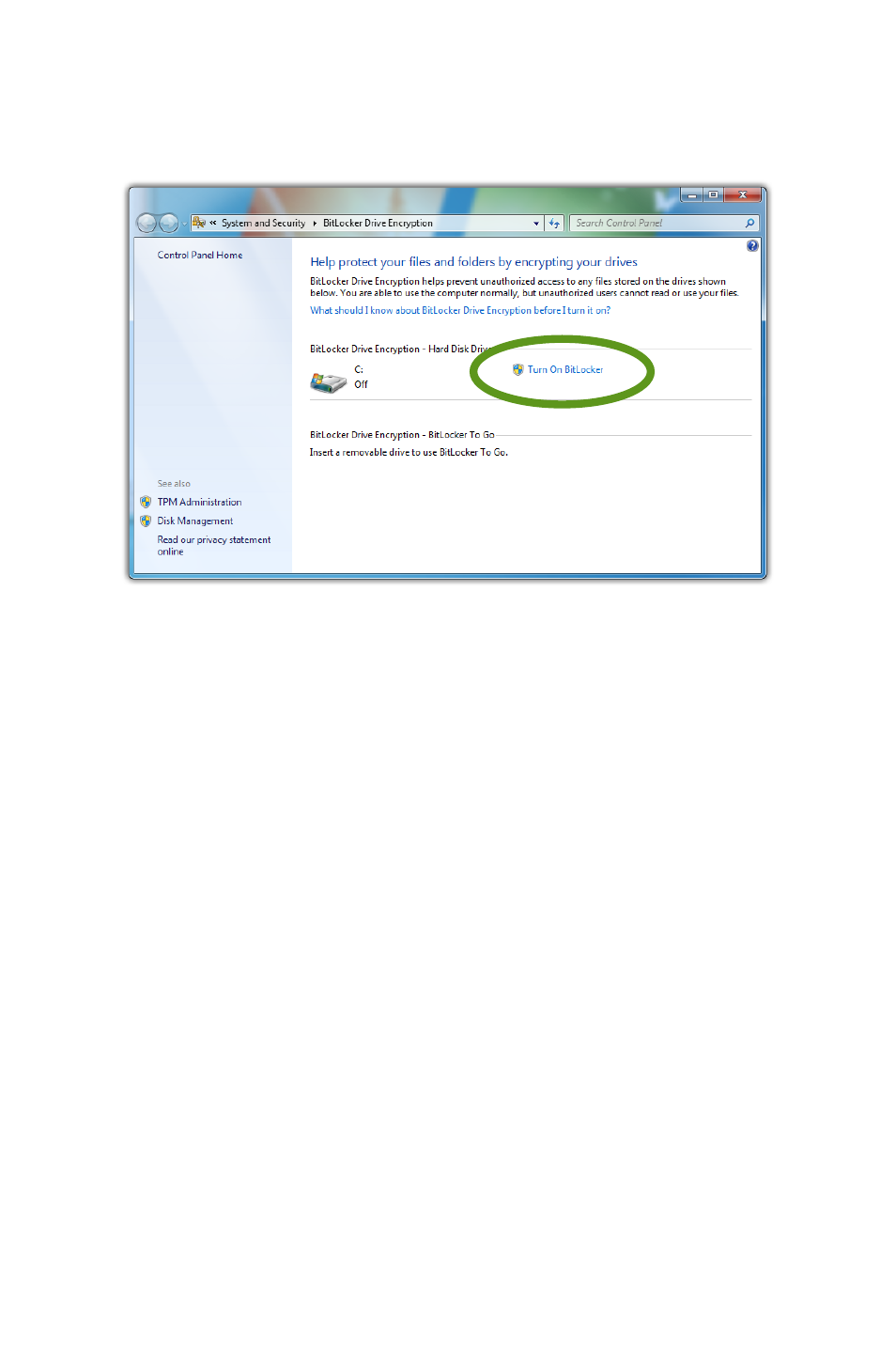
Chapter 05: Securing Your Sahara Slate PC
99
2. From the BitLocker Drive Encryption control panel, tap on
the Turn on BitLocker link next to the drive you want to
encrypt to start the BitLocker Setup Wizard.
3. Follow the instructions in the wizard, making sure to create
your BitLocker recovery key. When you are finished with the
wizard, make sure to store the key in a safe location and do
not lose it, for if you do and there is a problem, the contents
of your entire drive could be lost to you forever.
Turning off BitLocker and Decrypting Your Drive
There may be a point in time where you no longer want to use
the BitLocker Encryption, or perhaps you want to move your
drive to another computer that does not have BitLocker installed
on it. Before you can gain access to your drive’s contents, you’ll
need to decrypt it.
1. Go to START g Control Panel g System and Security g
BitLocker Drive Encryption.
2. To suspend BitLocker temporarily, tap on Suspend Protec-
tion and then tap on “Yes”.
To turn off BitLocker and decrypt the drive, tap on Turn Off
BitLocker and then tap on “Decrypt Drive”.