Removal – Sumix SMX-150M User Manual
Page 17
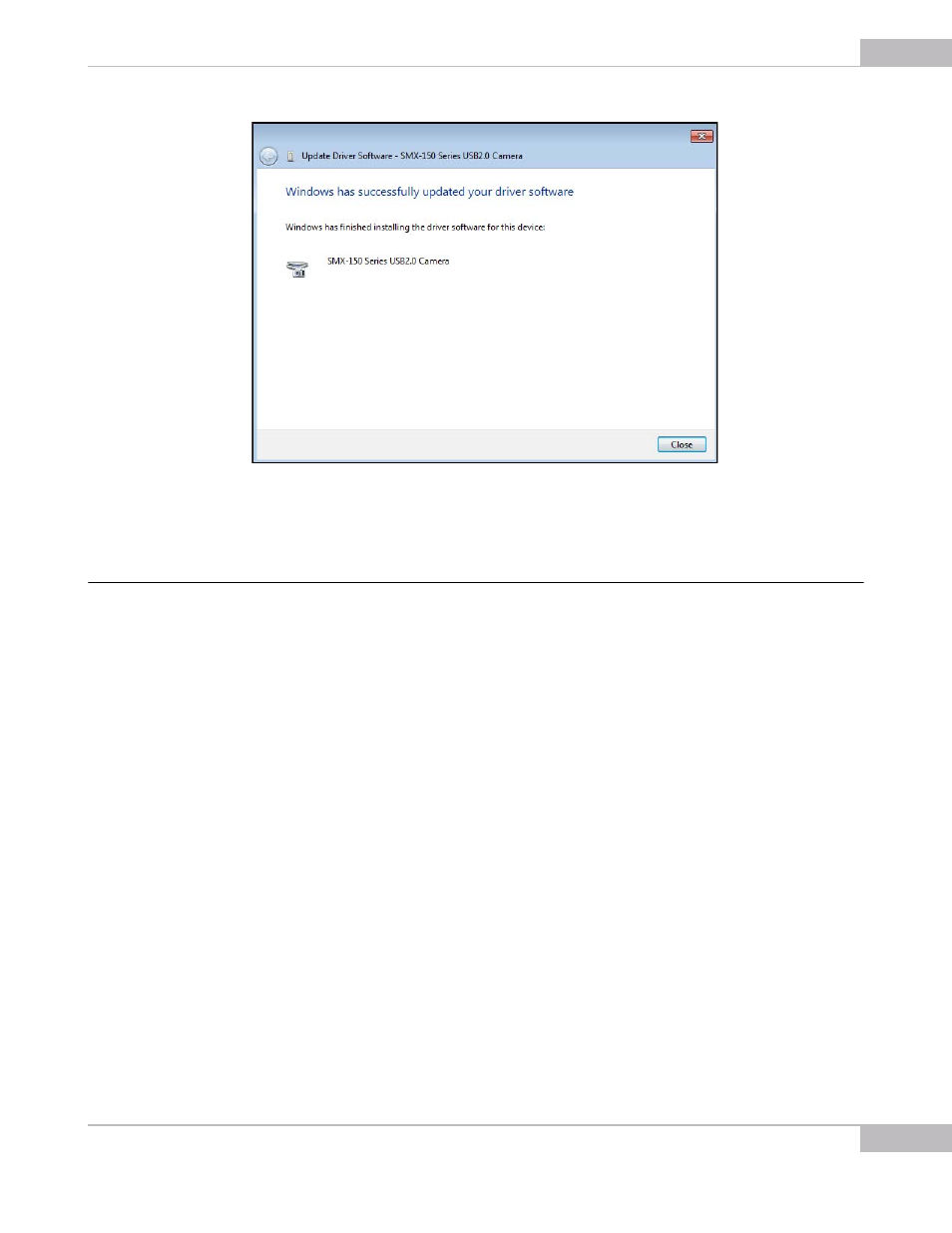
Installation and Update
17
SMX-150M USB2.0 Camera User Guide
Figure 2-14 Updating the camera driver: step 3
8
Press Close to finish.
Removal
To remove the camera application software, use the Add/Remove Programs section in
the Windows Control Panel. Remove the application according to the general
Windows application uninstallation rules.
Alternatively, you can click the uninstallation shortcut in the application folder (Start >
All Programs > Sumix > SMX-150 USB2.0 Camera> Uninstall SMX150 USB2.0
Camera Software) and follow the uninstallation wizard.
After removing the software, you need also to remove the camera driver.
To remove the camera driver:
1
Connect the camera to the computer.
2
Open the Device Manager window in the Control panel window.
3
Double-click Imaging devices.
4
Right-click SMX-150 Series USB2.0 Camera and select Uninstall.
5
Confirm removing the driver: check the Delete the driver software for this device
and click OK.