Switching between cameras, Viewing camera id – Sumix SMX-150M User Manual
Page 30
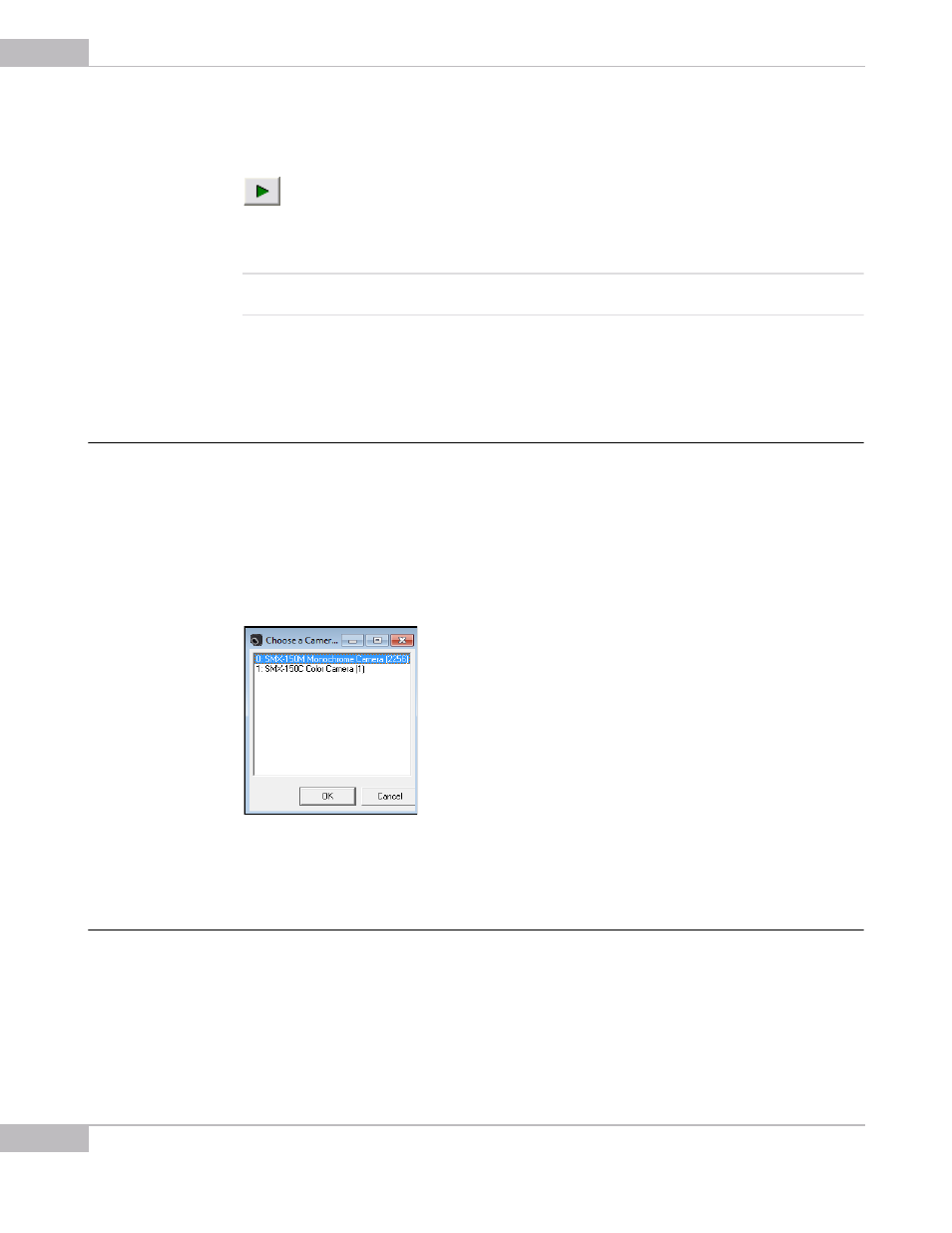
Getting Started
30
SMX-150M USB2.0 Camera User Guide
To start video from the camera:
Click the Start Video button in the toolbar:
OR
Select Start Video from the Device menu.
Note:
To display video right after you enter the application, select the Display Video on Program Startup check box
in the Device Settings window. Then you will not need to click the Start Video button.
If the Start Video button is not active, in the SMX150 USB2.0 Camera Software main
window, click Device menu, select Switch Multiple… and select the connected
camera.
Switching Between Cameras
If you have more than one SMX-150 camera connected to your PC, the camera
application allows you to switch between them.
To switch between multiple cameras:
1
In the Device menu of the application’s main window, select the Switch Multiple
command.
2
The Choose a Camera window will appear.
Figure 3-6 Switching between cameras
3
In the list of the present cameras, select the desired one and click OK.
Viewing Camera ID
The camera ID is shown on the top of the Device Settings window.