Super Systems 9120 with TS User Manual
Page 38
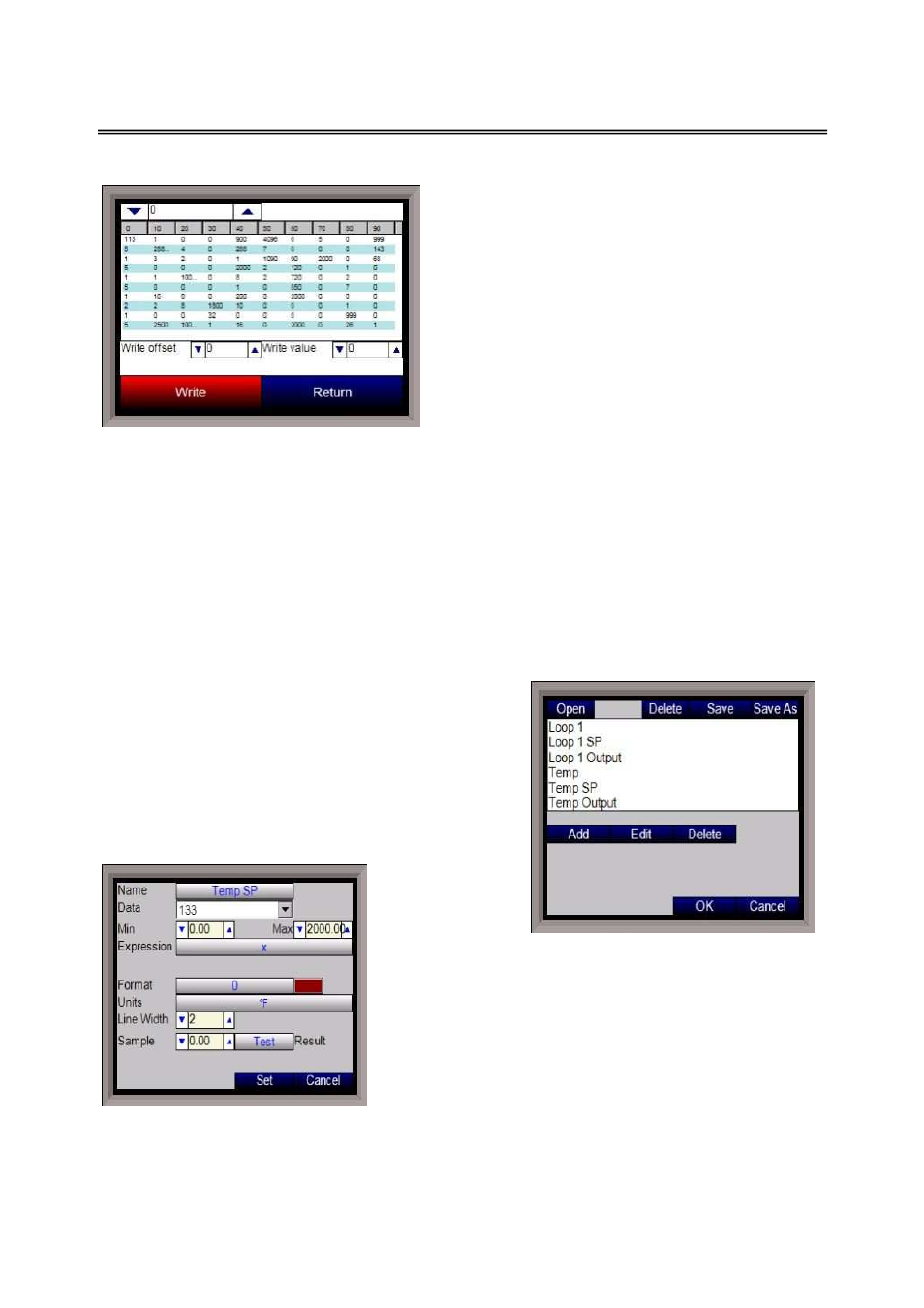
SSi 9120 Touchscreen Interface
4586 – 9120 With Touch Screen Interface
Page 38 of 80
Read/Write Data
This menu option is protected by the SSi special
passcode. Contact SSi at 800-666-4330 to obtain
this passcode, and before making any changes.
This menu option is used mainly for technical
support reasons. It will read the registers from the
9120 and display those registers on the screen. The
user will be able to read from and write to the
9120’s registers. When the screen is first displayed,
it will read the first 100 registers from the 9120 and
display them in a column format. The top of the list
will show “0”, “10”, “20”, etc. These are the column
headers. Each value in the column will be a logical
increment of the header, where the first value in the
column equals the header value. For instance, column “0” will start with register 0, which in the
picture has a value of “113”. The next value down is register 1, which has a value of “5”. The
next value down is register 2, which has a value of “1”, etc. So, column “40”, 4 values down is
register is register 43, which has a value of “2000”.
The number box in the top left of the screen is the beginning register to read from. This will
default to 0 when the screen starts. To read registers 100 – 199, edit the value to read “100”.
Note – changing the value will automatically begin the read process. This process could take a
few seconds to complete
.
The “Write offset” value will allow the user to write a specific value listed in the “Write value” box
to the register listed in the “Write offset” box. Click on the Write button to write the value to the
register. Click on the Return button to return to the
Configuration
menu.
Edit Trend Charts
This menu option will allow the user to add, modify, or
delete a trend chart from the Touchscreen. A trend
chart is what displays the data logged data on the
Touchscreen chart. Each trend chart file is made up of
at least one trend, which represents one data value to
display, such as temperature setpoint, or actual
temperature value. The menu starts off with a blank
new trend chart
file. The buttons
at the top will
affect the trend
chart file itself.
Open will allow the user to open a selected trend chart.
Delete will allow the user to delete a selected trend chart.
Save will save the opened trend chart’s changes. Save As
will allow the user to save the opened trend chart under a
new file name. Once a chart has been opened, the buttons
under the list of trends can be used. Add will add a new
trend to the chart file. Edit will allow the user to edit a
selected trend. Delete will allow the user to delete a
selected trend.