Appendix f – flash card management – Super Systems 9120 with TS User Manual
Page 79
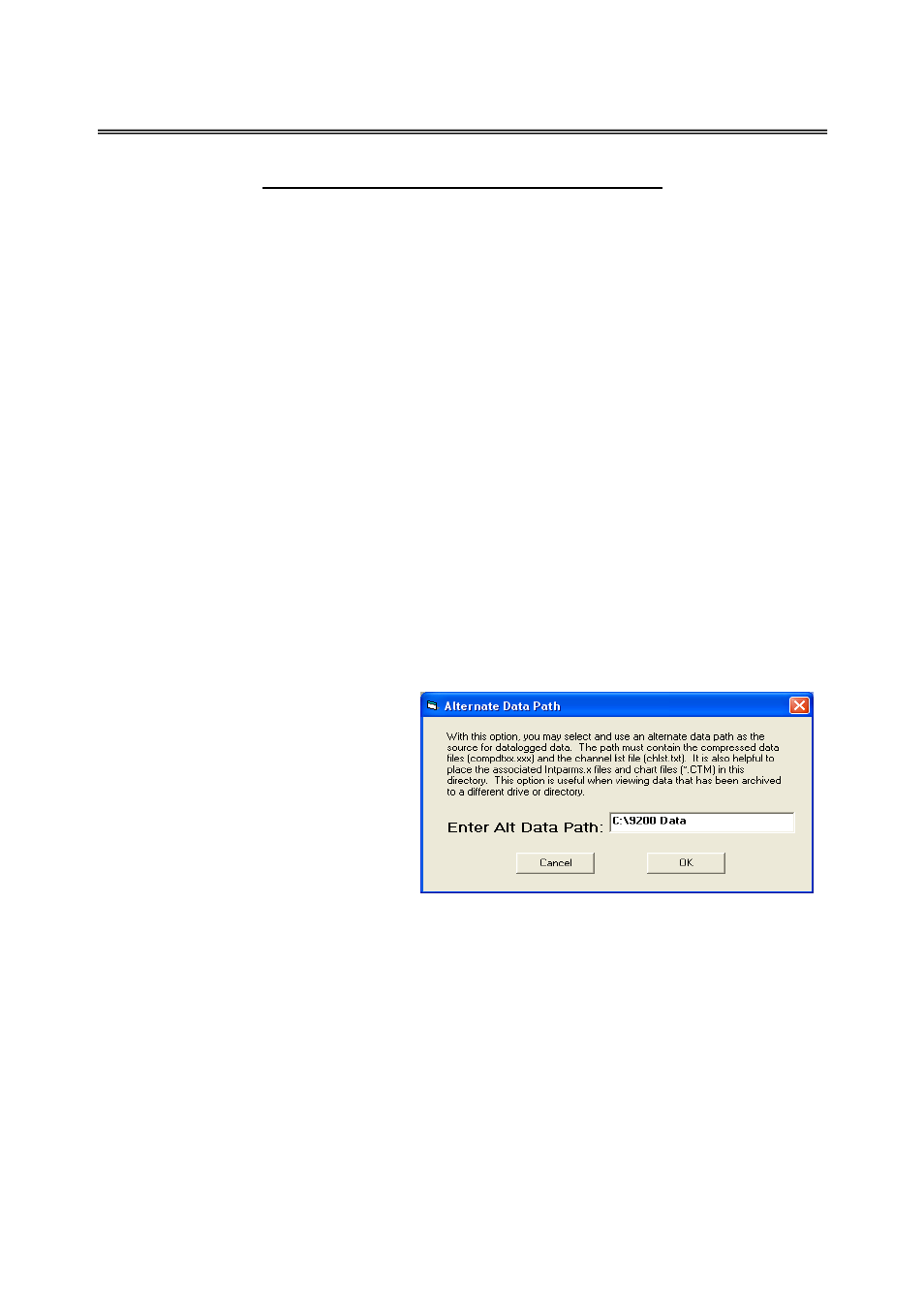
SSi 9120 Touchscreen Interface
4586 – 9120 With Touch Screen Interface
Page 79 of 80
Appendix F – Flash Card Management
This appendix will show the user how to pull logged data from an Advantech screen and view it
on the PC using a flash card reader and SD Recorder. This option requires SDRecorder to be
installed on the local computer. If SDRecorder is not installed, see
Appendix E – SDRecorder
Installation
for instructions on how to install the SDRecorder software. If SDRecorder is installed,
continue on with these instructions.
1.
Shut down the screen software. To shut down the screen software, press the Menu
button from the Default Display Screen. This will display the main menu list. Select the
Shutdown
menu option and confirm the shutdown process. See the section
Shutdown
Interface
in the
Section 1 – 9120 Touchscreen Interface
section of this manual for more
information on shutting down the screen software.
2.
When the Windows desktop is visible, turn off the screen using the power switch located
on the back of the screen just above the power connector.
3.
Remove the compact flash card from the rear side of the screen.
Note – Be sure to
remember the orientation of the compact flash card with respect to the screen. The
compact flash card will only fit into the screen one way
.
4.
Read the flash card with a compact flash card reader onto a PC. Copy the contents of the
“\SSi\COMP\” folder and the “\SSi\LOG\” folder into a folder on the PC.
Note – The
location of this folder can be anywhere on the PC, however, it is recommended that the
user keep the location of this folder simple – i.e. directly on the main drive (C:
\
)
. For
example, the location “C:\9120 Data\” is better than “C:\SSi\Temp\Devices\9120\Data\”.
5.
It is also helpful to include the INTPARMS.x files, chlist.txt file, and any associated chart
files (.CTM) into the selected folder. These files should be located on the installation CD.
Note: The default .ctm file for the instrument is located in the “Comp” folder
.
6.
Open SD Recorder.
7.
From the
Options
menu on SD
Recorder, select
Alternate Data
.
The user will have to enter the
location of the alternate data,
which is the location of the
selected folder, i.e. “C:\9120\
Data”.
8.
Click the OK button to use the
alternate data that was pulled off
of the compact flash card.
9.
Open the default chart for the
instrument by clicking on the
Open
menu item from the
File
menu option.
If necessary, navigate to the alternate data folder, i.e., “C:\9120 Data” and open the “Comp”
folder. The default chart file will be in this folder. It will be named after the instrument, i.e.,
“9120Data.CTM” for a 9120 instrument. Now the data from the instrument will be available to
view.