Super Systems 9120 with TS User Manual
Page 74
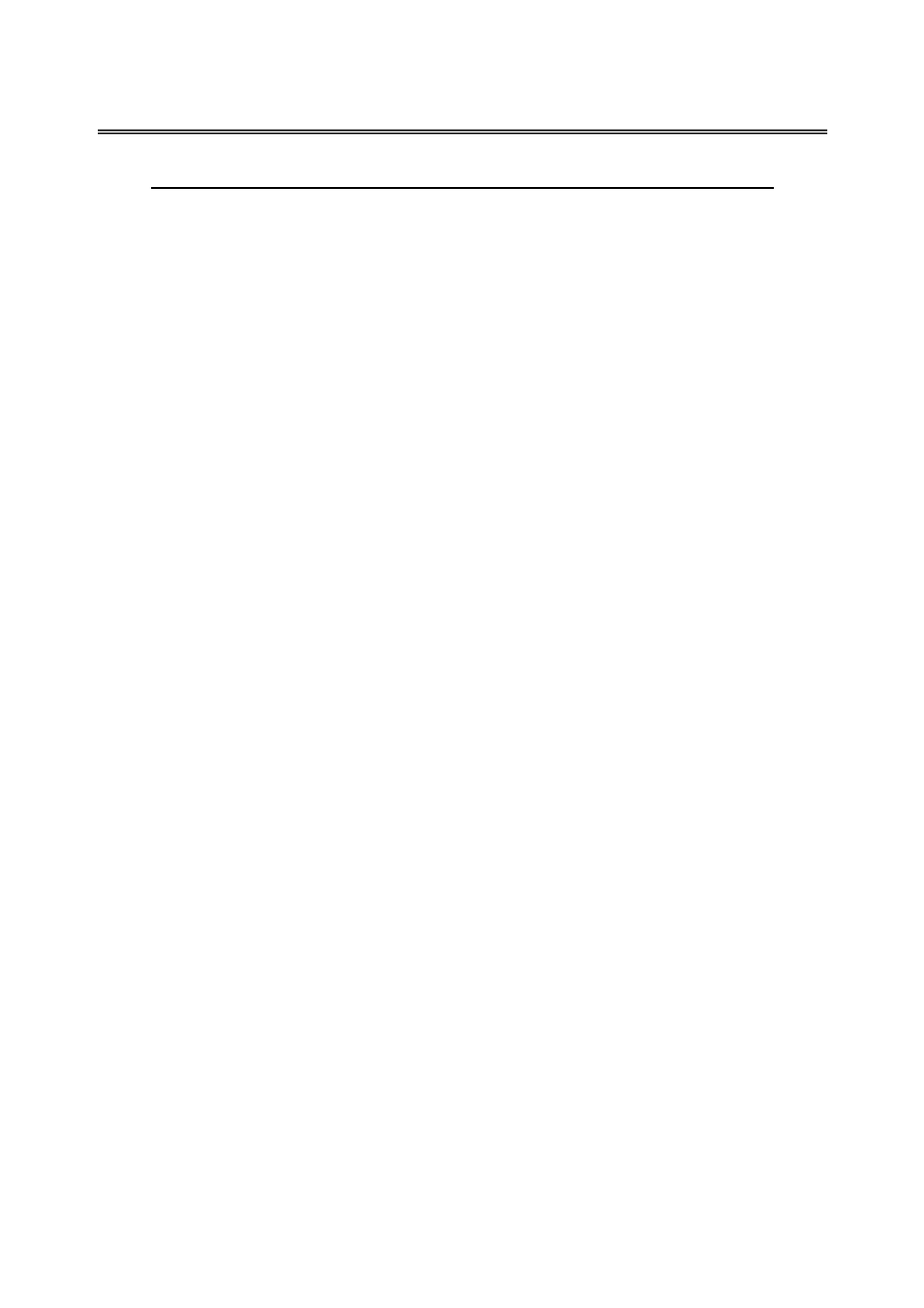
SSi 9120 Touchscreen Interface
4586 – 9120 With Touch Screen Interface
Page 74 of 80
Appendix B – Changing the Date/Time on the Touchscreen
The date and time that is recorded on the flash card (and, therefore, the datalog data) is the date
and time of the Advantech display, not controller, so it may sometimes be necessary to change
the date and time of the touch screen.
Use the following steps to change the date and time of the touch screen:
1.
If the 9120 software is running on the unit, go to the main menu system
2.
Select the “Shut down interface” menu option and click on the Detail button.
a.
Confirm the shut down
3.
This will display Windows CE desktop screen
4.
Double-click on the time displayed; this will bring up the Date/Time Properties screen.
a.
The date can be changed simply by clicking on the new date
b.
The time can be changed by clicking on the appropriate section of the time (hours,
minutes, seconds) and using the up/down arrows to change the time
5.
Click on the Apply button in the bottom right corner of the Date/Time Properties screen
a.
If necessary, the screen can be moved by clicking on the title bar with a pointer
and moving the pointer
6.
Click on the OK button in the top right corner to close the Date/Time Properties screen
7.
Start up the 9120 software by cycling power to the Touchscreen, or by clicking on the
reboot button next to the displayed time