Sstv – Wavecom W61PC V7.5.0 User Manual
Page 230
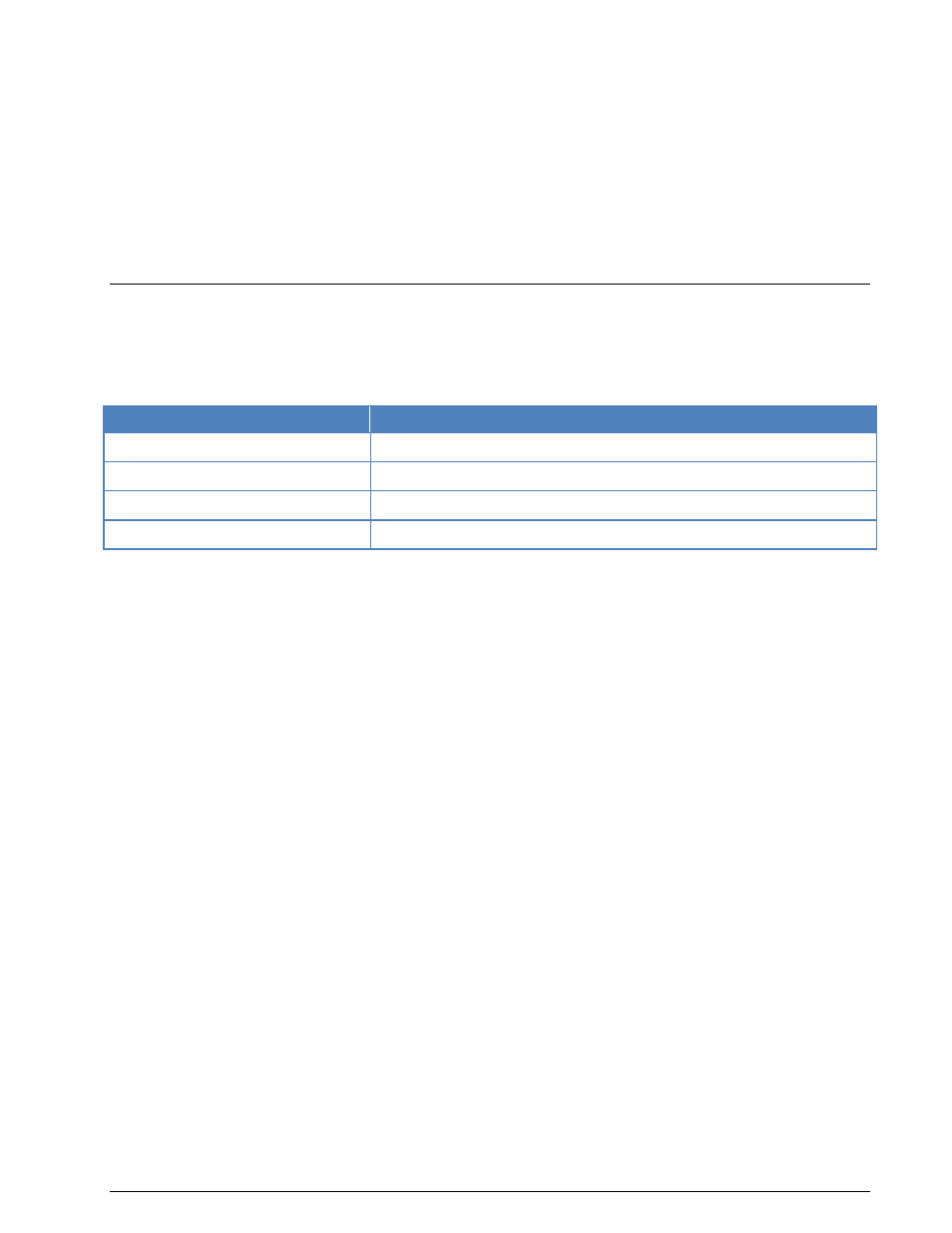
220
Transmission Modes
WAVECOM Decoder W61PC/LAN Manual V7.5
The operating menus for the SPREAD-11 and SPREAD-12 are identical to the SPREAD-51 menu and are
therefore not treated separately.
SPREAD-51 systems mostly use 102.6 Bd on the radio link - 218 Bd is used more seldom.
The spreading used in the transmission with 11, 21 or 51 bits significantly improves the data transfer reli-
ability. The probability that two or more bits of the same character will be in error is reduced considerably
using such bit spreading.
The software synchronizes with traffic or idle characters and the polarity is automatically recognized. Since
the SPREAD modes are designed in such a way that they use the same IDLE character as AUTOSPEC, no
clear distinction between SPREAD and AUTOSPEC is possible during idle transmissions. Classification is on-
ly possible during actual data transmission.
SSTV
SSTV is used to transmit still images over a voice channel. Using a SSB transceiver images may be trans-
mitted world-wide. SSTV is a television standard as the images are scanned row by row and then trans-
mitted at a very low rate hence the designation Slow Scan Television. SSTV is normally used by radio am-
ateurs.
Parameter
Value
Frequency range
HF
Operation modes
Graphic Mode, FSK, Broadcast/Simplex
Receiver settings
DATA, CW, LSB or USB
Input format(s)
AF, IF
SSTV transmissions come in a variety of modes. The picture resolution varies from 120 x 120 and a
transmission time of 8 seconds to 640 x 480 with a transmission time of over seven minutes. Some
transmissions are black-and-white only, and others are in color using either R-G-B or Y-U-V color coding.
On the air, the most common modes are the Scottie and Martin modes.
The WAVECOM SSTV decoder can decode a variety of modes: Martin 1-4, Scottie 1-4, SC-1 modes, SC-2
modes and B/W Robot modes. These modes can be detected automatically. Modes that use Y-U-V color
coding are not supported.
Use the Auto button to select automatic mode or alternatively select a specific SSTV Mode in the Op-
tions menu. If a specific mode is selected, the system will not change mode if a SSTV signal of a different
mode is detected.
If Free Run in the Options menu is selected, an image line will be displayed even if no valid Horizontal
Sync (i.e. start of a new line) is detected. When Free Run is selected, the decoder does not adjust the
picture timings to match the received signal. To manually correct the horizontal timing one uses the
Alignment option. When the alignment is correct, the picture will be received vertically. One would nor-
mally only use Free Run mode if the signal is very noisy and the system cannot detect the sync pulses it-
self or if the picture is very wavy.
Click and drag on the image with the left mouse button to select a portion of the image. The selected por-
tion is displayed in reverse colors. Right-clicking on the picture will bring up a popup menu. To copy the
highlighted portion of the image, use the Copy item in the popup menu. This copy can be pasted into any
graphics application (e.g. WINDOWS Paint), and then stored as an image file using the application.
The popup menu also includes zoom options. Different zoom settings from 10% to 400% are available.
For the proper functioning of SSTV, the receiver must be correctly tuned. To assist in tuning, the SSTV
display includes a frequency spectrum in the lower window. When correctly tuned, one should see a fre-
quency spike around the sync frequency, and a wide band of frequencies between the black and white fre-
quencies. To visually aid tuning, markers are displayed at the Sync, Black and White frequencies.