W61lan remote mode with wavecom gui, W61lan remote desktop operation – Wavecom W61PC V7.5.0 User Manual
Page 24
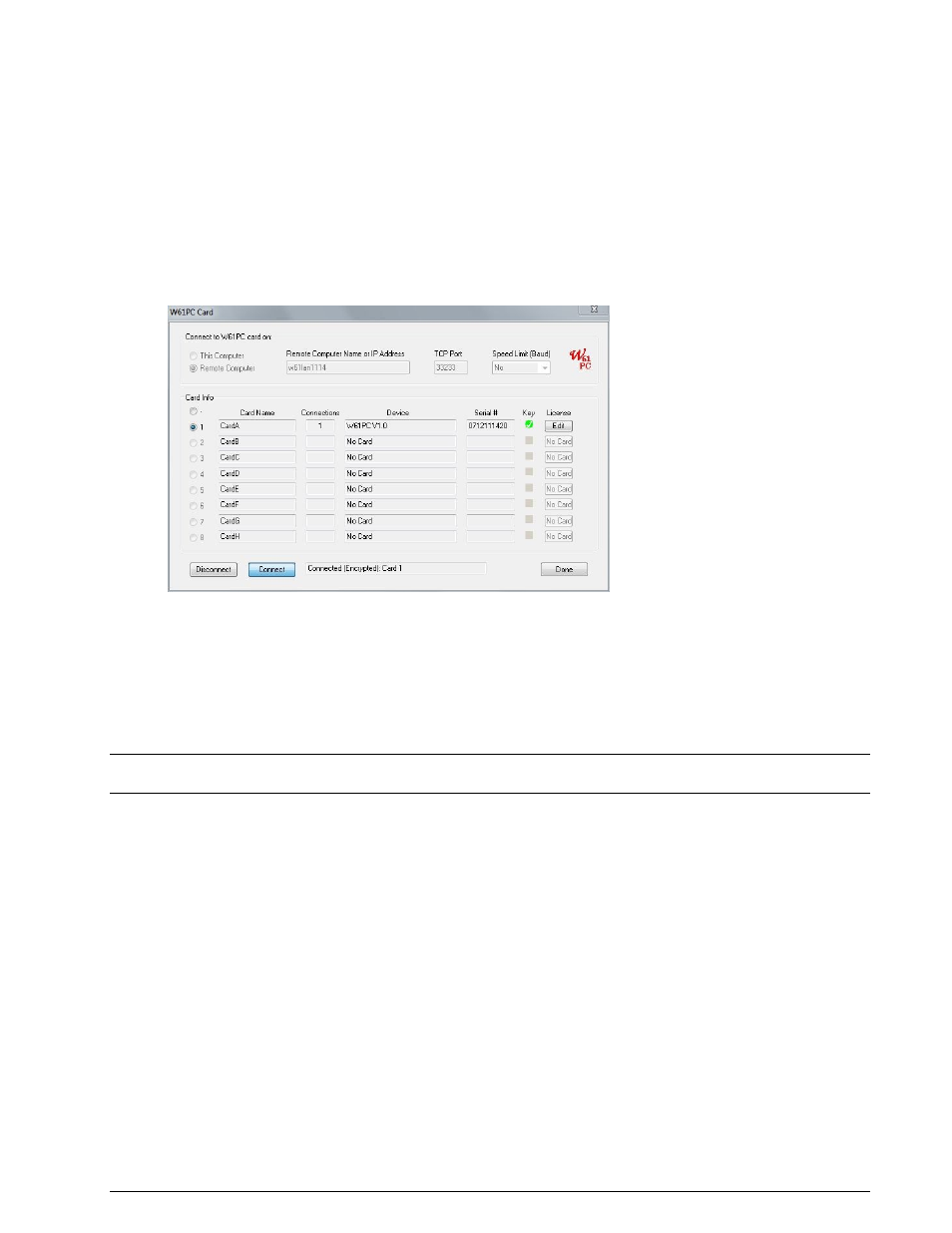
14
Setup
WAVECOM Decoder W61PC/LAN Manual V7.5
W61LAN Remote Mode with WAVECOM GUI
Install the W61PC software on the computer that you will use to control the W61LAN
Connect the W61LAN to the LAN
Check if the W61LAN computer is visible on your LAN (remember the firewall may block ping and
ICMP)
Start the W61PC application
Select a W61PC card for remote control by using the Configuration | W61PC Card… menu
Disconnect, select Remote Computer and enter the name of the W61LAN remote computer
(“W61LANnnn”) or its IP address. Enter the port number (default is port 33233) and select the
speed (10M for LAN)
Click Connect
Select the card and close the “W61PC Card” window by pressing Done
Start a mode
The selected entry is stored in the card’s initialization file (*.ini file) and is available when the W61PC ap-
plication is restarted at a later time. The settings may be changed at any time.
Note: The version of the W61PC software on the controlling client computer must be the same as that on
the W61LAN.
W61LAN Remote Desktop Operation
Remote Desktop (RD) is a client-server application and part of the Windows XP Professional operating sys-
tem, using port 3389. Remote Desktop can be used to remotely control a W61LAN, which acts as the RD
server, while the client resides on the controlling host.
To use Remote Desktop follow these steps:
Connect the W61LAN to the LAN
Check if the W61LAN computer is visible on your LAN (remember the firewall may block ping and
ICMP)
Start the RD client on the controlling computer by clicking Remote Desktop Connection in Start
| All Programs | Accessories | Communications
If the RD connection cannot be established check your firewall settings (port 3389 must be open)