Sr fine tuning – Wavecom W61PC V7.5.0 User Manual
Page 62
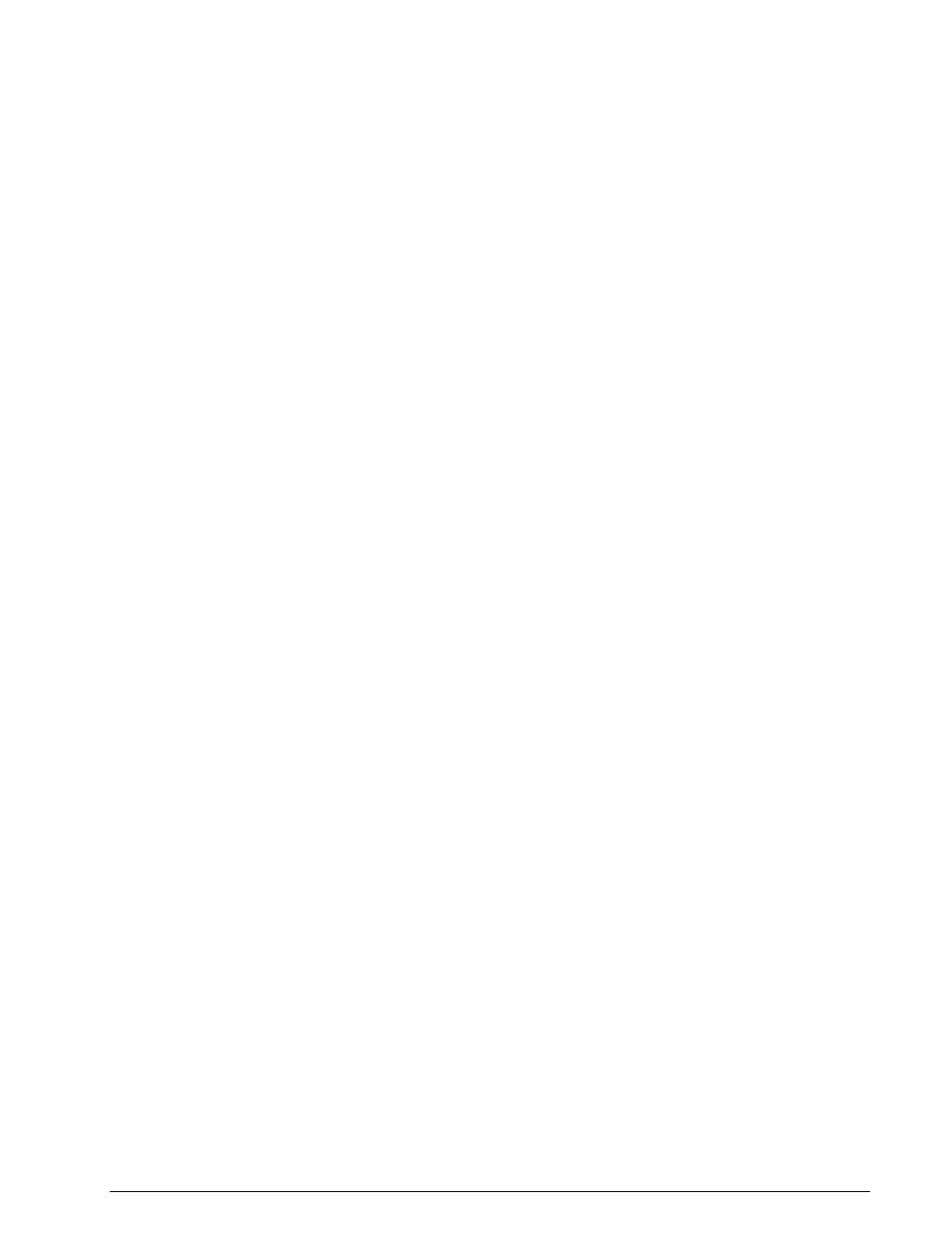
52
First start
WAVECOM Decoder W61PC/LAN Manual V7.5
Pressing Undo will replace the new, user selected values in the dialog box with the values stored
for the current alphabet.
The Update List is used to add the user created alphabets to the list of alphabets. By pressing the
Update List button, the Alphabet directory is searched for .xml files related to new alphabet. If a
new one is found the list and the Alphabet combo box are updated.
The Alphabet combo box shows the names of all translation tables. By selecting an entry the
stored data for the specific translation table are displayed. Note that the most recent changes to
the current alphabet are not saved until Save is pressed.
Select the font that is used to display the translation tables by pressing Font.
The Alphabet list control (left list) displays the characters defined for the current alphabet. The
first column shows the position index in the alphabet for the characters. The second column (Cur-
rent) shows the currently defined value of the character at the selected position. The third column
(New) shows the user defined character value. By pressing the Save button, the Current value
becomes the New value.
The Font list control (right list) displays all the characters defined in the selected font. The first
column shows the decimal or hex character value. The second column (Symbol) shows the char-
acter. Selected characters are copied to the selected rows in the Alphabet list by pressing the Ar-
row () button.
Using the Writing Direction radio buttons, a LeftToRight or RightToLeft output direction of the
decoded text may be selected
The System combo list is used to set the length of the codeword for a user defined alphabet.
Click Transparent to select if control characters are to be displayed in the decoded text.
Depending on which radio button, i.e. Letters, Figures or Third, is selected, the letters, figures
or third shift control characters of the current 5-bit custom alphabet are displayed in the list con-
trol.
The Control Characters combo box contains the control characters that can be added to an al-
phabet, i.e. the Letters Shift, Figures Shift, Third Shift, Unperforated Tape, Space,
Linefeed and Carriage Return characters. Select a character, then press the Arrow () button
to copy the selected character to the selected row in the custom Alphabet list.
The Arrow () button is used to move characters to the translation table. Press this button to
copy the selected character in the Font table, or the selected entry in the Control Characters
combo box to the selected position in the Alphabet table.
The Find button and the edit box to the left of the button are used to find a character (decimal or
hex value) in the Alphabet or Font table.
Press Reset to replace all character values in the custom Alphabet list with ‘0’ .
Press Refresh to reload all characters of the current font and update the display. This feature is
useful when the font has been changed.
Pressing Hex View to display the hex value for all characters; otherwise, decimal values are used.
When Show All is enabled, the positions of undefined characters are displayed in the Font char-
acter table.
Press the OK button to close the window. Recent changes are not saved - if the latest changes
have to be saved, press the Save button before pressing OK.
SR Fine Tuning
Sound card sampling frequency accuracy is much more critical for sophisticated digital modes compared to
the simple BAUDOT or SITOR modes. The built-in SR Fine Tuning feature can be used to correct errors
that are introduced by an inaccurate soundcard sampling frequency (the tolerance of soundcards can be a
few hundred parts per million).