Wavecom W61PC V7.5.0 User Manual
Page 60
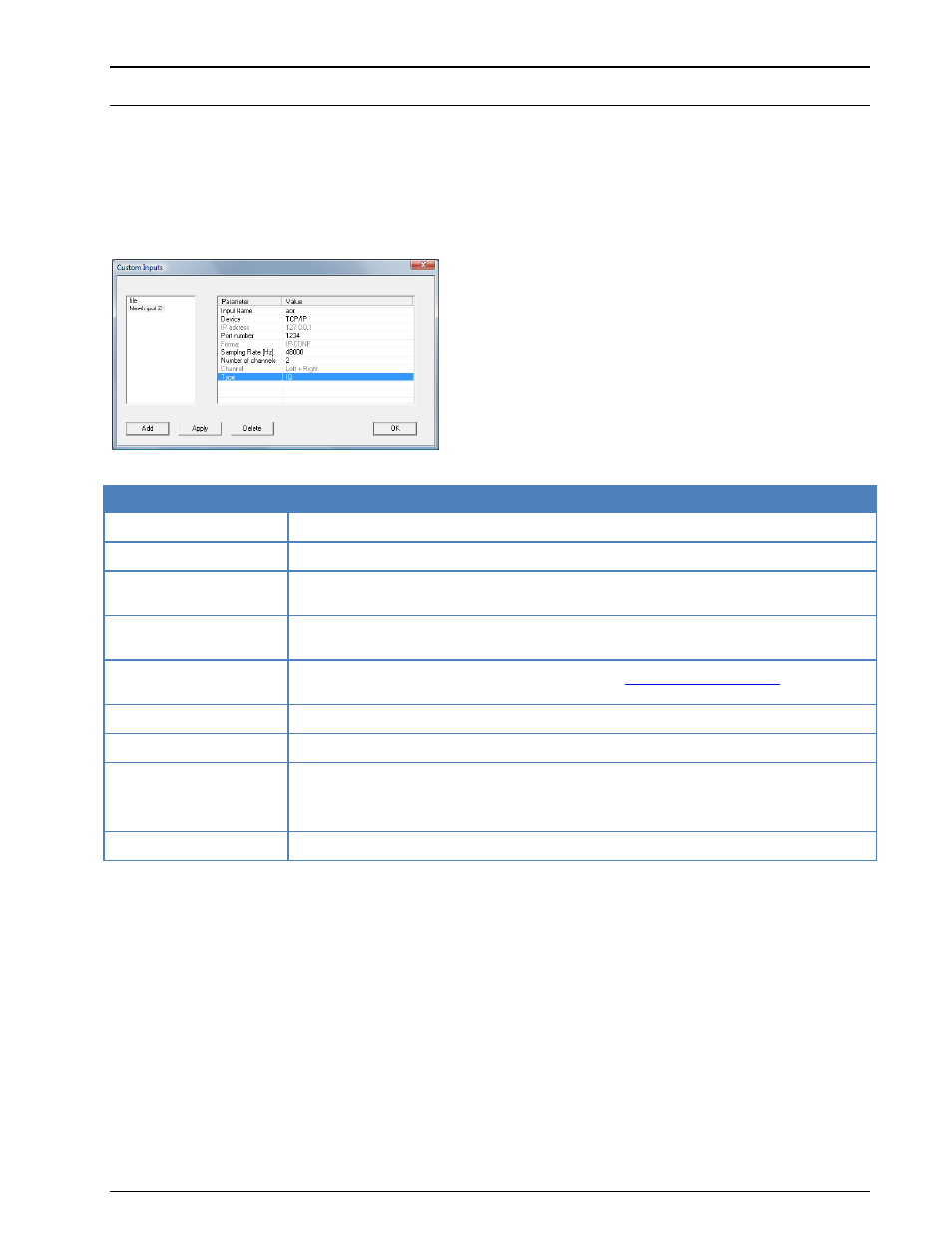
50
First start
WAVECOM Decoder W61PC/LAN Manual V7.5
Note: If the GUI is running in remote mode, the names of the sound cards installed on the remote com-
puter which hosts the WAVECOM decoder are listed.
Add a new TCP/IP Custom Input
Select the Configuration | Custom Inputs... menu entry to open the configuration dialog for the custom
inputs.
To use a TCP/IP stream as signal input source, the following parameters have to be set via the Custom
Inputs dialog:
TCP/IP Input Parameter
Value
Input Name
The name of the custom input
Device
Select TCP/IP in the list
IP address
Set the source IP address (at the moment this menu item is not enabled, all traffic sent
to the enabled port is processed by the decoder)
Port number
Enter the a port number. The data source must be configured with the same port num-
ber
Format
IP-CONV or IP-PXGF (for more information, see “
” on page
299)
Sampling Rate (Hz)
The sampling rate used by the data source
Number of channels
Number of channels
Channel
In the list box the channel(s) to be used are displayed: Left, Right, Left + Right.
If IQ is selected, only Left + Right can be selected. If PCM is selected all three chan-
nel configurations are available
Type
PCM or IQ
Edit a Custom Input
Select the custom input from the input list on the left in the Custom Inputs dialog. For instance, select
the NewInput 3 entry, which is a file input.
Now it is possible to modify the parameter values in the parameter table on the right.
For instance, the Input Name or the Channel parameter value can be modified.
Even the Device value can be changed from File to Sound card. By changing the Device, the new de-
vice-related parameters will appear in the parameter list and the parameters of the old device will disap-
pear.
By pressing the Apply button, the changes will be saved for the specific custom input.
The XML file Inputs.xml, located in the Config directory, is updated by pressing the Apply button.