Mfsk code check hf – Wavecom W61PC V7.5.0 User Manual
Page 95
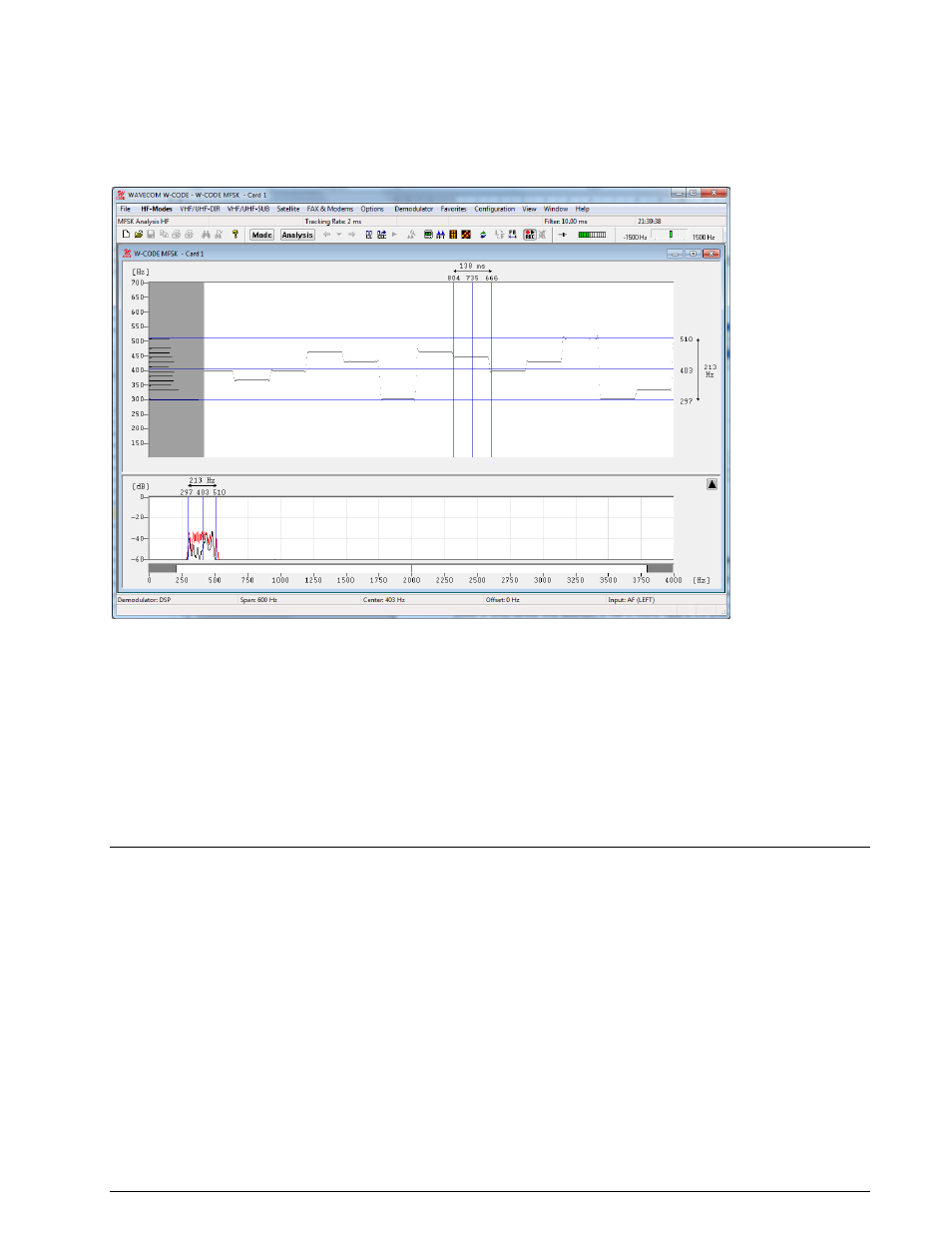
WAVECOM Decoder W61PC/LAN Manual V7.5
Analysis Tools
85
After starting MFSK Analysis the detected frequency values are displayed as pixels.
A monitored MFSK signal is easily recognized as stable lines. To stop the display from scrolling horizontal-
ly, click on the display. Measurement cursors for both the time axis and the frequency axis appear. The
display may be scrolled backwards, with a maximum range of 15 seconds when tracking rate is set to 1
ms, and 225 seconds when the tracking rate is set to 15ms. The scroll-back range for all tracking rate set-
tings in between varies accordingly.
Tracking rate determines the sampling rate. The range is 1 - 15 ms; the default is 2 ms.
Double-clicking Filter inserts a low pass filter for filtering the tones. The value of the filter should be ad-
justed to avoid serious tone distortion. A rule-of-thumb value is 1.6 times the baud rate.
The filter range is 1 - 100 ms.
Using the Span menu, the resolution of the frequency axis may be increased. The steps are 3000 Hz (for
analogue selective calling systems), 1500, 600 and 300 Hz.
From the Center menu, the center frequency may be adjusted. It is important to readjust the center fre-
quency whenever the frequency (Span) axis is increased.
Several Color schemes are available through the right-click menu.
MFSK Code Check HF
MFSK code check is started by selecting the Analysis | MFSK Code Check button or from HF-Modes |
Analysis | MFSK Code Check.
The MFSK code check starts with default values.
In many cases the user needs to set the following values:
center frequency
baudrate (1/tone length)
number of channels
bandwidth (use the PB tuning to enter the correct bandwidth)