Configuring device b – H3C Technologies H3C SecPath F1000-E User Manual
Page 209
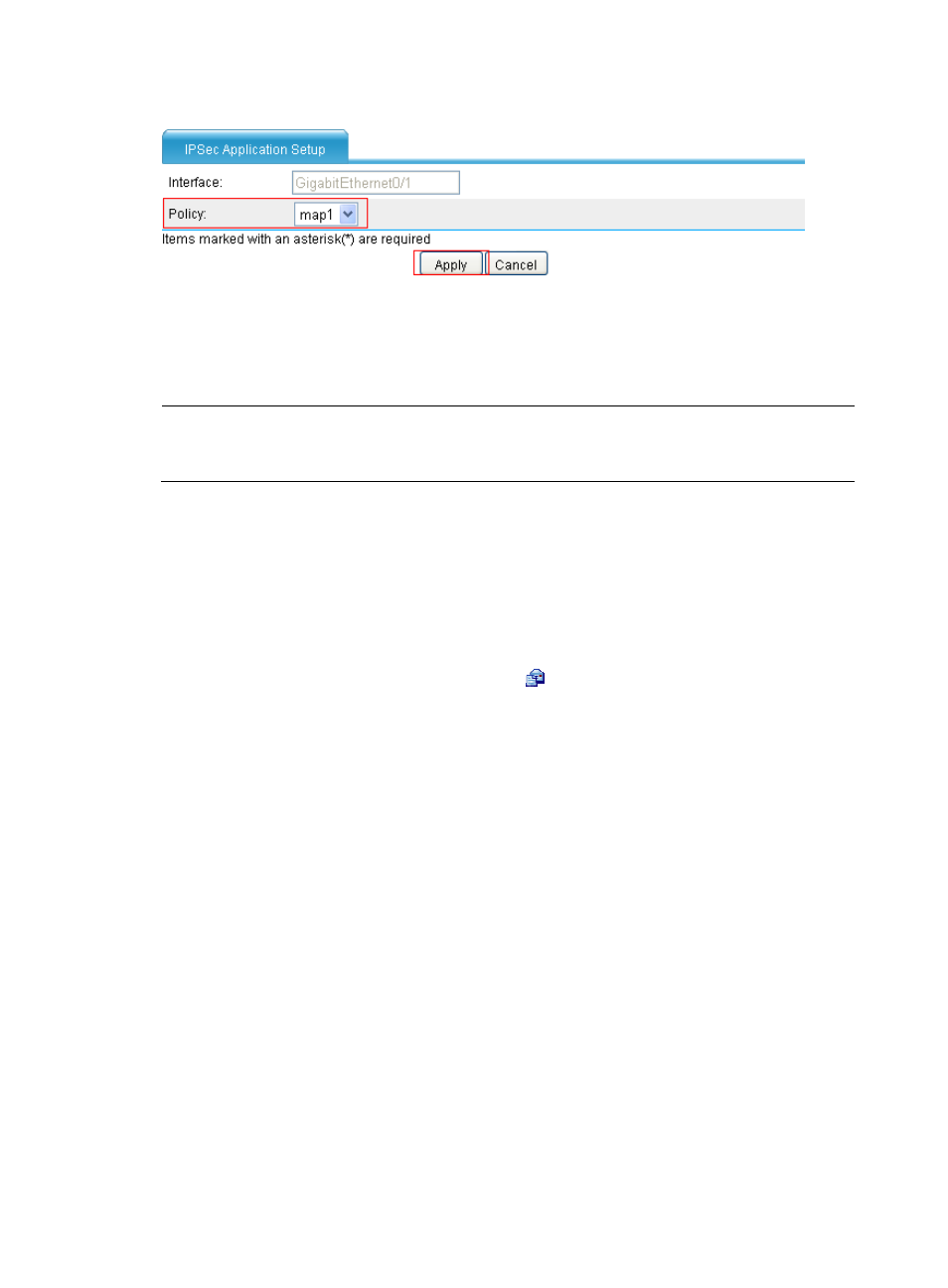
197
Figure 126 Apply IPsec policy to interface GigabitEthernet 0/1
•
Select the policy of map1.
•
Click Apply.
Configuring Device B
NOTE:
The configuration steps on Device B are similar to those on Device A. The configuration pages are not
shown.
# Assign IP addresses for the interfaces and then add them to the target zones. (Details not shown.)
# Define an ACL to permit traffic from subnet 10.1.2.0/24 to subnet 10.1.1.0/24.
•
Select Firewall > ACL from the navigation tree, and then click Add.
•
Enter 3101 as the ACL number.
•
Select the match order of Config.
•
Click Apply.
•
From the ACL list, select ACL 3101 and click the
icon. Then, click Add to enter the ACL rule
configuration page.
•
Select Permit from the Operation list .
•
Select Source IP Address and enter 10.1.2.0 and 0.0.0.255 respectively in the following fields.
•
Select Destination IP Address and enter 10.1.1.0 and 0.0.0.255 respectively in the following fields.
•
Click Apply.
# Configure a static route to Host A.
•
Select Network > Routing Management > Static Routing from the navigation tree, and then click
Add.
•
Enter 10.1.1.0 as the destination IP address.
•
Enter 255.255.255.0 as the mask.
•
Select GigabitEthernet0/1 as the outbound interface.
•
Click Apply.
# Configure an IPsec proposal named tran1.
•
Select VPN > IPSec > Proposal from the navigation tree and then click Add.
•
Select Custom mode from the IPSec Proposal Configuration Wizard page.
•
Enter tran1 as the name of the IPsec proposal.
•
Select Tunnel as the packet encapsulation mode.
•
Select ESP as the security protocol.