Configuring a desktop sharing service resource – H3C Technologies H3C SecPath F1000-E User Manual
Page 357
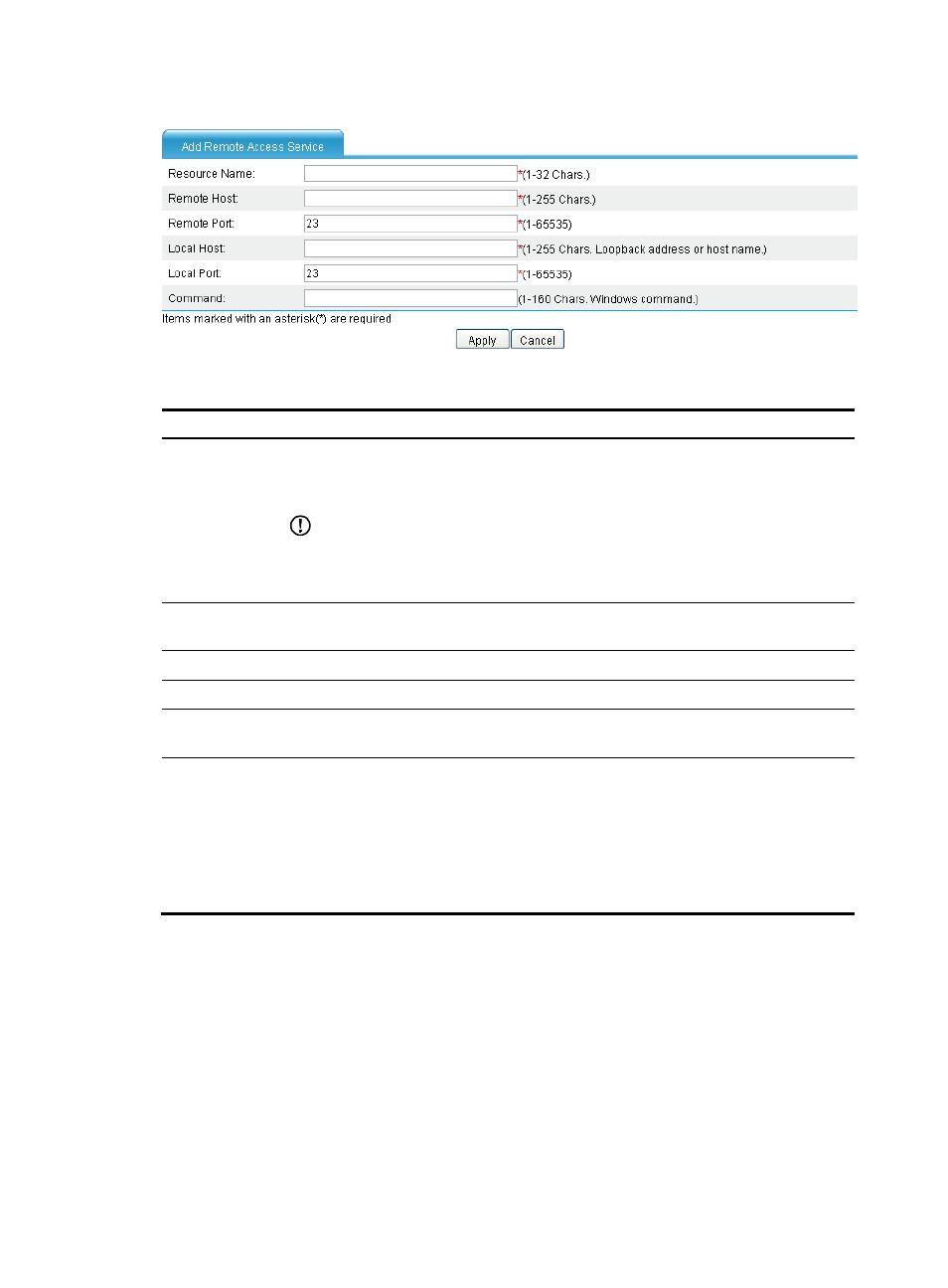
345
Figure 220 Adding a remote access service
Table 33 Configuration items
Item Description
Resource Name
Enter a name for the remote access service resource.
The resource name must be unique in the SSL VPN system. Resources are uniquely identified
by their names.
IMPORTANT:
If you do not configure the command for Command, H3C recommends including the resource
type, local address, and local port in the resource name so that users can view the desired
information after they log in to the SSL VPN system.
Remote Host
Specify the host name or IP address of the remote host that provides the remote access
service.
Remote Port
Specify the port number that the remote host uses for the remote access service.
Local Host
Specify a loopback address or a character string that represents a loopback address.
Local Port
Specify the port number that the local host uses for the remote access service. H3C
recommends using a port number greater than 1024 that is rarely used.
Command
Configure the Windows command for the resource.
After you configure the command, users can start the related application to access the
remote server by clicking the resource name on the SSL VPN service interface.
For example, you can configure the command for a Telnet service in the format telnet <local
address> <local port>, such as telnet 127.0.0.1 2300. If you specified the default port
number of the remote access service as the local port number, you can omit the local port in
the command.
Configuring a desktop sharing service resource
Desktop sharing, or remote desktop, allows users to access the sessions on a remote host from your local
host. With desktop sharing, you can connect the computer in office, and access all the applications, files,
and network resources at home as if you were working on the computer at the office. Common desktop
sharing services include Windows remote desktop, Virtual Network Computing (VNC) desktop sharing,
and Citrix desktop sharing. For some desktop sharing applications, data is transmitted in plain text and
can be easily intercepted. SSL VPN can encrypt the data to ensure data security.
Select VPN > SSL VPN > Resource Management > TCP Application from the navigation tree. Click the
Desktop Sharing Service tab to view existing desktop sharing services, as shown in
. Click Add
to enter the page for adding a desktop sharing service, as shown in