Displaying and maintaining gre, Troubleshooting gre – H3C Technologies H3C SecPath F1000-E User Manual
Page 31
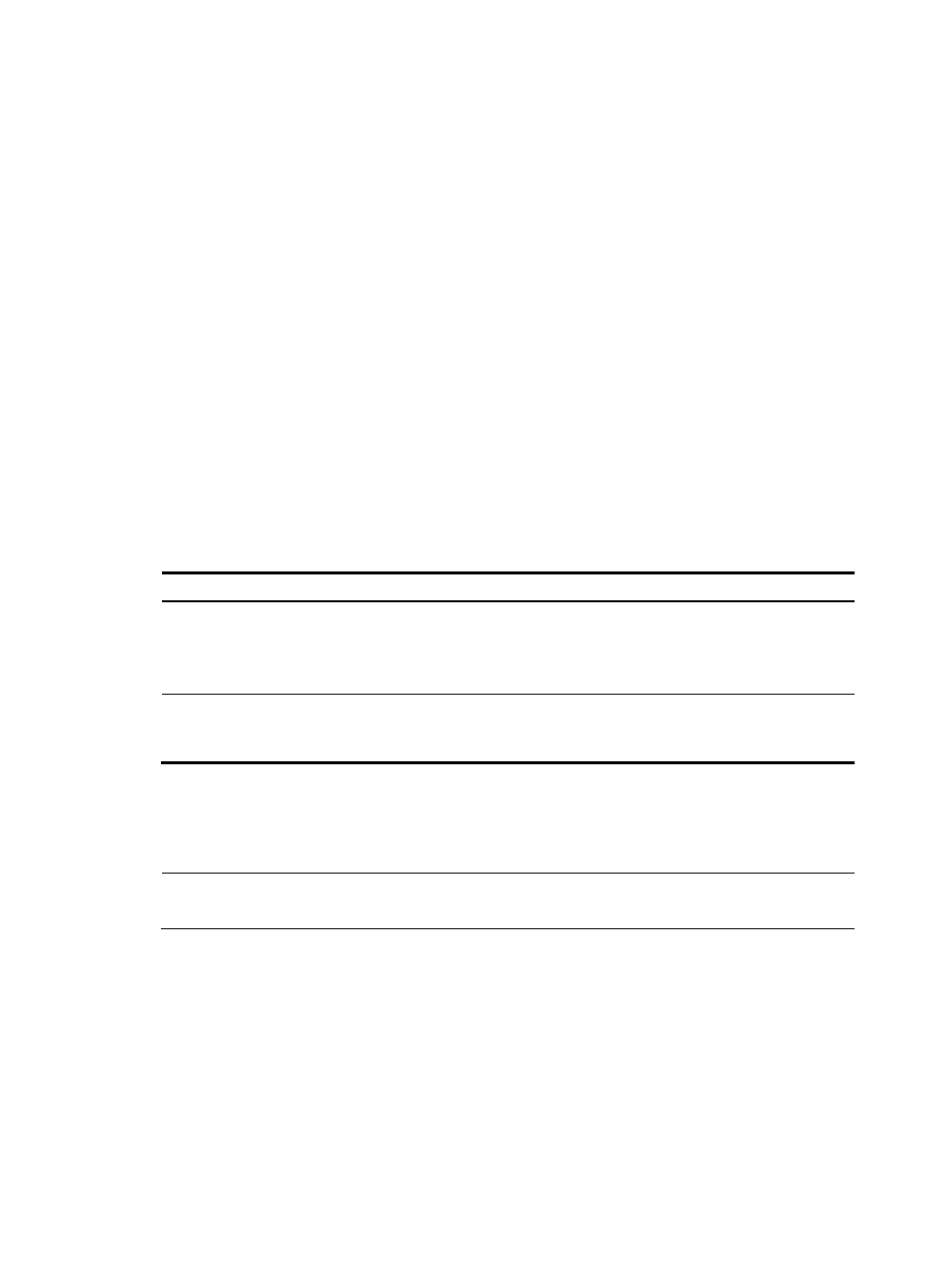
19
0 input error
10 packets output, 840 bytes
0 output error
# From Router B, you can ping the IP address of GigabitEthernet 0/1 on Router A.
[RouterB] ping 10.1.1.1
PING 10.1.1.1: 56 data bytes, press CTRL_C to break
Reply from 10.1.1.1: bytes=56 Sequence=1 ttl=255 time=3 ms
Reply from 10.1.1.1: bytes=56 Sequence=2 ttl=255 time=2 ms
Reply from 10.1.1.1: bytes=56 Sequence=3 ttl=255 time=2 ms
Reply from 10.1.1.1: bytes=56 Sequence=4 ttl=255 time=2 ms
Reply from 10.1.1.1: bytes=56 Sequence=5 ttl=255 time=3 ms
--- 10.1.1.1 ping statistics ---
5 packet(s) transmitted
5 packet(s) received
0.00% packet loss
round-trip min/avg/max = 2/2/3 ms
Displaying and maintaining GRE
Task Command
Remarks
Display information about a
specific or all tunnel interfaces.
display interface [ tunnel ] [ brief [ down ] ] [ |
{ begin | exclude | include } regular-expression ]
display interface tunnel number [ brief ] [ |
{ begin | exclude | include } regular-expression ]
Available in any
view
Display IPv6 information about a
tunnel interface.
display ipv6 interface tunnel [ number ] [ brief ]
[ | { begin | exclude | include }
regular-expression ]
Available in any
view
Troubleshooting GRE
NOTE:
In this example, either Router A or Router C is the SecPath firewall.
The key to configuring a GRE tunnel is to keep the configurations consistent on both ends of the tunnel.
Most faults can be located by using the debugging gre or debugging tunnel command. This section
analyzes one type of fault for illustration, with the scenario shown in
.