Grass Valley Xstudio Vertigo Suite v.4.10 User Manual
Page 119
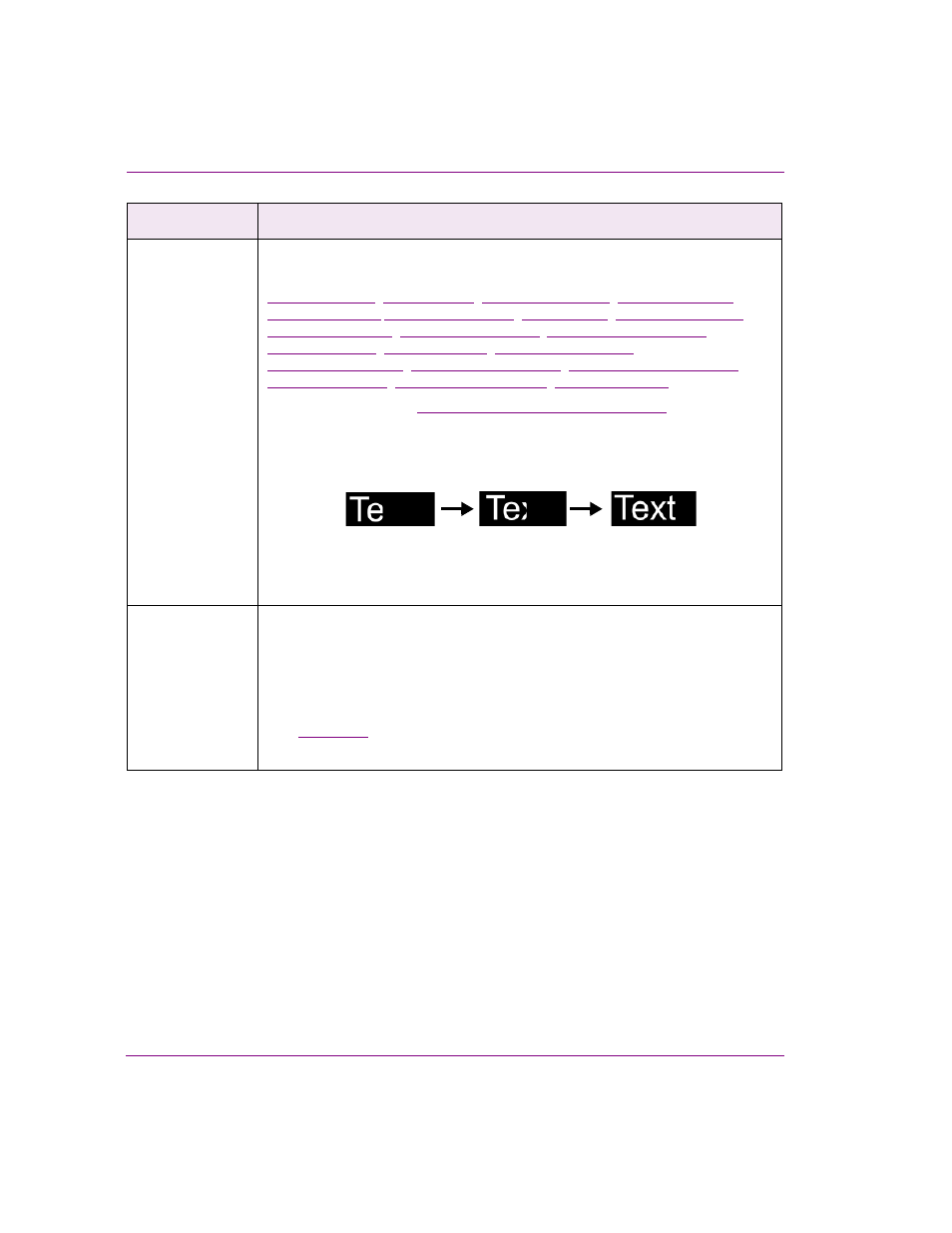
6-6
Xstudio User Manual
Working with scene objects
Transition
The following properties determine how the Text2D object transitions when the
scene is played out.
,
,
,
Click on the links or see
“Scene object properties” on page 15-13
for a description
of each of these properties.
The following examples demonstrate the properties that allow you to specify how
the text transitions on air.
User Properties
User-defined properties. You can associate your own properties with an object. For
example, the property may store data that can then be recalled by a script during
playout.
To add a user property, click the grey cell in the first column and type the property’s
name. Enter the property’s initial value in the cell next to it. You can also leave it
blank and perhaps populate it during playout by a calling the Set Property action
(see
).
Repeat the above steps to add additional user properties.
Category
Text2D object properties
Trigger Transition: Always
Transition Type: Reveal
Transition direction: Left
Transition Duration: 5