Opening, closing, and resizing the asset browser – Grass Valley Xstudio Vertigo Suite v.4.10 User Manual
Page 327
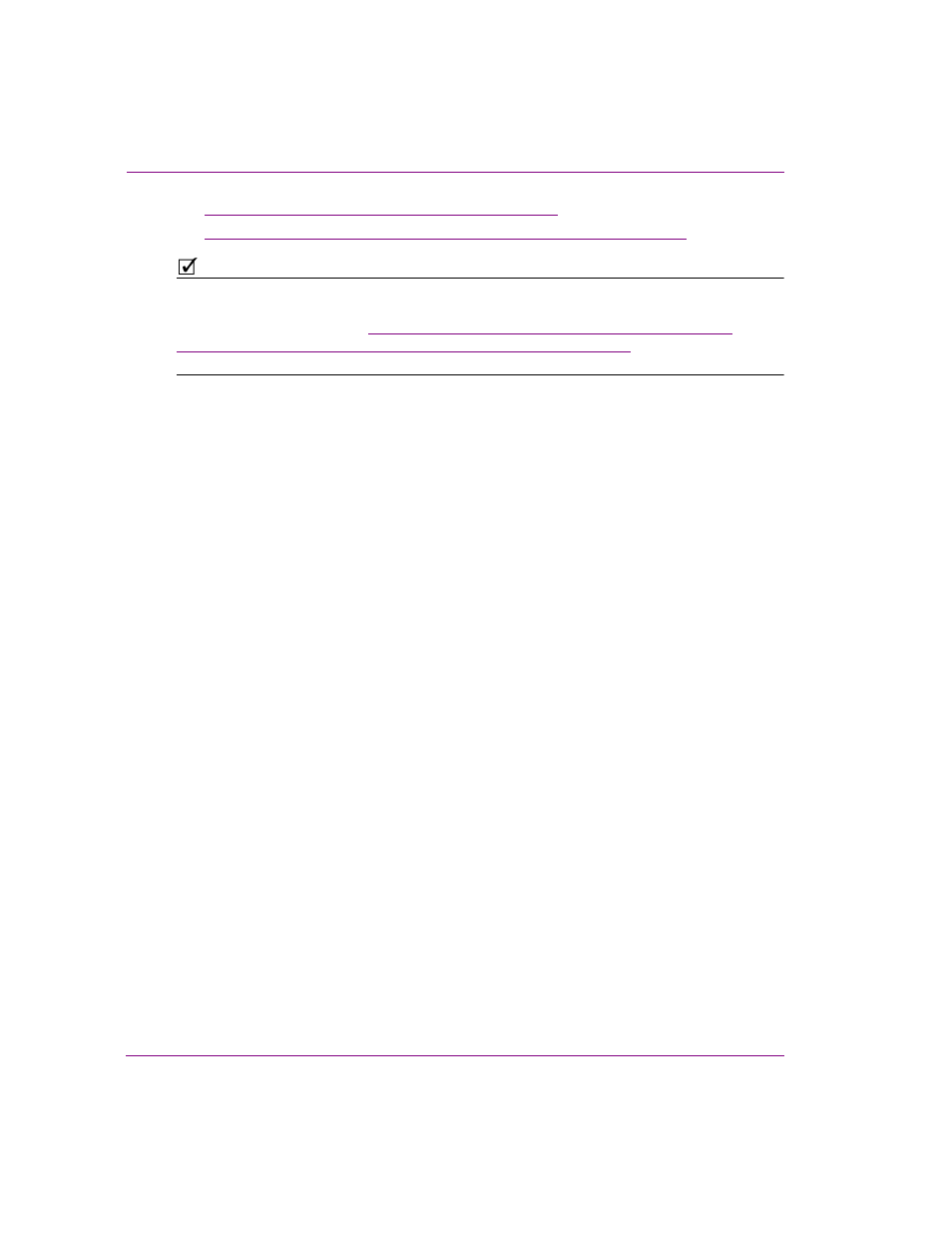
13-2
Xstudio User Manual
Appendix A - Asset Browser
•
“Deleting assets using the Asset Browser” on page 13-13
•
“Viewing and editing asset properties using the Asset Browser” on page 13-13
N
OTE
The Asset Browser and the Gallery Browser are two Xstudio browsers that compliment
each other, and as such, some of their functionality regarding managing and providing
access to assets overlaps. See
“When done, click the Save button to register modifications,
or Cancel to close the dialog box without saving changes.” on page 13-15
for descriptions
and instructions of the tasks that can be performed using the Gallery Browser.
Opening, closing, and resizing the Asset Browser
The Asset Browser is a collapsible browser that is available in Xstudio’s Design mode. By
collapsible, we mean that you open, hide, and resize the browser’s display allowing you to
setup the layout of your Xstudio interface to your liking. The Asset Browser is located and
anchored to the left side of the Xstudio interface.
To display or hide the Asset Browser:
• From the V
IEW
menu, select A
SSET
B
ROWSER
.
Or
• Press CTRL + A.
Or
• Click the gripper bar at the left-hand side of the screen.
Or
• While holding down the SHIFT key, move your mouse over to the blue bar on
the left side of the screen.
To resize the Asset Browser:
• Drag the blue boundary on the right side of the browser until it is the desired
width.