Cutting, copying, and pasting animation elements, Cutting, copying, and pasting, Cutting, copying, and pasting animation channels – Grass Valley Xstudio Vertigo Suite v.4.10 User Manual
Page 179
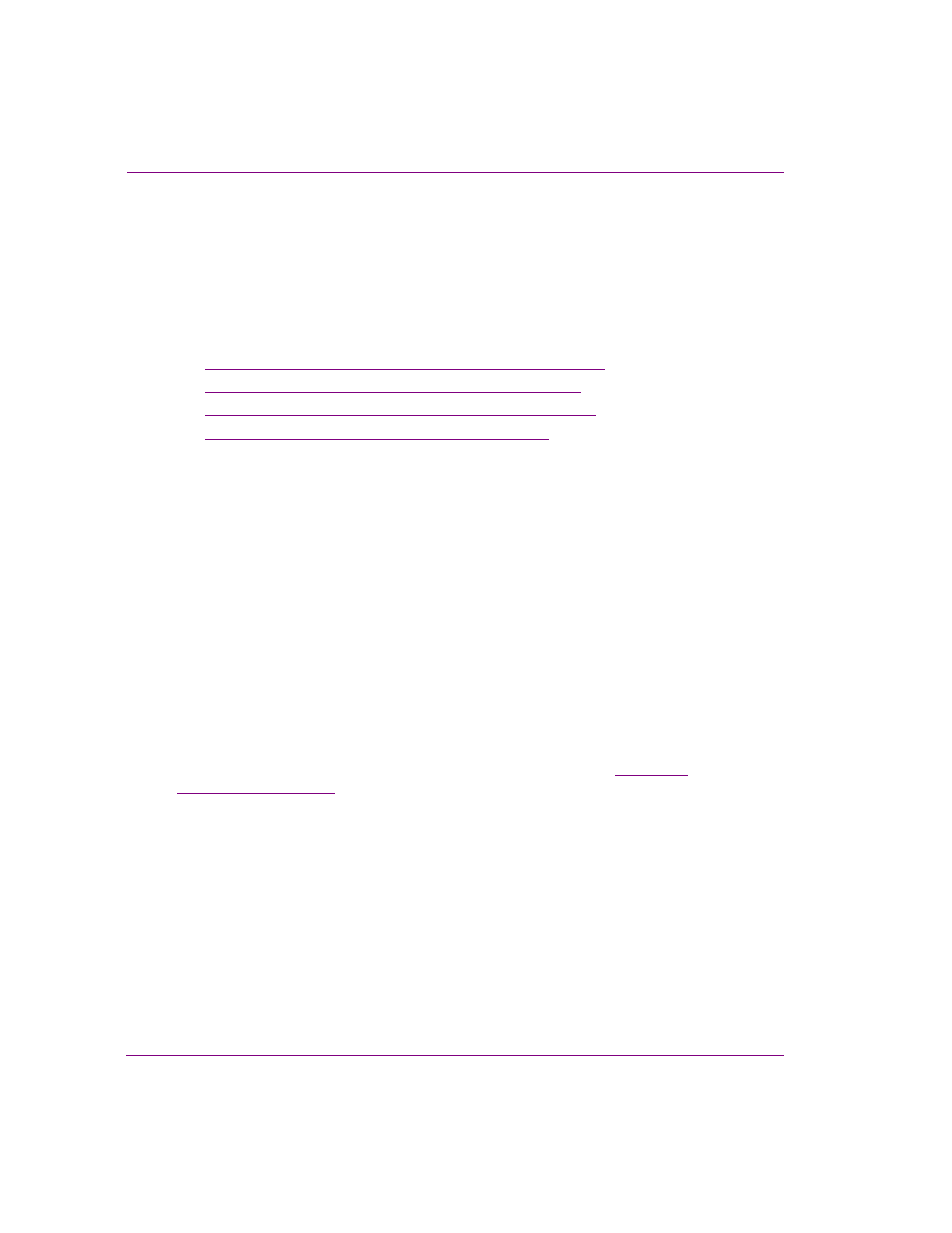
7-36
Xstudio User Manual
Animating scene objects
Cutting, copying, and pasting animation elements
The experience of creating and editing animations can be more efficient by using common
editing commands like copy, cut, and paste to duplicate or move elements within an
animation or to another animation.
Since the cut, copy, and paste commands can only be used among the animation elements
of the exact same type, the following sections describe how and when to use the cut, copy,
and paste commands as they apply to the specific elements in the Animation Editor.
•
“Cutting, copying, and pasting animation channels” on page 7-36
•
“Cutting, copying, and pasting object channels” on page 7-37
•
“Cutting, copying, and pasting property channels” on page 7-38
•
“Cutting, copying, and pasting keyframes” on page 7-38
Cutting, copying, and pasting animation channels
The C
UT
command allows you to remove (cut) a manual animation from the Animation Tree
and places the contents of the manual animation on the clipboard, where it can be added
(paste) to another location on the Animation Tree. On a similar note, using the C
UT
command on one of the default animations (Default In/Out or Page In/Out) does not remove
the animation from the Animation Tree, but places its contents on the clipboard, where it
can be added (paste) to the Animation Tree as a new manual animation.
Unlike the C
UT
command, the C
OPY
command does not remove the animation from the
Animation Tree. Instead, it duplicates (copies) the animation and its contents and places
them on the clipboard, until it is added (pasted) to the Animation Tree as a new animation.
Using the Copy command on a default animation does not empty the contents of the default
animation, like the Cut command does. Rather, the copy command duplicates (copies) the
contents of the default animation and places them on the clipboard until it is added (pasted)
to the Animation Tree as a new animation.
When animations are added to the Animation Tree using the Cut, Copy, and Paste
commands, they are often given a generic name, like Animation3. See
for instructions on how to rename the new animation.