Editing a search criteria’s property conditions, Saving and loading a search criteria – Grass Valley Xstudio Vertigo Suite v.4.10 User Manual
Page 426
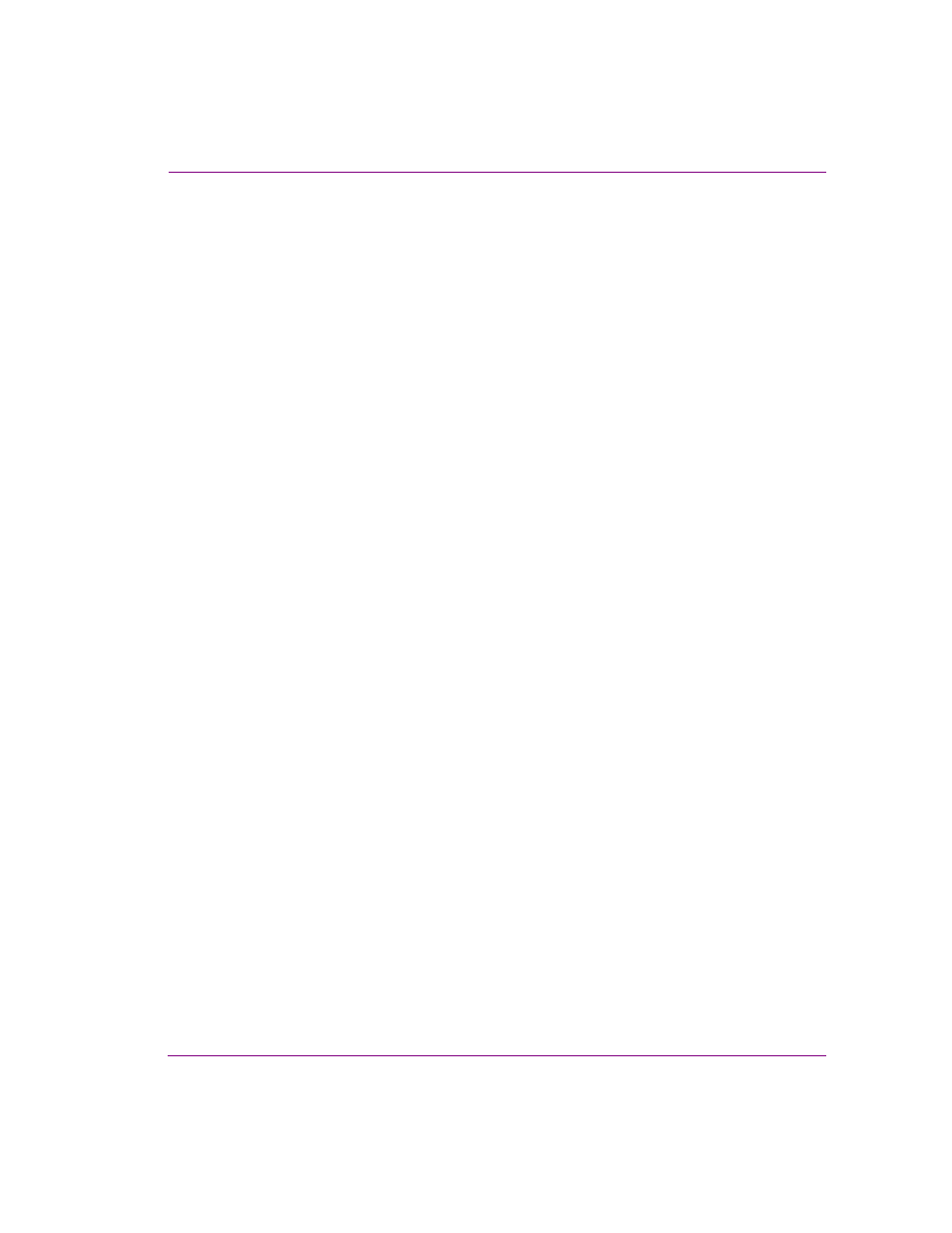
Xstudio User Manual
16-27
Appendix D - Search tool
Editing a search criteria’s property conditions
The Search tool allows you to easily edit the conditions of a property of an existing search
criteria. The following procedure describe how you can change the property’s existing
settings, add a new condition to the search criteria, or remove a condition.
To edit a search criteria:
1.
Select the search criteria from the C
RITERIA
panel on the Search interface.
2.
Click the E
DIT
button on the Search interface.
The E
DIT
AN
EXISTING
CRITERIA
dialog box appears.
3.
Edit the search criteria’s property conditions:
• To change an existing property condition’s setting, select the condition’s row
in the C
ONDITIONS
panel and edit the property’s conditions.
• To add an additional property condition, click the A
DD
button on the E
DIT
AN
EXISTING
CRITERIA
dialog box. A new row appears in the C
ONDITIONS
panel and
you can set its conditions.
• To remove a property’s condition from the search criteria, select the condition
row in the C
ONDITION
panel and click the D
ELETE
button on the E
DIT
AN
EXISTING
CRITERIA
dialog box. The row is immediately removed.
4.
Click OK, and verify that the search criteria summary in the C
RITERIA
panel and Q
UERY
message areas reflect the desired changes to the search criteria.
Saving and loading a search criteria
You may find yourself frequently using the same type of search criterias when retrieving
assets. If so, it is inefficient to always create the search criteria from scratch. Therefore, we
recommend that you create and save a set of search criterias that you might frequently use
and load them when necessary. You may still need to specific the search terms, but you
won’t have to recreate the search criteria. Another advantage is that you will quickly be able
to mix and match search criterias in future queries.
To save and load a search criteria:
1.
Select the search criteria from the C
RITERIA
panel on the Search interface.
2.
Click the S
AVE
button on the Search interface.
The L
OAD
A
QUERY
FROM
DISK
dialog box appears.
3.
Navigate to the directory location where you would like to store the search criteria. Provide
a filename and click the S
AVE
button on the L
OAD
A
QUERY
FROM
DISK
dialog box. The
search criteria is saved as a query with a .qry file extension. A S
AVE
dialog box appears
to confirm that the Query (search criteria) was saved successfully. Click OK.
To load a saved search criteria:
1.
Click the L
OAD
button on the Search interface.
The L
OAD
A
QUERY
FROM
DISK
dialog box appears.
2.
Navigate to the directory location where the query file (.qry)is stored. Select the
desired query file and click the O
PEN
button on the L
OAD
A
QUERY
FROM
DISK
dialog box.
The query (search criteria) is added to the C
RITERIA
panel on the Search tool’s interface.