Grass Valley Xstudio Vertigo Suite v.4.10 User Manual
Page 73
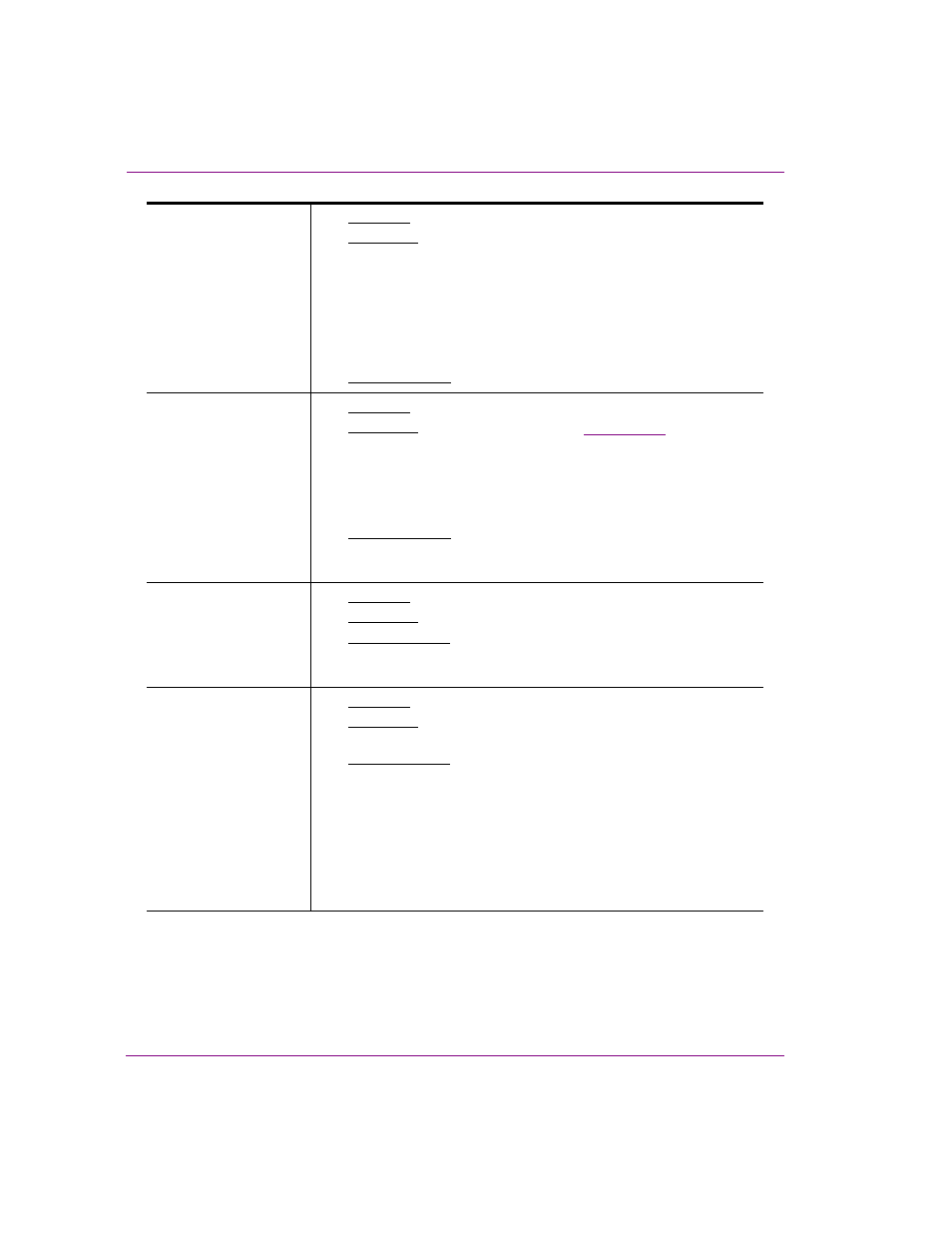
4-4
Xstudio User Manual
Creating and opening Xstudio projects and assets
Auto Take
[AutoTake]
•
Applies to: Panel canvas
•
Description: Determines whether or not to automatically take the
panel to air when you switch to Production mode.
If you select F
ALSE
, the T
AKE
button will be amber when you switch
to Production mode, which signifies that you must click the button
to take the panel to air.
Note that if a scene is loaded it appears in the output. However,
animations will not run, nor will data tick until you click the T
AKE
button.
•
Accepted values: Select from the drop-down list: T
RUE
or F
ALSE
.
Available Takes
[AvailableTakes]
•
Applies to: Panel or Template canvas
•
Description: Sets the number of takes (
property) that
must be issued to complete the display of the scene. This property
is often used to display scenes containing bullet points that are
intended to be taken to air one item at a time. Such a scene would
have its A
VAILABLE
T
AKES
property set to the number of items. In
simple scenes, the Available Takes property is usually set to 1.
•
Accepted values: Enter a value that represents the number of
instances that will be required to completely playout the scene. In
simple scenes, the Available Takes property is usually set to 1.
BackColor
[BackColor]
•
Applies to: Panel, Template or Scene canvas
•
Description: Sets the backcolor for the canvas.
•
Accepted values: Click in the property’s text box and then click the
Ellipsis button to display the C
OLOR
dialog box. Select an RGB
COLOR
DEFINITION
(e.g. R: 0 G: 0 B: 0).
Background Location
[BgLocation]
•
Applies to: Panel, Template or Scene canvas
•
Description: Identifies where the background asset is located
within Xstudio and on the Xmedia Server.
•
Accepted values: This property can be automatically filled in when
the background asset is dragged from the Asset Browser or
Gallery Browser to the B
ACKGROUND
N
AME
property in the
Properties Browser.
Or,
If you can type XMS: to indicate the Xmedia Server, followed by
the name(s) of the category or categories to which it belongs, e.g.
XMS:Images.Backgrounds to indicate that the image is in the
Backgrounds category under Images.