Grass Valley Xstudio Vertigo Suite v.4.10 User Manual
Page 15
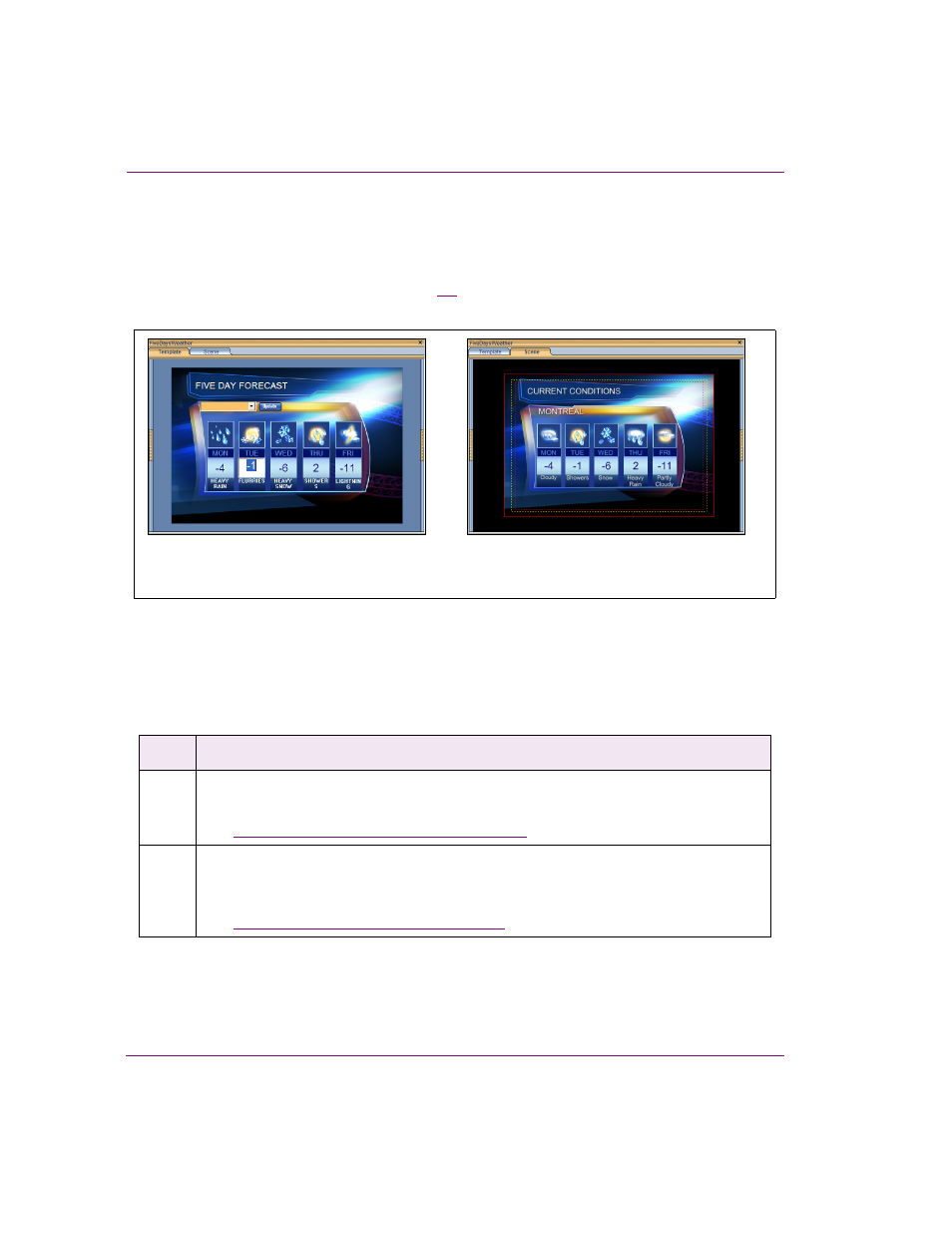
1-6
Xstudio User Manual
Introducing Xstudio
Procedural overview for creating Template+Scene and
Panel+Scene projects
Xstudio allows you to create and control television broadcast graphics using a
Template/Panel + Scene project. Figure
demonstrates that the Template + Scene
project consists of two parts: the template and the scene.
Figure 1-6. The two sides of a Template + Scene project
The following table provides a high-level procedure for creating television broadcast
graphics using Xstudio’s Template + Scene project. The procedure for creating a panel is
identical, except the panel’s control-side often contains user interface objects that can be
used during playout to control the scene.
Step
Task Description
1
Open a new Template + Scene or Panel +Scene project
Launch Xstudio and open a new project.
•
“Creating new projects and assets” on page 4-2
2
Set the template/panel and scene’s properties
Select the scene-side and set the scene’s properties, including the scene’s format (NTSC,
HDTV-1080/30...etc.). Then select the control-side and set its properties.
•
“Setting the canvas’ properties” on page 4-3
The Template (control-side) is used to set
editable content and contains logic for
controlling scene objects during playout
The scene contains a collection of graphic objects
(static, animated or data driven) that are displayed
on air during playout and controlled by the template’s
objects and logic.