Adding and setting a send callback command channel, Adding and setting a custom command channel – Grass Valley Xstudio Vertigo Suite v.4.10 User Manual
Page 174
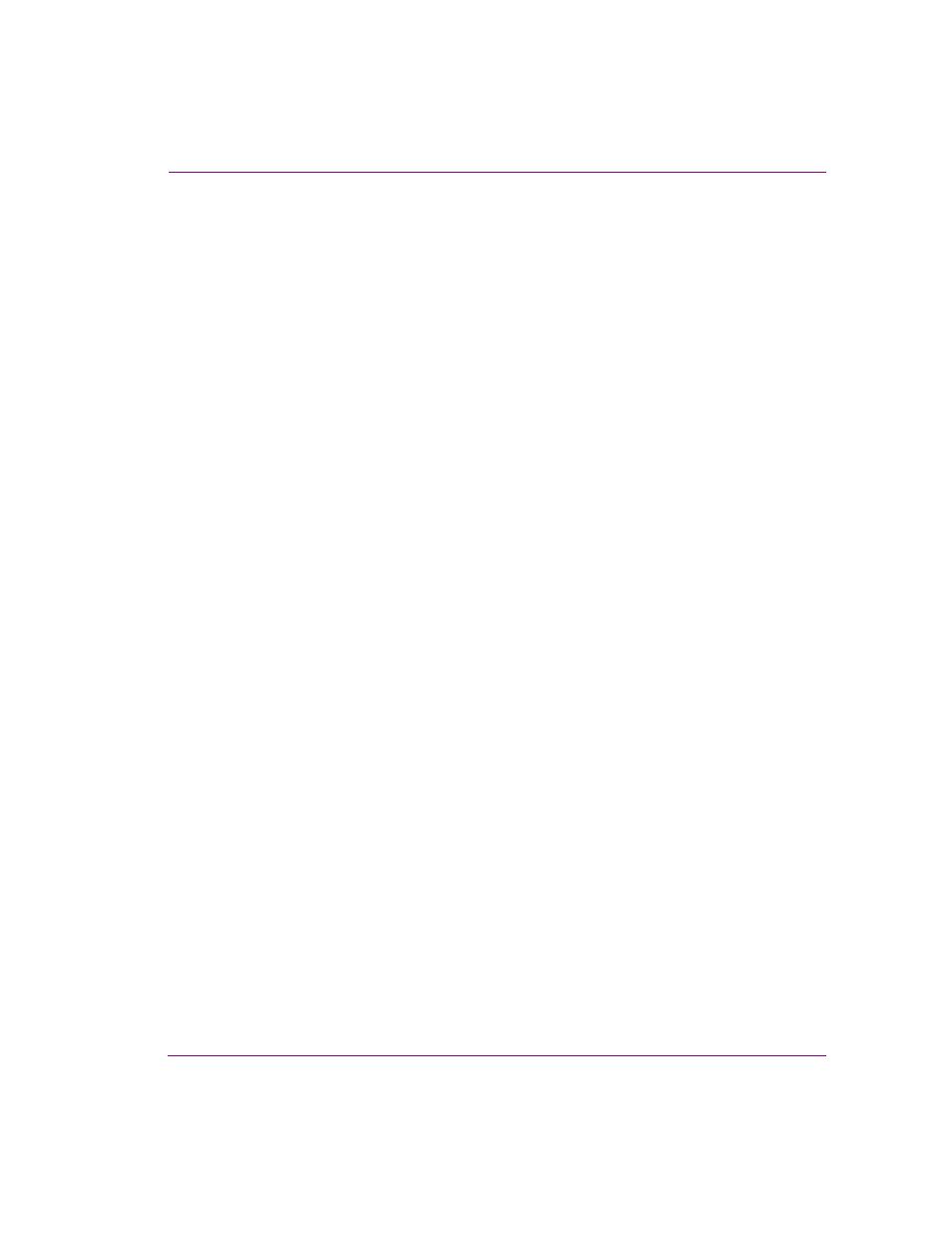
Xstudio User Manual
7-31
Animating scene objects
Adding and setting a Send Callback command channel
Adding a Send Callback channel and setting its keyframe allows you to identify a point
during the animation’s playout where a flag is sent to the Action Editor as a user defined
event, which triggers the execution of an action assigned to that event.
To add a Send Callback command channel to the animation:
1.
Right-click on the animation’s name in the Animation Tree to display the context menu.
2.
Select the A
DD
C
OMMAND
C
HANNEL
>S
END
C
ALLBACK
command.
The Send Callback channel is added to the animation in the Animation Tree and
Timeline. As well, an initial keyframe has been added to channel at the slider bar
position on the Send Callback channel.
3.
Select the Send Callback channel’s keyframe and set the keyframe parameters in the
Keyframe Editor:
a.
Type the name of the callback in the Send Callback field.
b.
Type in the Frame/Time field instance of when you want the callback to be sent to
the Action Editor.
4.
Select the Template tab on the Xstudio window to activate the control-side of the
template.
5.
Add a User Defined event to the Action Editor and give it the same name that you used
in the Send Callback field in the Animation Editor (step 3A). The event is added to the
Events list.
6.
Select the event that was just added and add an action to the event.
7.
Set the Action’s parameters.
Adding and setting a Custom command channel
C
USTOM
command channels allow you to embed command calls within the animation that
are exclusively sent to ImageStore master control switchers.
When a keyframe is encountered on the timeline’s command channel, the specified
command is sent to the ImageStore where it performs the intended task. For example, there
are custom commands that allow you to control the ImageStore's graphics keyers, and
others for controlling the DVEs.
To add and set a custom command channel to an animation:
1.
Right-click on the animation’s name in the Animation Tree to display the context menu.
2.
Select the A
DD
C
OMMAND
C
HANNEL
>C
USTOM
command. Select the desired command
from the extensive list of ImageStore commands that appears.
The command channel is immediately added to the Timeline with an initial keyframe.
3.
Select the command channel’s keyframe. Note that the command channel’s field is
automatically updated in the Keyframe Editor with the appropriate value.
4.
If the command has parameters, a P
ARAMETERS
button appears in the Keyframe Editor.
Select the P
ARAMETERS
button to expose and set the command’s parameters.