Creating a ticker, Creating a ticker -13 – Grass Valley Xstudio Vertigo Suite v.4.10 User Manual
Page 236
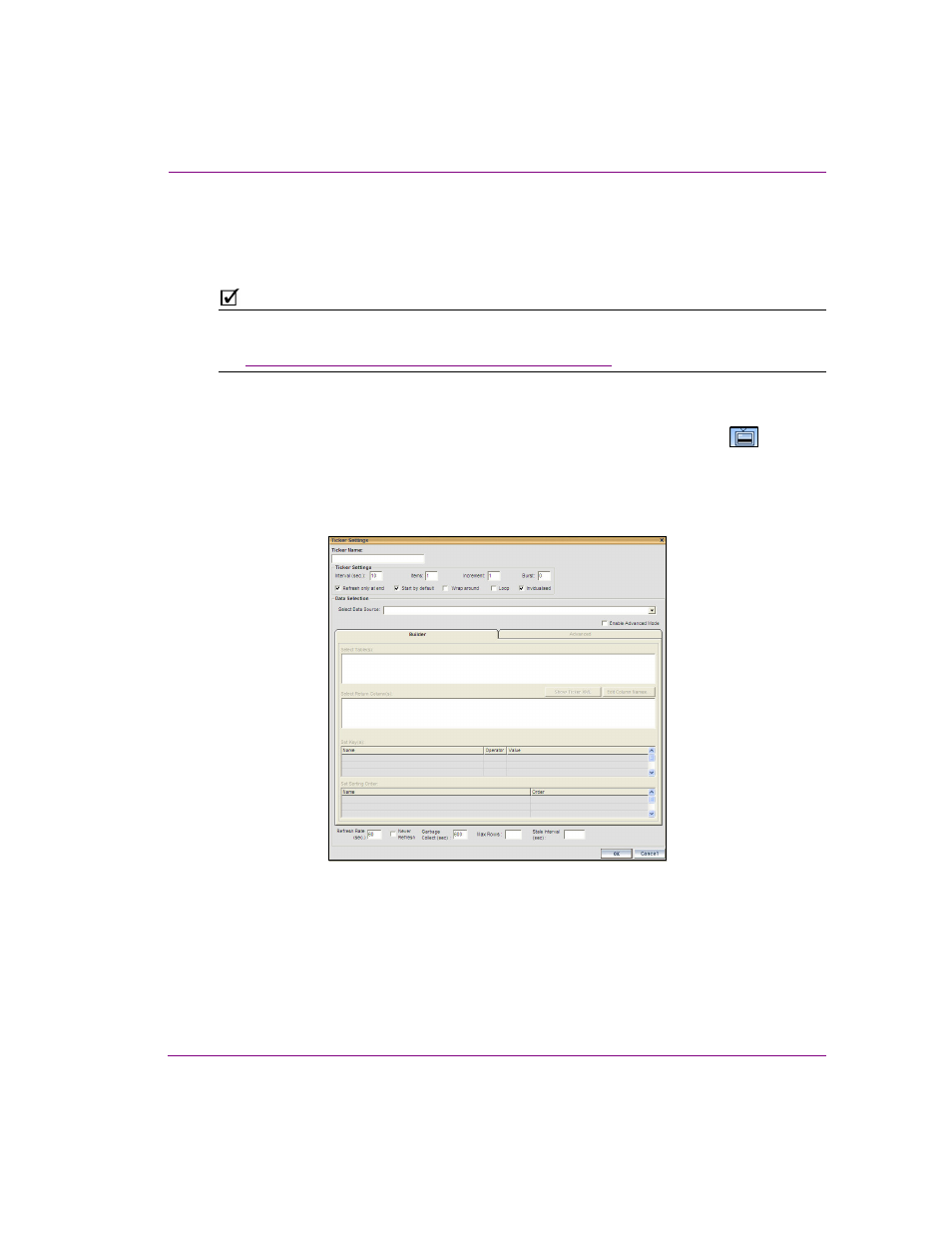
Xstudio User Manual
9-13
Linking objects to a data source
Creating a ticker
Use a ticker when you want to scroll through a data set, displaying one or more items at
preset intervals. The item or items will be replaced with new content from a selected source.
N
OTE
A standard ticker shows one full data item at a time. A crawling ticker displays data items
moving from right to left, one after the other. For instructions on making your ticker crawl,
see
“Crawl and Roll objects on the scene canvas” on page 6-20
.
To create a ticker:
1.
From the list of schema names listed at left in the D
ATA
M
ANAGER
window, click on the
one that the ticker will be created from and then click the C
REATE
T
ICKER
icon
.
Or,
Right-click on the schema that the ticker will be created from. When the pop-up menu
displays, select A
DD
> T
ICKER
.
This displays the T
ICKER
S
ETTINGS
dialog box.
Figure 9-9. Ticker Settings dialog box
2.
In the T
ICKER
N
AME
field enter a name for your ticker.
3.
Enter the number of seconds you would like to elapse before displaying the next data
item in the Interval field.
4.
Enter the number of data rows that are available for display in the Items field.