X, y, z – Grass Valley Xstudio Vertigo Suite v.4.10 User Manual
Page 185
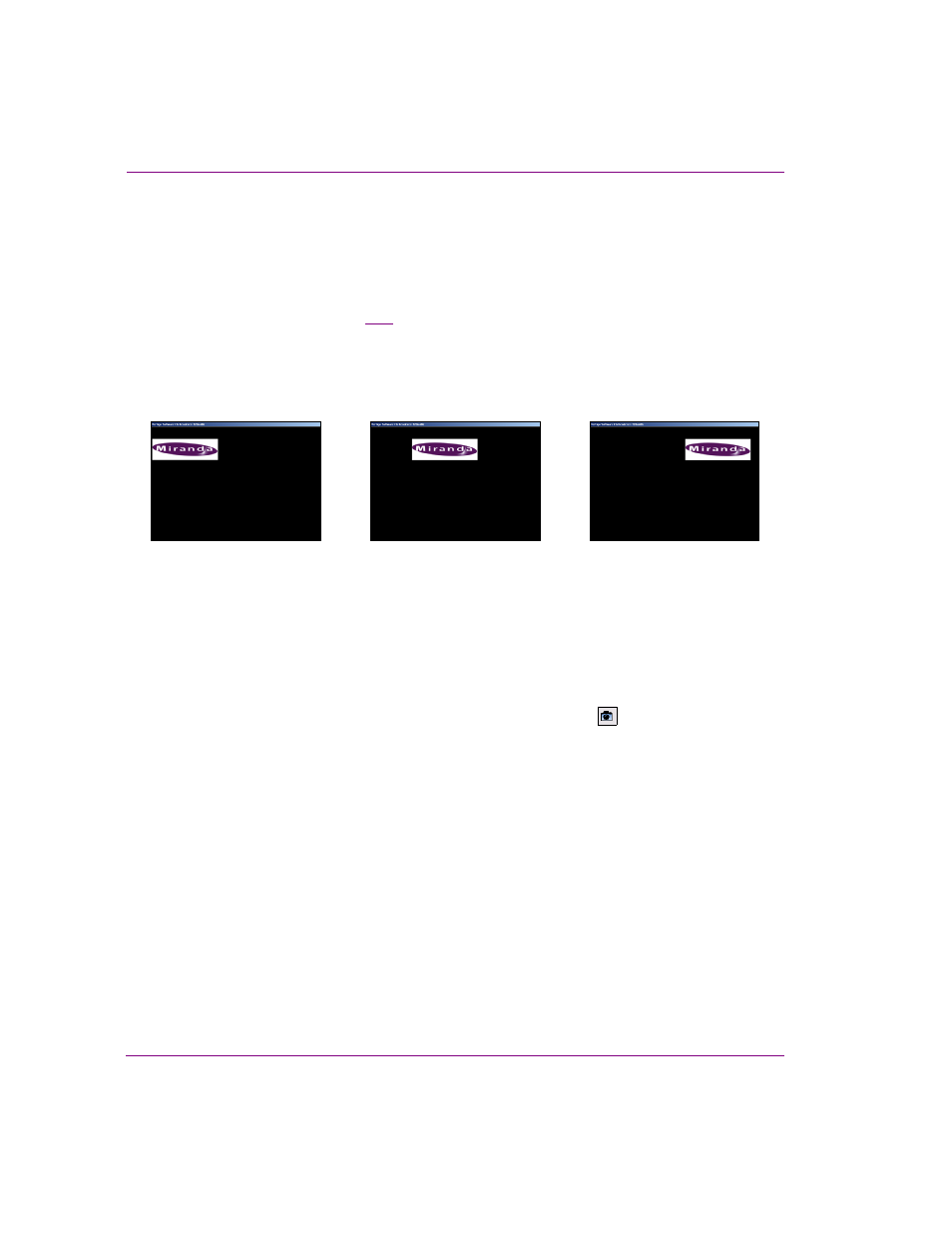
7-42
Xstudio User Manual
Animating scene objects
X, Y, Z
The X, Y, and Z properties each represent the position of the object’s lower-left corner on
the scene’s X axis, Y axis, or Z-axis. As such, these properties are used to specify the exact
placement of the object on the scene.
The animation effect that these properties are able to achieve is moving the object from one
location to another (see figure
). For example, the X property can move a text object
across the scene from the left-side to the right-side, the Y property can move a text object
from the top corner to the bottom corner, and the Z property can move a text object from a
back depth perspective to a close up. Combining these properties provides you with the
ability to have objects travel anywhere on the scene.
Figure 7-18. The object’s X animated property allows the image to move across the screen
This moving effect is achieved by setting two keyframes on the X, Y, or Z property channel
to different values (a starting position and an ending position). During the playout of the
scene animation, the object transitions from the location set by the first keyframe to the
location set by the second keyframe.
To set a keyframe for an X, Y, or Z property, you can either enter a value (number of pixels
from the point of origin) in the property’s field in the Keyframe Editor, or move the object on
the scene to the desired location and then click the C
APTURE
button
in the Keyframe
Editor. The location of the object will automatically be recorded in the property’s field.