Description, Author – Grass Valley Xstudio Vertigo Suite v.4.10 User Manual
Page 407
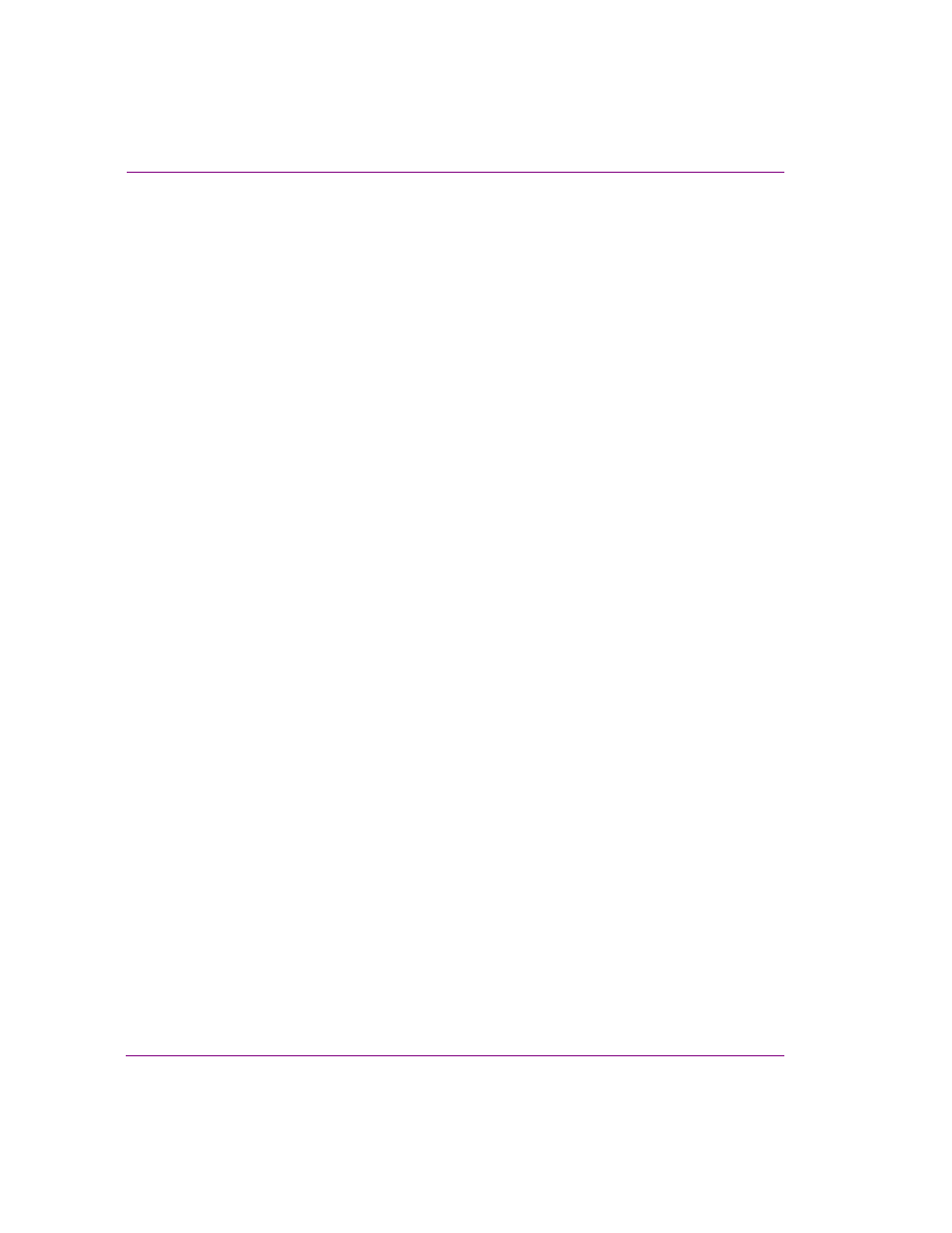
16-8
Xstudio User Manual
Appendix D - Search tool
Description
When an asset in created or ingested into Xstudio, the user is asked to provide a brief
description of the asset for identification and/or instructional purposes. This description
becomes a part of the asset’s properties and can be viewed and changed at any time using
the Properties Browser.
The D
ESCRIPTION
field allows you to search for assets whose Description property contains
specific text. You can type either the asset’s exact description, or part of the asset’s
description in this field. The search tool returns all of the assets whose Description property
contains the text.
There are certain rules that you should be aware of that affect the search tool’s match
criteria:
•
Whenever possible type the asset’s exact description property phrase, or at least the
first portion exactly.
•
The search tool is not case-sensitive, so using upper or lower case does not affect the
search results.
•
If the asset’s description property contains multiple words separated by spaces (i.e.
Red Sports Cars), then your description query text must contain the exact wording and
it must be in the exact order. For example, “Sports Cars Red” would not find this asset.
•
If the asset’s description property contains multiple words separated by spaces (i.e.
Red Sports Cars), then your description query text can contain a only part of the name,
but this results in a less focused search resulting in more results than desired. For
example: red, red sports, sports cars, sports, or cars will find the asset, but potentially
others as well. Note that the words in the description phrase still must be in the same
order (i.e. sports cars, not cars sports).
Author
When an asset in created or ingested into Xstudio, the user is asked to provide the name
of the person who created the asset. The name becomes a part of the asset’s properties
and can be viewed and changed at any time using the Properties Browser.
The A
UTHOR
field allows you to search for assets based on name of the author/person who
created the asset. You can type either the exact name in the text box, or part of the author’s
name and the search tool returns all of the assets whose Author property contains the text.