Name, Max length, Lookup table – Grass Valley Xstudio Vertigo Suite v.4.10 User Manual
Page 362: Restricted, Lookup, Table, Progid
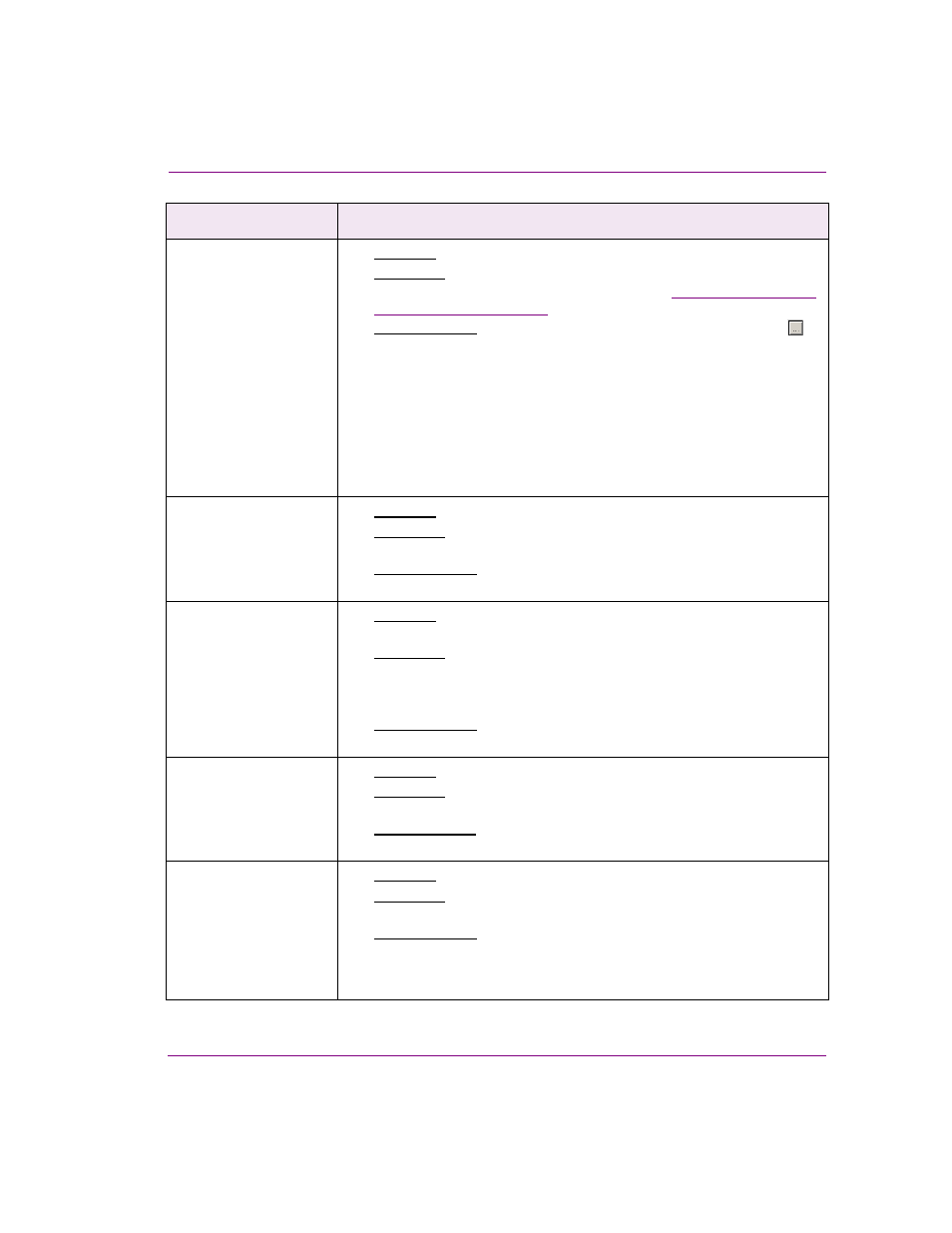
Xstudio User Manual
15-9
Appendix C - Xstudio properties
Lookup Table
[StringMapName]
•
Applies to: Text, text box, image and drop box objects.
•
Description: Applies a lookup table to the incoming data. A lookup table
substitutes incoming data with new values. See
for more information.
•
Accepted values: Click in the property’s text box and then click the
button to display the S
ELECT
A
LOOKUP
TABLE
dialog box. Select the
desired lookup table asset and then click OK.
Or,
Drag and drop a lookup table from the Asset Browser or Gallery Browser
either directly onto the object, or onto this property’s text box.
Or,
If you prefer to enter the name manually, you must enter the name in the
property’s text box, and the location in the L
OOKUP
L
OCATION
property’s
text box.
Max Length
[MaxLength]
•
Applies to: Text and text box objects.
•
Description: Limits the number of characters that can be entered while in
Production mode.
•
Accepted values: Enter the
NUMBER
OF
CHARACTERS
that will be the
maximum number of characters allowed.
Name
[Name]
•
Applies to: Text, text box, drop box, check box, image, radio button,
ActiveX, timer and button objects.
•
Description: The default name given to objects is usually the name of the
object type followed by an incrementing number (i.e. Text1, Button3). To
edit or rename the canvas or object’s name, simply type the new name in
this properties text box.
•
Accepted values: To edit or rename the canvas or object’s name, simply
type the new name (text) in this properties text box.
ProgID
[ClassName]
•
Applies to: ActiveX objects.
•
Description: The registered classname of the active X object. You can
use any active X component available on your PC.
•
Accepted values: Enter the classname in
TEXT
. For example, if adding the
Microsoft Media Player, you would enter MediaPlayer.MediaPlayer.1.
Restricted
[Restricted]
•
Applies to: Image objects.
•
Description: Restricts the images that you can use to replace the current
image in Production mode to those in the selected category.
•
Accepted values: Enter a category’s name. You must first enter XMS:
(this stands for the Xmedia Server, where all assets reside), followed by
the name of the image category. For example, XMS:Images.Sports
indicates that the user is restricted to the Sports category under Images.
Control-side property
Description