Or using, Set image – Grass Valley Xstudio Vertigo Suite v.4.10 User Manual
Page 304
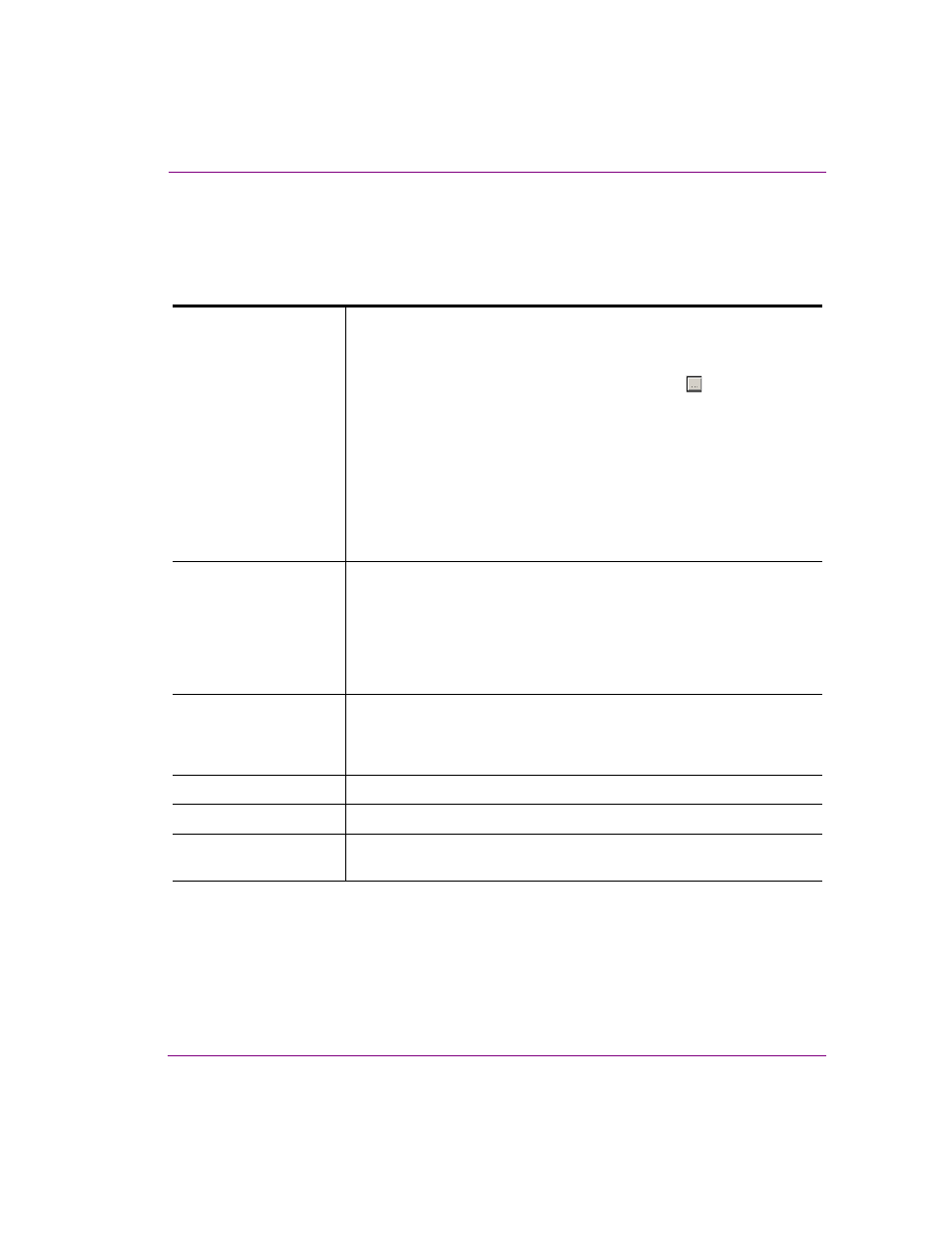
Xstudio User Manual
10-39
Adding logic to control objects
Set Image
Adding this action to an event allows you to assign an image asset to an image, button, or
Xmedia object on the control-side.
Set the following Action Parameters:
Target
This parameter identifies the image, button, or Xmedia object on the
control-side that will display an image asset.
To set this parameter:
1.
Select the parameter’s field and click the
button to
open the T
ARGET
/S
OURCE
S
ELECTOR
dialog box.
2.
Select the C
ONTROL
category in the left panel of the
T
ARGET
/S
OURCE
S
ELECTOR
. A list of the control-side
objects now appears in the right panel of the
Target/Source Selector.
3.
Double-click the image object that will display the
image asset. It is added to the upper text box prefixed
by “Control:”.
4.
Click OK and the T
ARGET
parameter is set.
SourceName
Enter the name of the image asset by one of the following methods:
•
Drag in an asset from the Asset Browser or Gallery Browser.
•
Click to select an image from the Image Browser dialog box.
•
Enter the full name (including location) manually, e.g.
XMS:Images.NFLlogos:Redskins.
With these methods, both the source name and location are set.
SourceLocation
This is set automatically when you use either of the three methods
explained above for setting the source name. However, if your
SourceName is a macro (e.g. a variable), then you can use this row to
specify the category, e.g. XMS:Images.NFLlogos.
Keyer
The keyer of the scene containing the target scene object.
DeviceList
The aliases of the devices this component controls.
ChannelList
The channels this component operates on or the Channel Selector it’s tied
to.