Opening existing projects, Opening existing projects -10 – Grass Valley Xstudio Vertigo Suite v.4.10 User Manual
Page 79
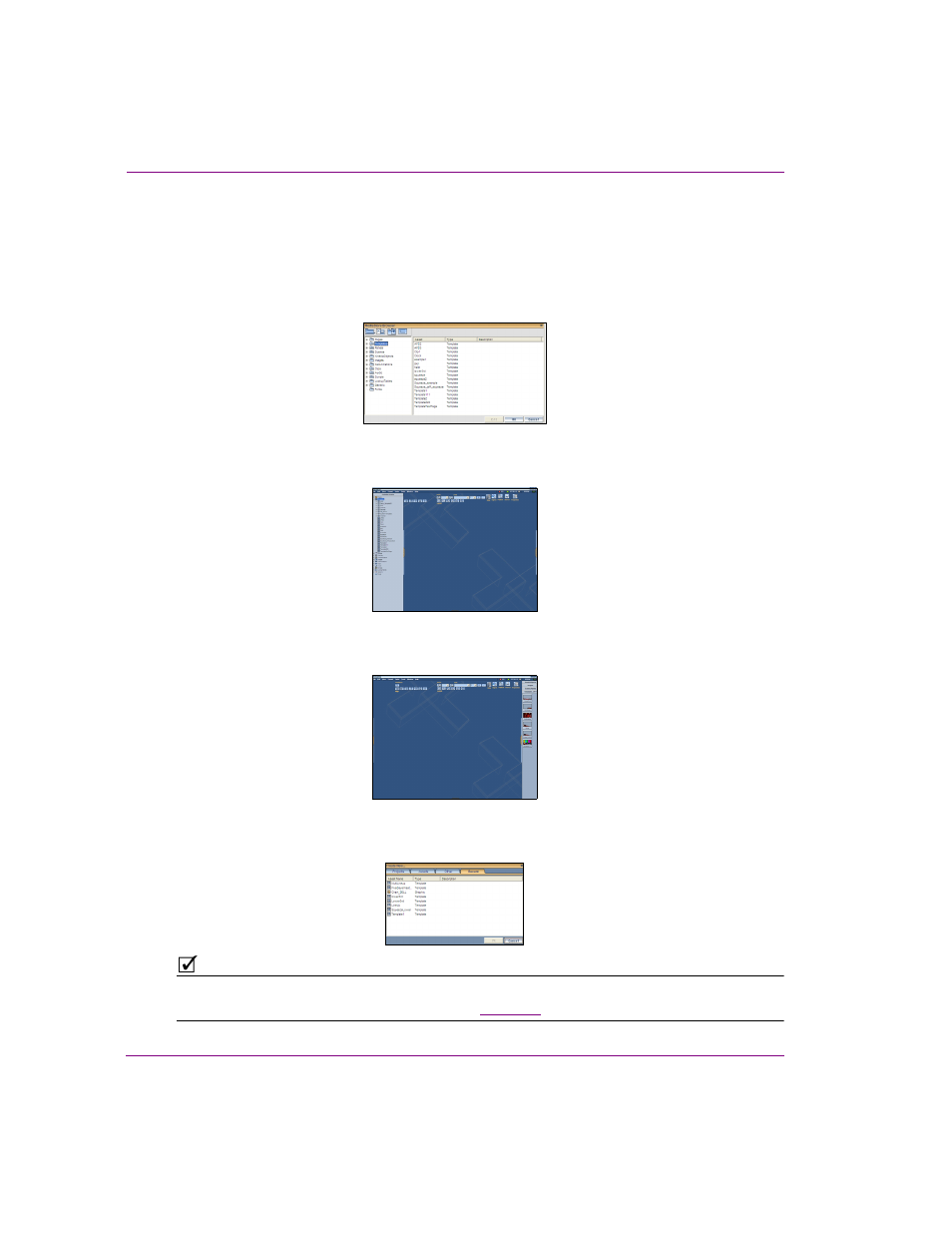
4-10
Xstudio User Manual
Creating and opening Xstudio projects and assets
Opening existing projects
If you do not want to create a new project, but rather work from existing (saved) project, you
can access and open the project using any of the following methods:
•
Select F
ILE
>O
PEN
or C
TRL
+O. The M
EDIA
S
TORE
B
ROWSER
dialog box appears. Navigate
through the asset category tree and double-click the name/proxy of the desired project.
Or,
•
Open Xstudio’s A
SSET
B
ROWSER
. Navigate through the asset category tree and double-click the
name/proxy of the desired project/asset.
Or,
•
Open Xstudio’s G
ALLERY
B
ROWSER
. If the project’s category was added to the Gallery Browser,
select the category and then double-click the name/proxy of the desired project/asset.
Or,
•
Open the C
REATE
N
EW
dialog box (F
ILE
>N
EW
) and select the R
ECENT
tab, which lists the ten
(10) most recently opened projects/assets. Double-click the name of the desired project/asset.
N
OTE
If you cannot located the desired project using the above methods, please consider
searching for it using Xstudio’s Search tool. See
for more information.