Keywords – Grass Valley Xstudio Vertigo Suite v.4.10 User Manual
Page 406
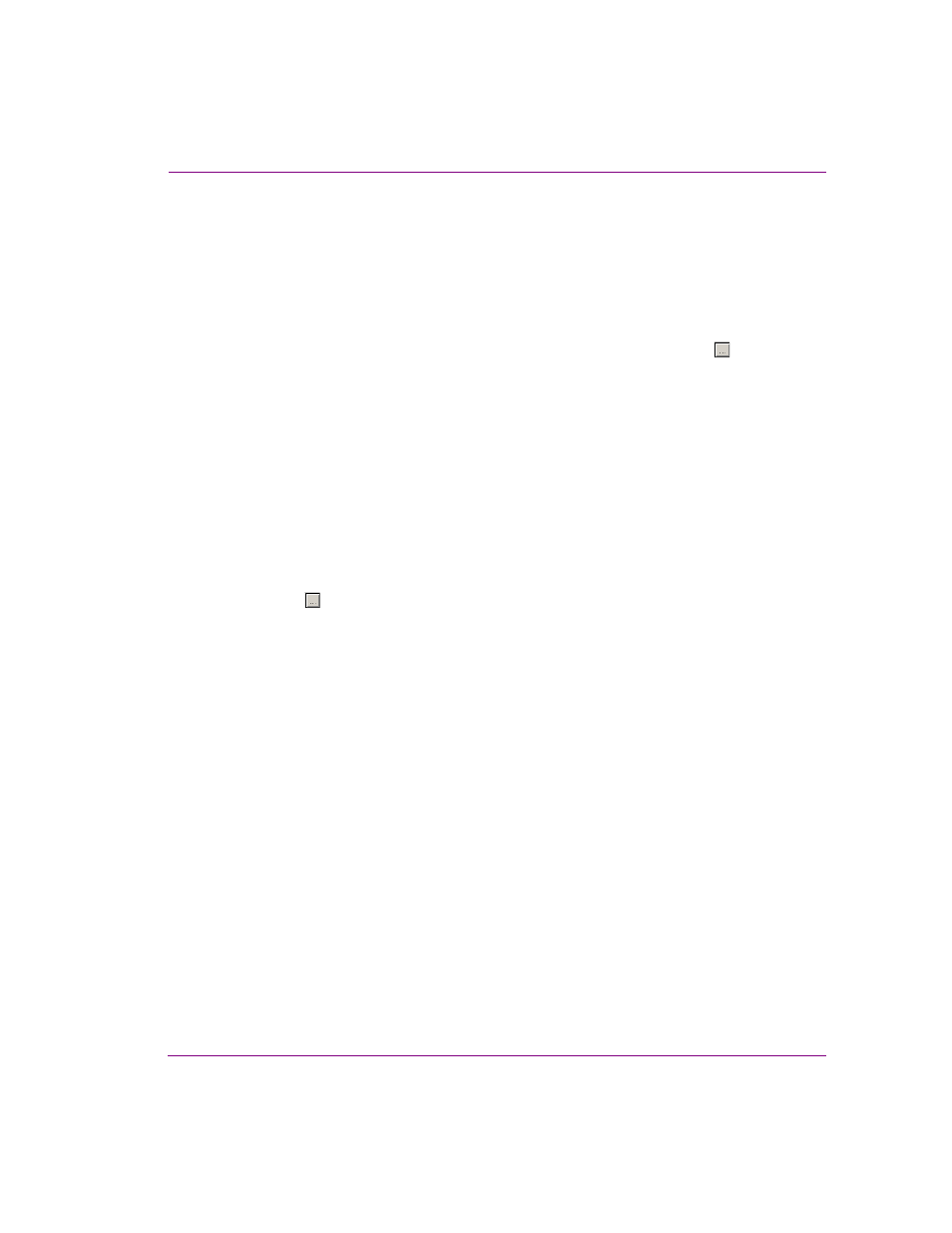
Xstudio User Manual
16-7
Appendix D - Search tool
2.
Select the check boxes of the asset types that you want to restrict results to. Be sure
that all of the other check boxes are deselected.
3.
Click OK.
To verify or change your multiple types selections:
When more than one asset type has been selected as the Type search criteria, the T
YPE
field will display M
ULTIPLE
T
YPES
label. If you want to verify, or change, which asset types
have been selected, open the S
ELECT
T
YPES
TO
S
EARCH
dialog box by clicking the
button
to the right of the T
YPE
field. Selected check boxes represent the asset types included in the
search, while deselected check boxes represent asset types that are not included in the
search.
Keywords
When an asset is created or ingested into Xstudio, the user is asked to provide keywords
that are appropriate for identifying or recalling the asset. The keywords become a part of
the asset’s Keywords property and can be viewed and changed at any time using the
Properties Browser. The search tool can use these keywords as searchable identifiers for
retrieving assets.
To specify which keywords to use in a standard search:
1.
Click the
button to the right of the K
EYWORDS
text box on the standard search
interface.
• If there are assets in your system who have keywords associated to them,
then a K
EYWORD
dialog box appears listing the available/searchable
keywords.
• If no assets in your system have keywords associated to them, then the N
O
K
EYWORDS
E
XISTS
dialog box will appear stating: “There are currently no
keywords to display”. This means that you cannot use the Keywords search
field, so click OK and base your search criteria on other asset properties
2.
Select the keywords that you want to use in your search from the K
EYWORD
dialog box
and click OK.
The chosen keywords now appear in the Keywords field’s text box on the standard
search interface.