Do take – Grass Valley Xstudio Vertigo Suite v.4.10 User Manual
Page 291
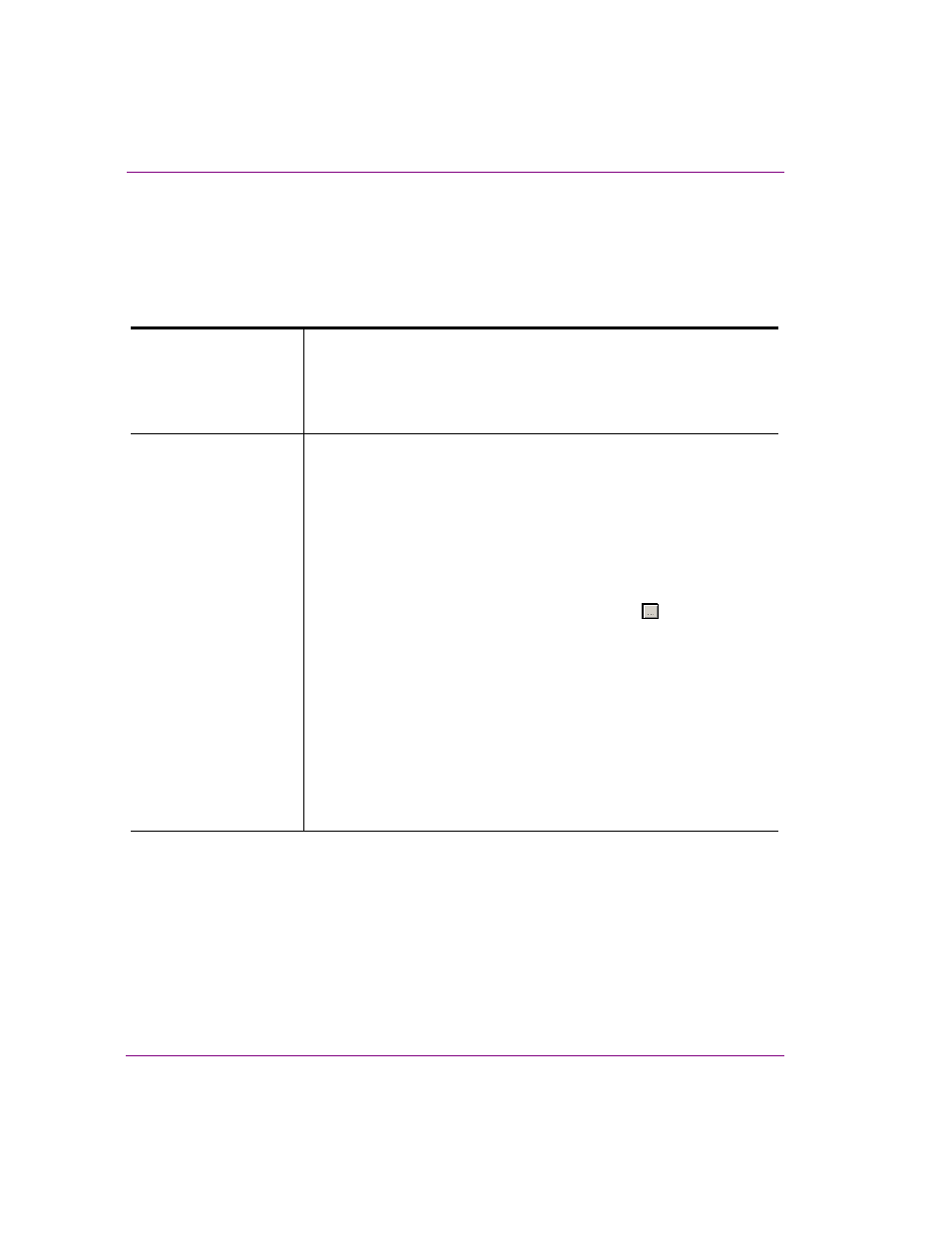
10-26
Xstudio User Manual
Adding logic to control objects
Do Take
Adding this action to an event allows you to display a control object’s associated scene
element on the output device if the take number matches. For example, you might want to
display a top ten list that uses one take for every list item.
Set the following Action Parameters:
Number
This parameter allows you to set the take number by typing the number
directly in this field. Take 1 (the default) is the principal take that first
displays the graphic on the device. Subsequent takes will display additional
objects on air.
Note that no takes will go to air if Take 1 has not yet been executed.
Target
This parameter identifies the object whose associated scene element is
sent to air.
To set this parameter:
• Type ALL in this parameter’s text box to send all scene
elements to air.
Or,
• If you want some parts of the control panel or template to update
and not others.
1.
Select the parameter’s field and click the
button to
open the T
ARGET
/S
OURCE
S
ELECTOR
dialog box.
2.
Select the S
CENE
category in the left panel of the
T
ARGET
/S
OURCE
S
ELECTOR
. A list of the control-side
objects now appears in the right panel of the
Target/Source Selector.
3.
Double-click the object group you would like updated
on the take. It is added to the upper text box prefixed
by “Control:”.
4.
Click OK and the T
ARGET
parameter is set.
Note that if nothing is entered in the Target row, then the update starts at
the top of the tree and cascades downwards.