Grass Valley Xstudio Vertigo Suite v.4.10 User Manual
Page 89
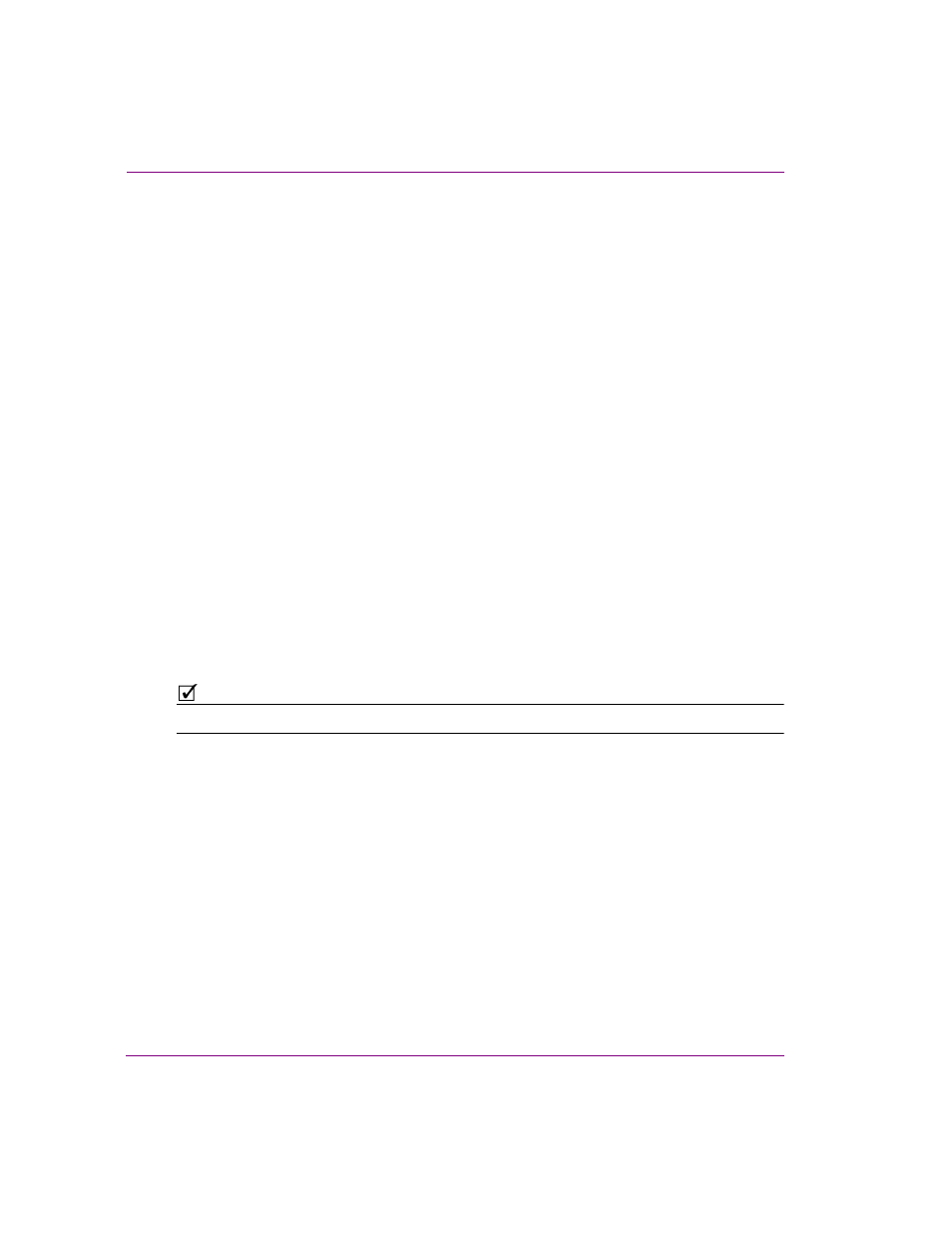
4-20
Xstudio User Manual
Creating and opening Xstudio projects and assets
•
L
OOP
- While the check box can be enabled or disabled, the L
OOP
drop-down list has
three (3) possible settings:
• T
RUE
: Enables or engages infinite looping. When this setting is used, the only
way to stop looping is to send an action to stop it.
• F
ALSE
: Disables looping.
• U
NSPECIFIED
: Takes the looping setting that is already established by the scene object.
The L
OOP
setting is used in conjunction with Start Loop and End Loop settings. If Loop is
enabled and both Start Loop and End Loop are set to -1, then the entire cel animation loops
continuously. If Loop is enabled and either Start Loop or End Loop is not -1, then the cel
animation does a four point loop (in-loop-out). If Loop is disabled, the cel animation plays
once from beginning to end. However, if loop is disabled and Start Loop and End Loop are
both set to the same value (other than -1), then the cel animation displays the frame specified
by Start Loop and End Loop and the cel animation can be controlled by automation. Note that
if Ping Pong is enabled, and both Start Loop and End Loop are set to -1, then Loop is ignored.
•
P
ING
P
ONG
- If enabled, and both Start Loop and End Loop settings are set to -1, then
the cel animation plays in ping-pong mode. That is, it plays from beginning to end and
then back to the beginning.
•
S
TART
F
RAME
- Specify the frame at which the cel animation starts playout.
A value of -1 means start at the beginning.
•
E
ND
F
RAME
- Specify the frame at which the cel animation ends playout.
A value of -1 means play until the end.
•
S
TART
L
OOP
- Specify the frame at which looping starts.
A value of -1 means loop from the beginning of the cel animation.
•
E
ND
L
OOP
- Specify the frame where the cel animation loop ends.
A value of -1 means loop until the end of the cel animation.
N
OTE
All frames are specified starting from 0 for the first frame in the cel animation.
9.
Click OK and the N
EW
M
EDIA
window appears.