Editing an existing control panel – RISCO Group RISCO Application Server User Manual
Page 20
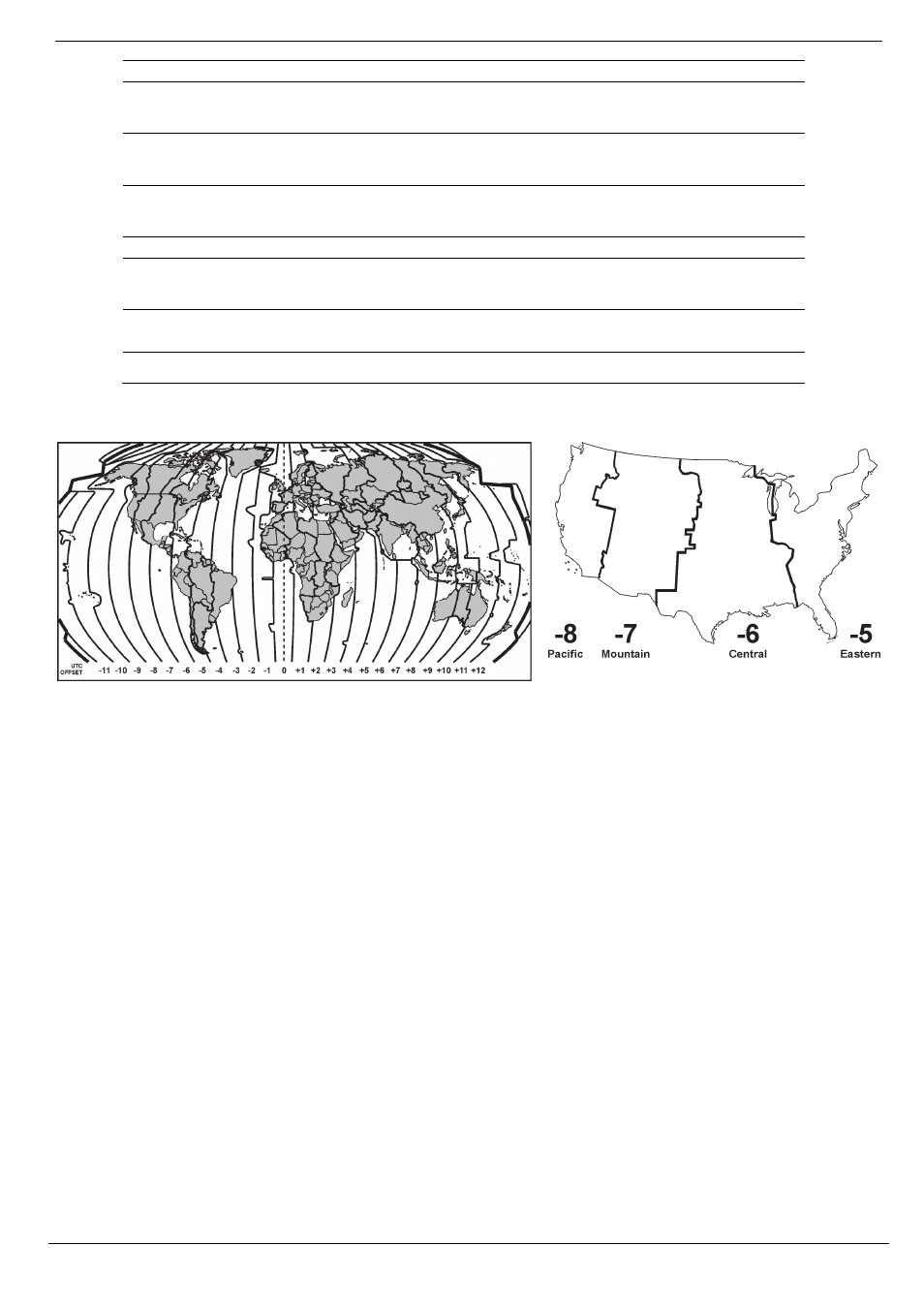
6 Control Panels List
RISCO Cloud Web Administration Manual
16
Field
Description
Web Confirm
Password
Confirmation field for the Web Password (only applicable when the
Self Registration option is disabled).
First/Middle/
Last Name
The customer's personal details for identification purposes (only
applicable when the Self Registration option is disabled).
Cell Phone/E-mail
Additional customer information for reference purposes (only
applicable when the Self Registration option is disabled).
Time Zone
The UTC offset and time zone in which the control panel is located.
Current IP
IP address of the control panel (this parameter is displayed after the
first connection between the control panel and RISCO Cloud).
Last Update/By
Last time the control panel fields were updated and details of the
user/administrator that performed the changes.
Last Connect Time
Last time the control panel connected to RISCO Cloud.
The following diagrams show world time zones, US time zones and their UTC offset.
Figure 6-4: World Time Zones
Figure 6-5: US Time Zones
6.2.
Editing an Existing Control Panel
To edit an existing control panel:
1.
On the Control Panels List page, click the CP Login ID of the customer you wish to edit;
the Control Panel Update page is displayed.
2.
Enter the control panel’s details as required.
3.
Click OK to update and return to the Control Panels List.
– Or –
Click Apply to update and remain on the Control Panel Update page.