RISCO Group RISCO Application Server User Manual
Page 44
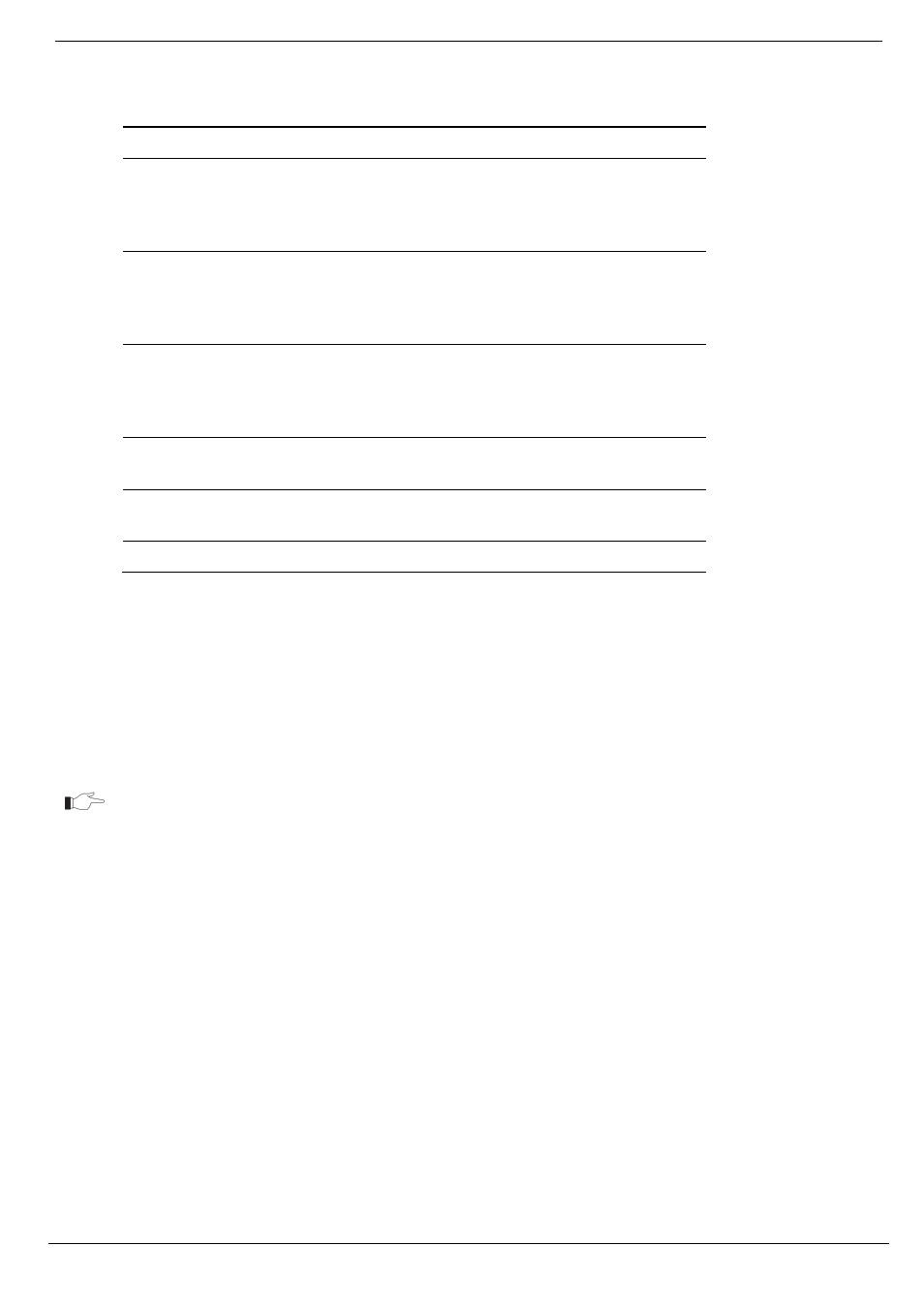
12 General Configuration Options
RISCO Cloud Web Administration Manual
40
The following table explains the configurable parameters that apply to the control panels.
Table 12-2: Control Panel Parameter Configuration
Field
Description
I’m Alive Interval When
Armed (Seconds)
The amount of time RISCO Cloud waits for a
status message (I’m Alive) from the armed
control panels before issuing an alert event (in
seconds).
I’m Alive Interval When Not
Armed (Seconds)
The amount of time RISCO Cloud waits for a
status message (I’m Alive) from the disarmed
control panels before issuing an alert event (in
seconds).
I’m Alive Grace Period
(Seconds)
The amount of additional time RISCO Cloud
waits for a status message (I’m Alive) from the
control panels (after the initial waiting time)
before issuing an alert event (in seconds).
Offline Scan Period (Seconds) The control panel status refresh time (in
seconds).
Send CP State Email
Enable/disable the sending of control panel
status change email.
Default Time zone
Defines default system time zone.
To edit Control Panel Parameters for the Panel:
1.
Open the Configurations page.
2.
Click the Control panel Parameters link in the left-hand column; the parameters for the
control panels are displayed.
3.
Define the required parameters, see Table 12-2: Control Panel Parameter Configuration.
4.
Click Apply.
The Reset button is used to undo any changes made to the configuration before you
click Apply.
12.1.2. Event
Texts
The Event Texts page enables you to edit texts in the RISCO Cloud Event table, see Appendix A Events
Table. The table includes two columns that may be edited according to personal preferences, long and short
template styles or translation into different languages.
These event texts are used both in the Web User application and in the emails sent by the Alerts
event forwarding feature.
For example, if you edit the Event Name and the User Support Text for a specific event, the new
Event Name text appears in the event log displayed in the Web User application and the User
Support Text appears as the tool tip for that event.