RISCO Group RISCO Application Server User Manual
Page 57
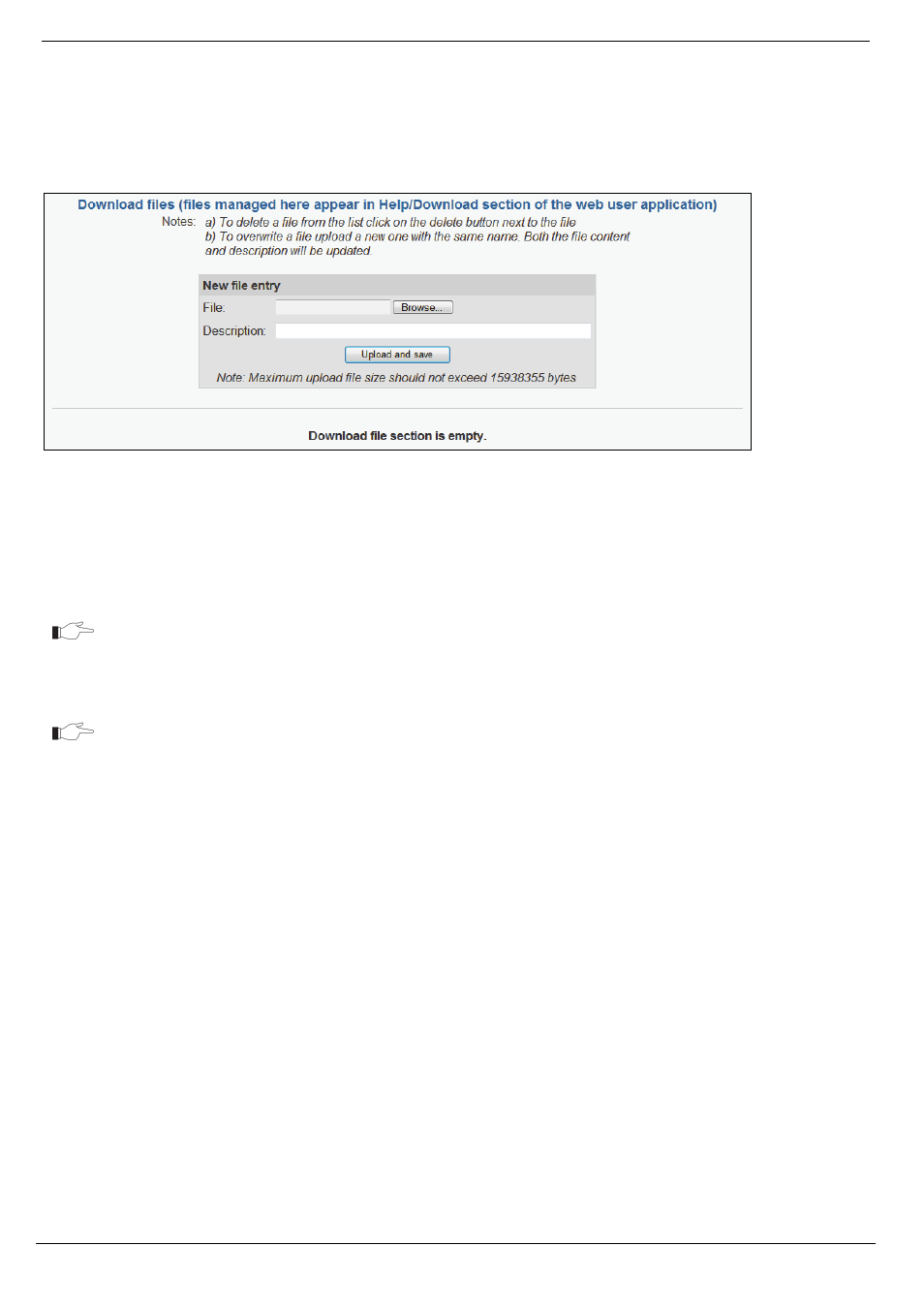
13 Customization
RISCO Cloud Web Administration Manual
53
13.7. Managing Files on the Web User Application’s Downloads Page
The Downloads page is part of the Help menu in the Web User application. This page is designed
for files that can be downloaded by the user. For example, you can add a PDF file of the control
panel’s user manual on this page.
Figure 13-9: Downloads Page
To add a file to the Downloads page:
1.
On the Customization page, choose Downloads.
2.
Click Browse; the Choose File window opens.
3.
Choose a file and click Open.
Do not choose a file larger than 995174 bytes. If you choose a file with the same name
as a file that has already been uploaded, the previous file will be overwritten.
4.
In the Description field, enter the name of the file as you want it to appear on the Web
User application’s interface (e.g. User Manual).
The Description field is used as the link to download the file. If the Description field is
left blank, it will not be possible to save the changes.
5.
Click Upload and Save; the file is added to the file list at the bottom of the page.
To delete a file from the Downloads page:
1.
On the Customization page, choose Downloads.
2.
In the list of files at the bottom of the page, click Delete next to the file you want to delete;
a dialog box opens asking for confirmation.
3.
Click OK.
To edit the description of a file on the Downloads page:
1.
On the Customization page, choose Downloads.
2.
In the list of files at the bottom of the page, enter a new description in the Description
field next to the relevant file.
3.
Click Update.