Checking network settings – Canon EOS-1D X Mark III DSLR Camera (Body Only) User Manual
Page 731
Advertising
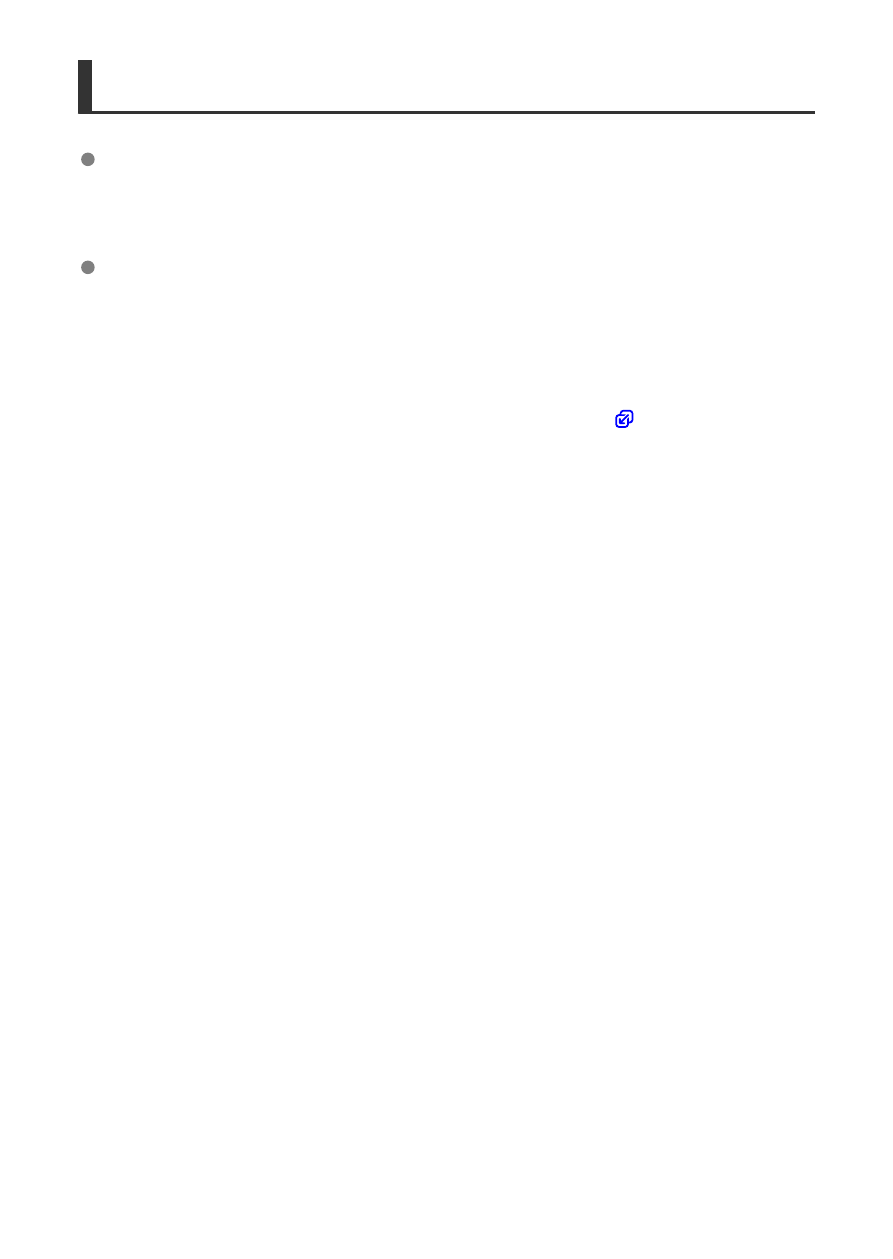
Checking Network Settings
Windows
Open the Windows [
Command Prompt
], then enter ipconfig/all and press the <
Enter
>
key. In addition to the IP address assigned to the computer, the subnet mask, gateway,
and DNS server information are also displayed.
macOS
In macOS, open the [
Terminal
] application, enter ifconfig -a, and press the <
Return
>
key. The IP address assigned to the computer is indicated in the [
en0
] item next to
[
inet
], in the format “***.***.***.***”.
For information about the [
Terminal
] application, refer to the macOS help.
To avoid using the same IP address for the computer and other devices on the network
when manually configuring the IP address assigned to the camera (
rightmost number.
Example: 192.168.1.
10
731
Advertising