KLING & FREITAG CON:SEQUENZA+K&F User Manual
Page 13
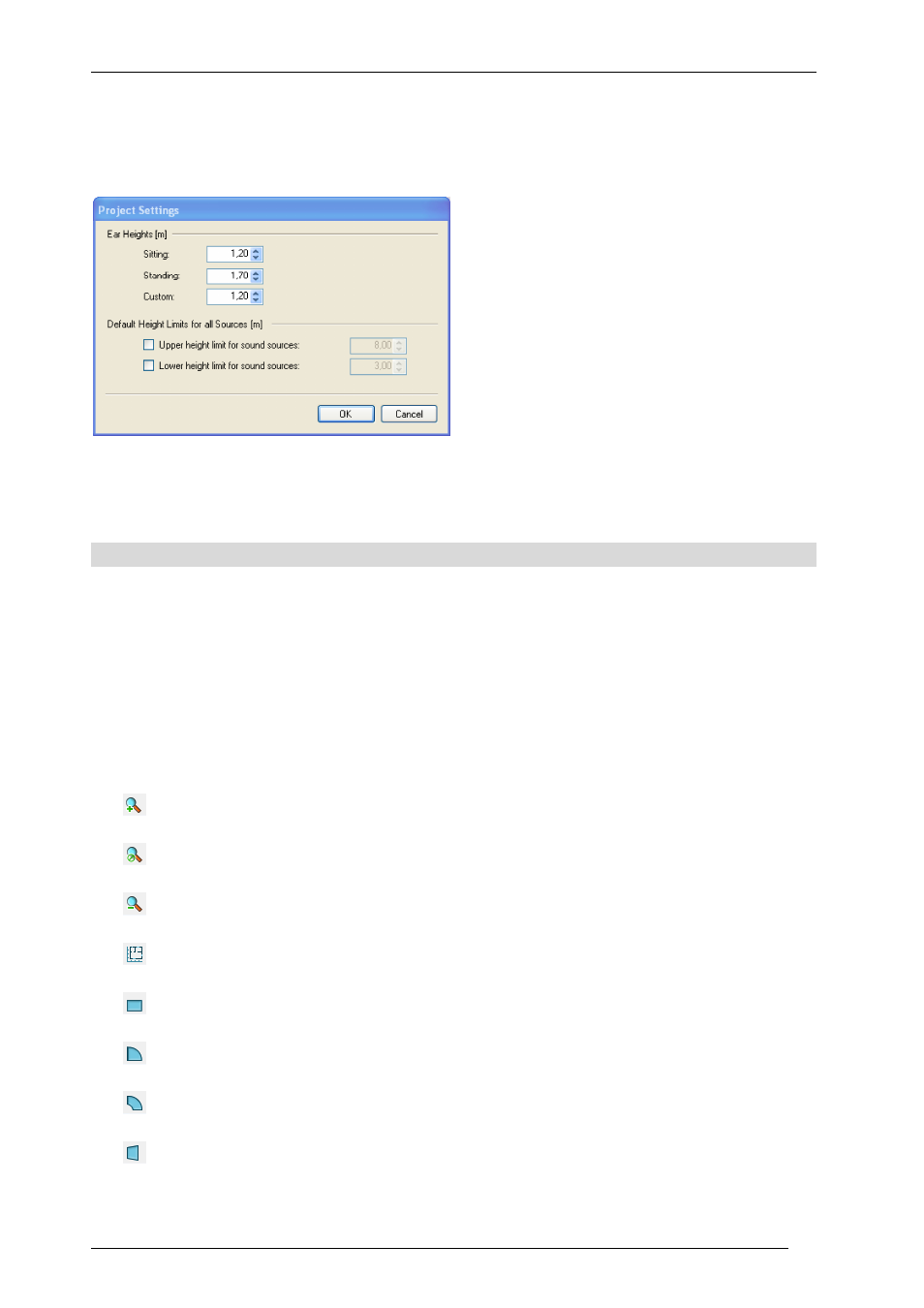
User’s Guide
K&F CON:SEQUENZA+
KLING & FREITAG GmbH Version 1.0 Seite 13 von 53
Audience Zones, you will be able to choose one of these values for each Area (§2.5). In the Project
Settings window you can also define default project-wide height limits for Sound Sources. When
editing a Source you can choose whether to apply project limits or to define individual limits
(§2.11).
When working in Extended mode, you can access the Noise Settings from a button within the
Project Properties window as well (§5.7). See §4.3 to learn how to activate Extended mode.
2.2
Top View
The Top View displays a plan of the venue, and contains all objects in the project: Audience Zones,
Sound Sources, Receivers and Section Planes. To select an object, click on it with the left mouse
button; to move it, just drag it around the window. In addition, objects have either aiming lines
(Sound Sources and Receivers) or yellow handles (Audience Zones, Section Planes) to rotate them
and resize them with a simple mouse drag.
The Top View toolbar is located on the top left corner of this window. It includes the following
buttons:
Zoom in
Fit the zoom to the project
Zoom out
Add Layout Picture (§5.1)
Add Audience Zone (Rectangle) (§2.4)
Add Audience Zone (Circular Sector) (§2.4)
Add Audience Zone (Annular Sector) (§2.4)
Add Audience Zone (Trapezoid) (§2.4)