KLING & FREITAG CON:SEQUENZA+K&F User Manual
Page 37
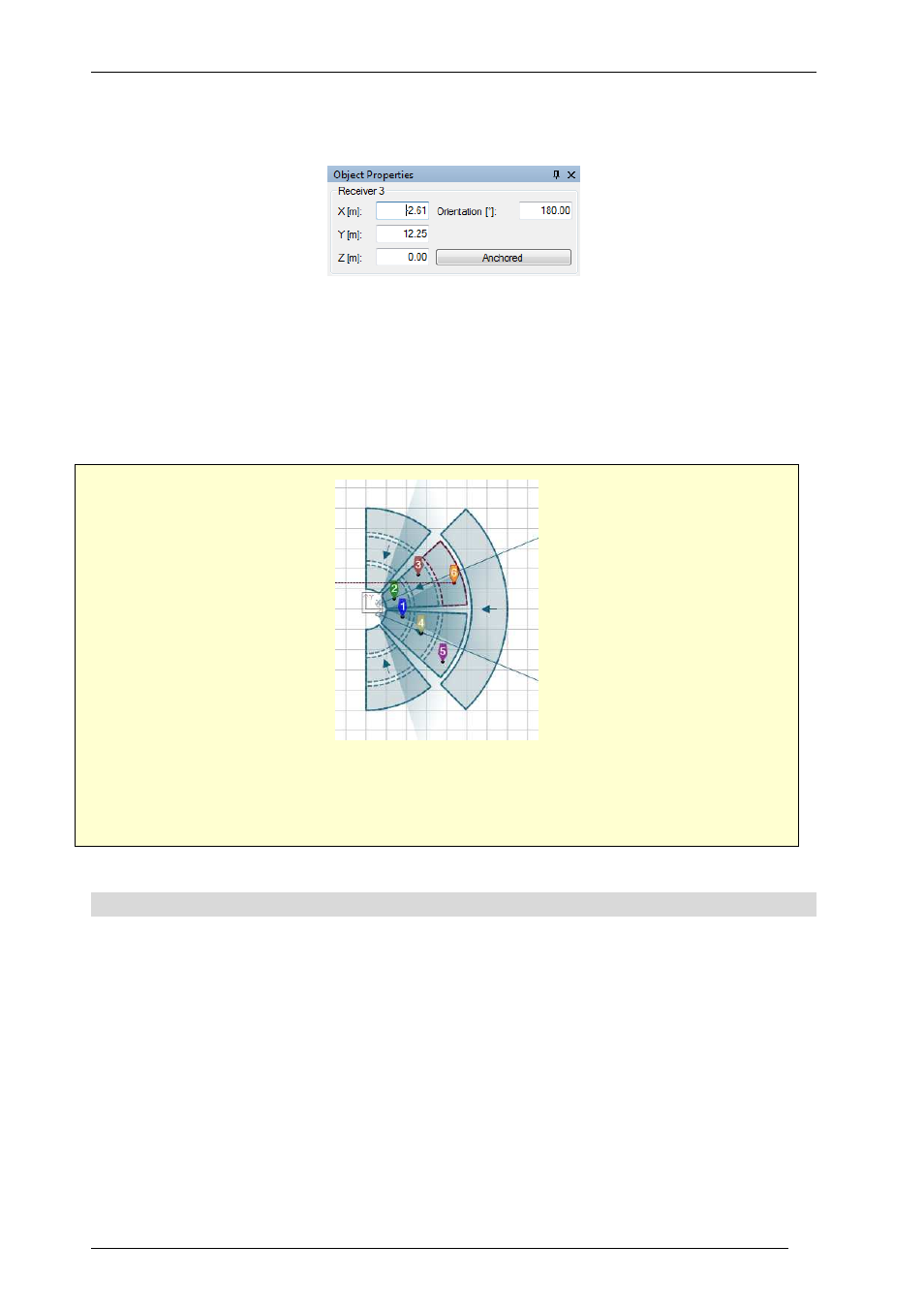
User’s Guide
K&F CON:SEQUENZA+
KLING & FREITAG GmbH Version 1.0 Seite 37 von 53
height at that point. To add or move a free Receiver over an Audience Area, hold the Ctrl key
while performing the operation with your mouse.
As seen for other objects, you can edit the properties of a Receiver in the Object Properties
window (if it is not visible already, select the Receiver and choose View | Properties, or alternatively
right click on it in the Top View and select Properties, or just hit F4). The properties of a Receiver
consist primarily of its coordinates. You can also toggle the Anchored property, or define its
orientation (corresponding to the aiming line shown in Top View): this will determine what will be
displayed in the Side View when this Receiver is selected.
Add a Receiver to each of the Audience Areas of your “Floor Middle Left” and “Floor Middle
Right” Audience Zones (the ones you pointed your line arrays towards). Place them at
representative positions.
3.7
Frequency Response
The response at Receiver points can be monitored with the Frequency Response window. The type
of graph (Direct SPL, A-Weighted, S/N Ratio) reflects the settings in the Mapping toolbar. The
resolution will be one octave, unless you selected a mapping resolution of 1/3 octave (available in
the Extended mode, see §4.3). You can use the legend in the top right of the Frequency Response
window to show or hide plots for specific receivers (by right-clicking on their symbols) or to display
relative values to a specific Receiver (by left-clicking on the Receiver that you want to use as a
reference).