KLING & FREITAG CON:SEQUENZA+K&F User Manual
Page 26
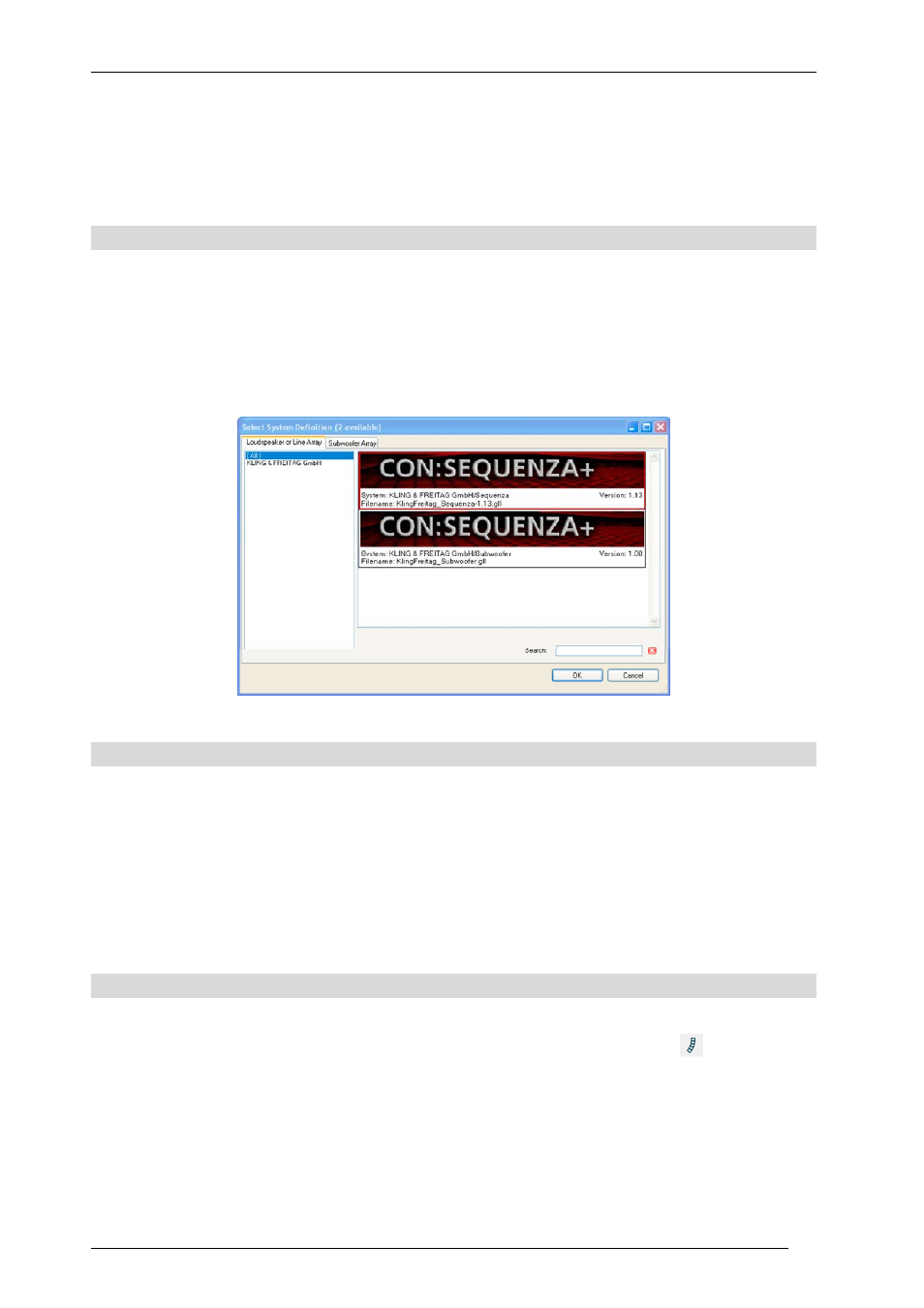
User’s Guide
K&F CON:SEQUENZA+
KLING & FREITAG GmbH Version 1.0 Seite 26 von 53
When a project is modified after saving, a star (*) symbol will appear next to its file name in the
main window title bar. This indicates that the current project contains unsaved changes. In this
case, if you try to quit CON:SEQUENZA+, you will be asked if you want to save all changes. The
same is true for new projects.
2.8
Loading Projects
To load a project, click on File | Open (Ctrl+O). Before loading, if the project contains system
definitions, that is K&F GLL or K&F DLL files, that are not present on your hard disk, they will be
listed in the Import System Definitions window and you will have the possibility to save every single
file to a location of your choice. Alternatively you can click Save All, which will save all definition
files to the default system definitions location with their default name.
2.9
Importing System Definitions
Besides loading a project, there is another way to add compatible system definitions to the
CON:SEQUENZA+ database. If you have one or more GLL files which are compatible with
CON:SEQUENZA+ you can click Edit | Import System Definition Files: this will open a dialog
window where you can select one or more GLL files. After that, all valid sound sources will be
listed in the Import System Definitions window where you have the same options described in
§2.8.
2.10
Adding Line Arrays
To enter a K&F Line Array or other kind of K&F Sound Source use the insert icon
or use the
RMB menu that opens when right-clicking the white background of the drawing.
This will bring up a list of available Sound Source types. Select one of them and then left-click or
drag to insert it into the top view.