KLING & FREITAG CON:SEQUENZA+K&F User Manual
Page 44
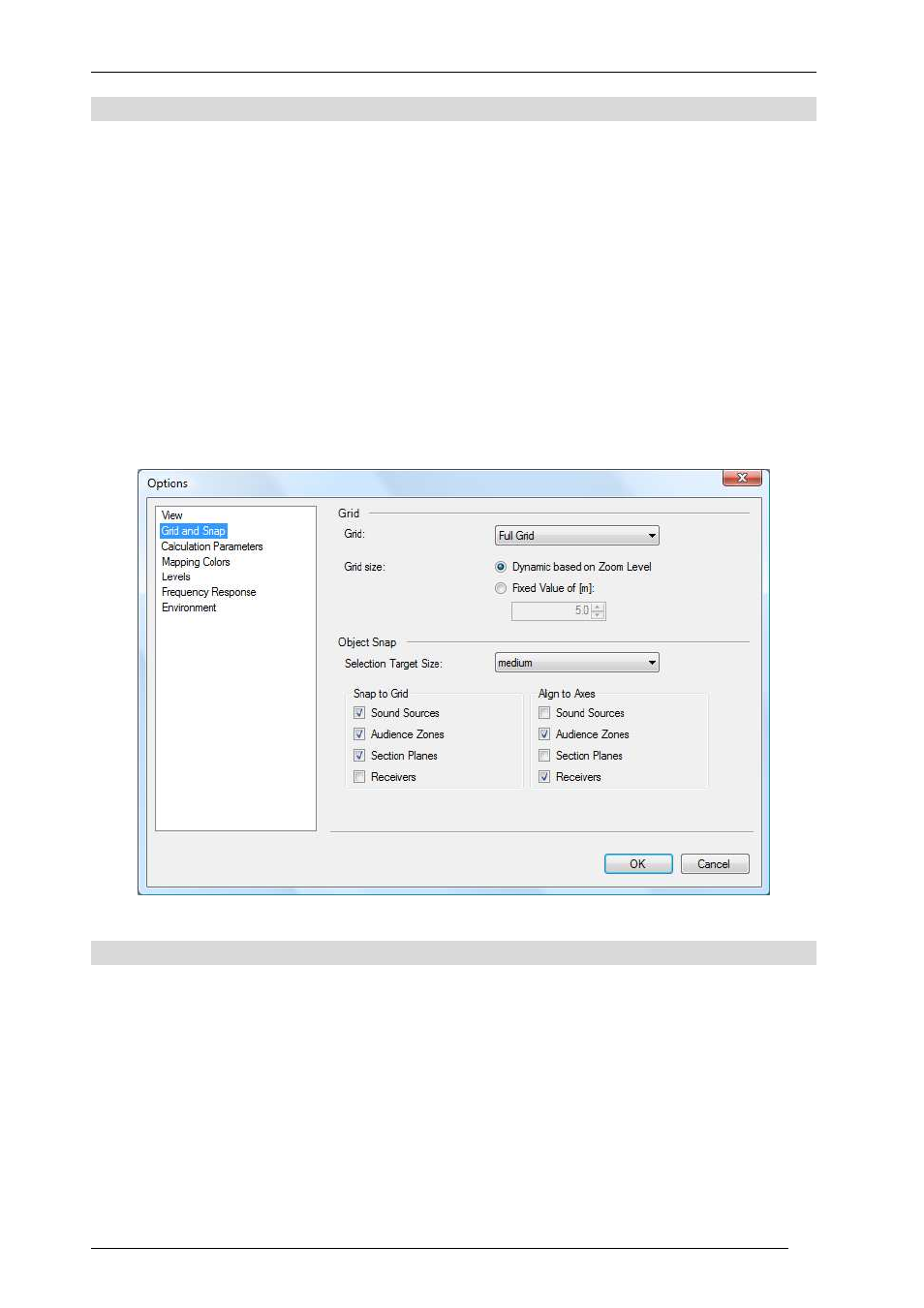
User’s Guide
K&F CON:SEQUENZA+
KLING & FREITAG GmbH Version 1.0 Seite 44 von 53
4.2
Grid and Snap
The Grid and Snap page displays options related to the grid, shown in both Top View and Side
View, and to the behavior of the user interface when moving or editing objects.
There are two types of grids in CON:SEQUENZA+: Full Grid shows a normal grid, as is in the
default settings, whereas Points Only displays only crossing points between grid lines, but not the
lines themselves. Alternatively, the grid can be completely deactivated by choosing No Grid. If a
grid is visible, its size can be automatic (based on the zoom level) or manual (a fixed value entered
by the user).
Snapping happens in two ways when the grid is active: Snap to Grid refers to all those actions
where an object is being moved or resized, and the object or its edges automatically snap to grid
lines when they are close enough; Align to Axes happens whenever an object is being rotated, and
its edges snap to the vertical, horizontal or 45° diagonal axes. Both behaviors can be toggled for
all types of objects, and their sensitivity can be set with the Selection Target Size dropdown menu.
4.3
Environment
The Environment page lets you choose the language of CON:SEQUENZA+ (which also affects
reports that you produce, §3.11) and the measurement units (meters or feet).
Here you can also switch between Standard and Extended mode. Extended mode enables some
features that you may need when working on complex projects, such as Time Response (§5.5),
Signal to Noise Mappings (§5.7), Filters and Global Filter (§5.3).
System Definitions Directories are directories where system definitions files, that is, GLL and DLL
files, are contained, and where CON:SEQUENZA+ searches to display available definitions; normally
you won’t need to set or change this value.