KLING & FREITAG CON:SEQUENZA+K&F User Manual
Page 7
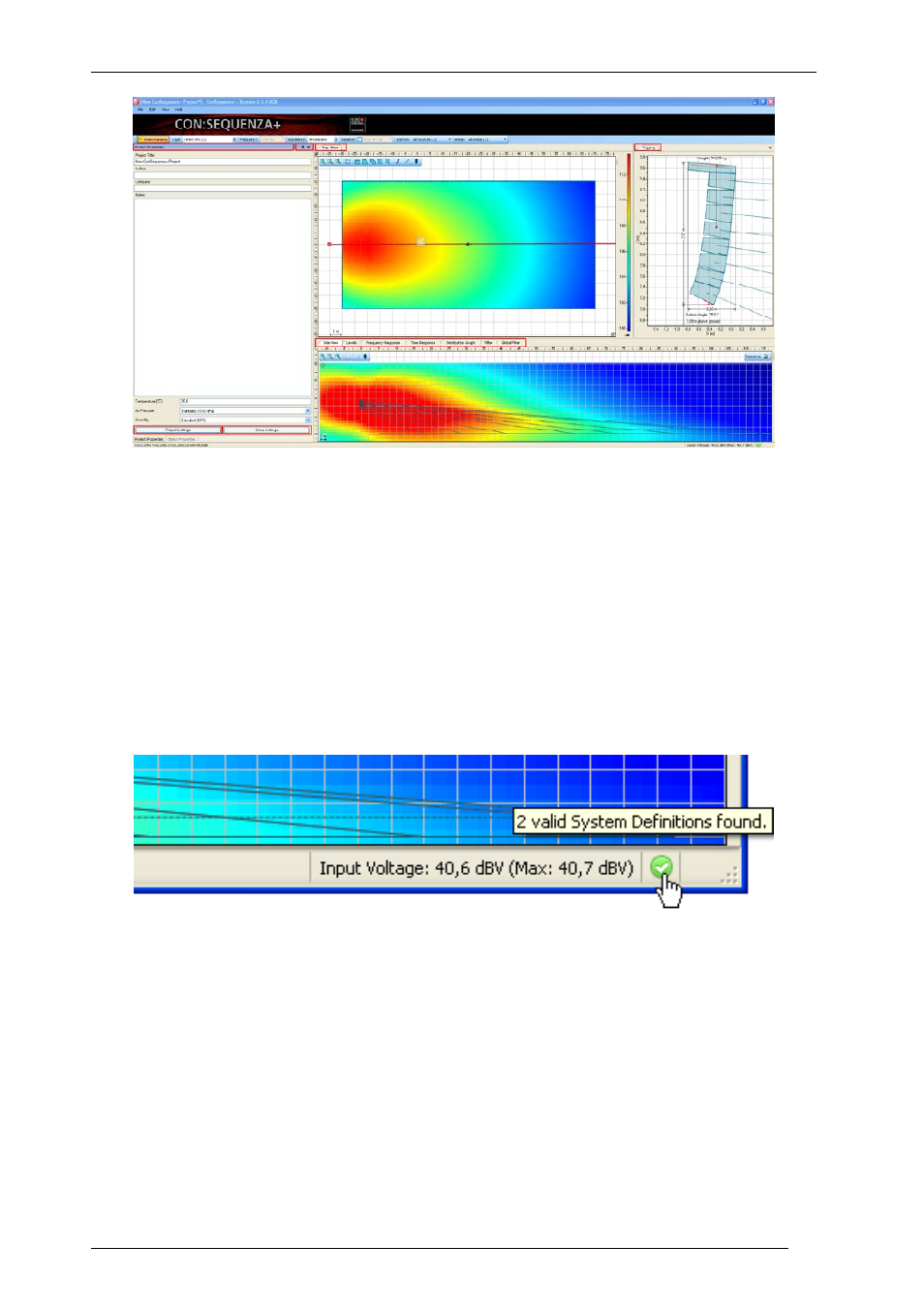
User’s Guide
K&F CON:SEQUENZA+
KLING & FREITAG GmbH Version 1.0 Seite 7 von 53
At the top of the main window you can find the menu bar, a panel displaying the Mapping
Toolbar (§3.1).
At the bottom is the status bar. On its left side readouts for mouse position are shown as you
navigate maps and graphs of many windows (see §1.5 for more). On its right side you find the
input voltage for the selected Sound Source (§3.2), error and warning count relative to Sound
Sources (§2.11) and Audience Zones (§2.5), and an icon showing the status of system definitions
(it should be green, if there is no error; red otherwise). Clicking on the errors and warnings you
can open a window listing them in detail; clicking on the system definitions status icon you can
restart scan or open Environment options (§4.3).
Note that you can move windows by grabbing their title bar or tab caption. You can also change
their size relative to the other windows. Use the command View | Reset Layout to return to the
original settings. Use the Store and Restore commands in the View menu to create and recall your
own window layouts.