Editing the automatic scrolling list, Hmi operations, Entering settings – Basler Electric BE1-851 User Manual
Page 238: Hmi operations -8, Entering settings -8
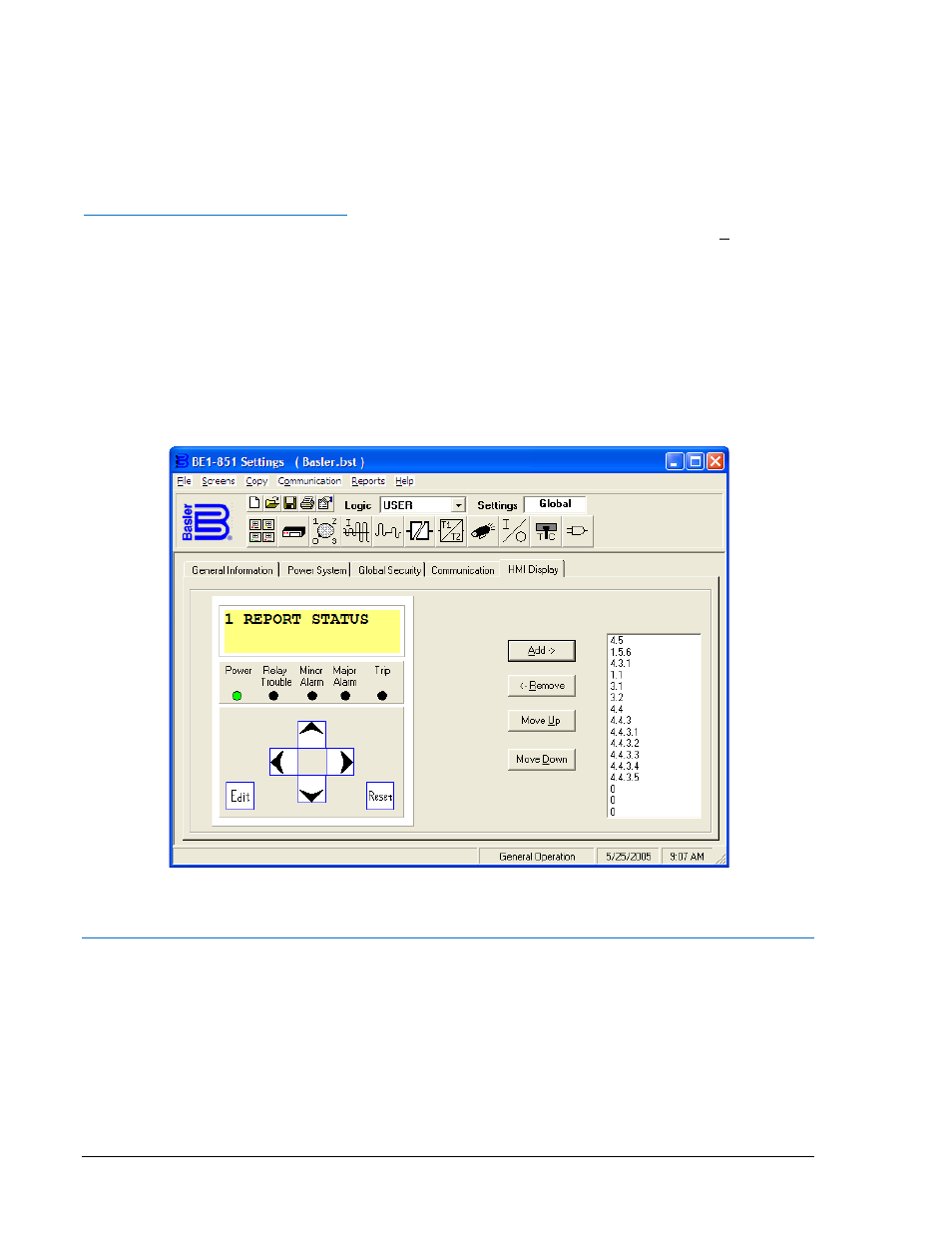
Once the user has taken manual control of the display by pressing any of the scrolling pushbuttons,
automatic priority has been disabled until the display times out. Thus, if a trip or alarm occurs during this
time, the Trip or Alarm LED will light up but the display will not jump to the appropriate screen. It will be
necessary to manually scroll to the target or alarm screen to see this data and reset it.
The HMI can be returned to automatic priority immediately without waiting for the timer to time out by
scrolling to screen 1.4, STAT\SCREENS and pressing the DOWN scroll pushbutton to return to the
automatic scroll list.
Editing the Automatic Scrolling List
To edit the automatic scrolling list using BESTCOMS, select General Operation from the Screens pull-
down menu. Then select the HMI tab. Refer to Figure 10-9. The screen numbers listed exhibit the default
scrolling list. The list of numbers on the right represents the screen numbers and the order in which they
will be displayed when automatic scrolling begins. The number closest to the top will be displayed first.
The four buttons on the screen can be used to add or remove screens from the list. They can also be
used to change a selected screens position in the list.
To add a screen to the list, select the screen on the HMI simulation by clicking the mouse pointer on the
arrows. Select the Add
button to add the screen to the list.
Alternately, these settings may be made using the SG-SCREEN ASCII command. Refer to Figures 10-2
through 10-8 when programming the Screen Scroll List.
Figure 10-9. General Operations Screen, HMI Display Tab
HMI Operations
The following paragraphs describe how the HMI is used to set and control relay functions.
Entering Settings
Settings for protection functions can be edited at Menu Branch 5, PROTECTION LOGIC of the HMI LCD.
Settings for general and reporting functions can be edited from Menu Branch 6, GENERAL SETTINGS.
To edit a setting using the manual scrolling pushbuttons, perform the following procedures:
1. Scroll to the screen that displays the function to be edited.
2. Press the Edit pushbutton to gain access. If password security has been initiated for settings, you
will be prompted to enter the appropriate password. See the paragraphs, Entering Passwords, for
10-8
BE1-851 Human-Machine Interface
9289900990 Rev R