Opening a settings file, Uploading a settings file, Downloading a settings file – Basler Electric BE1-851 User Manual
Page 327: Printing a settings file, Settings compare, Opening a settings file -23, Uploading a settings file -23, Downloading a settings file -23, Printing a settings file -23, Settings compare -23
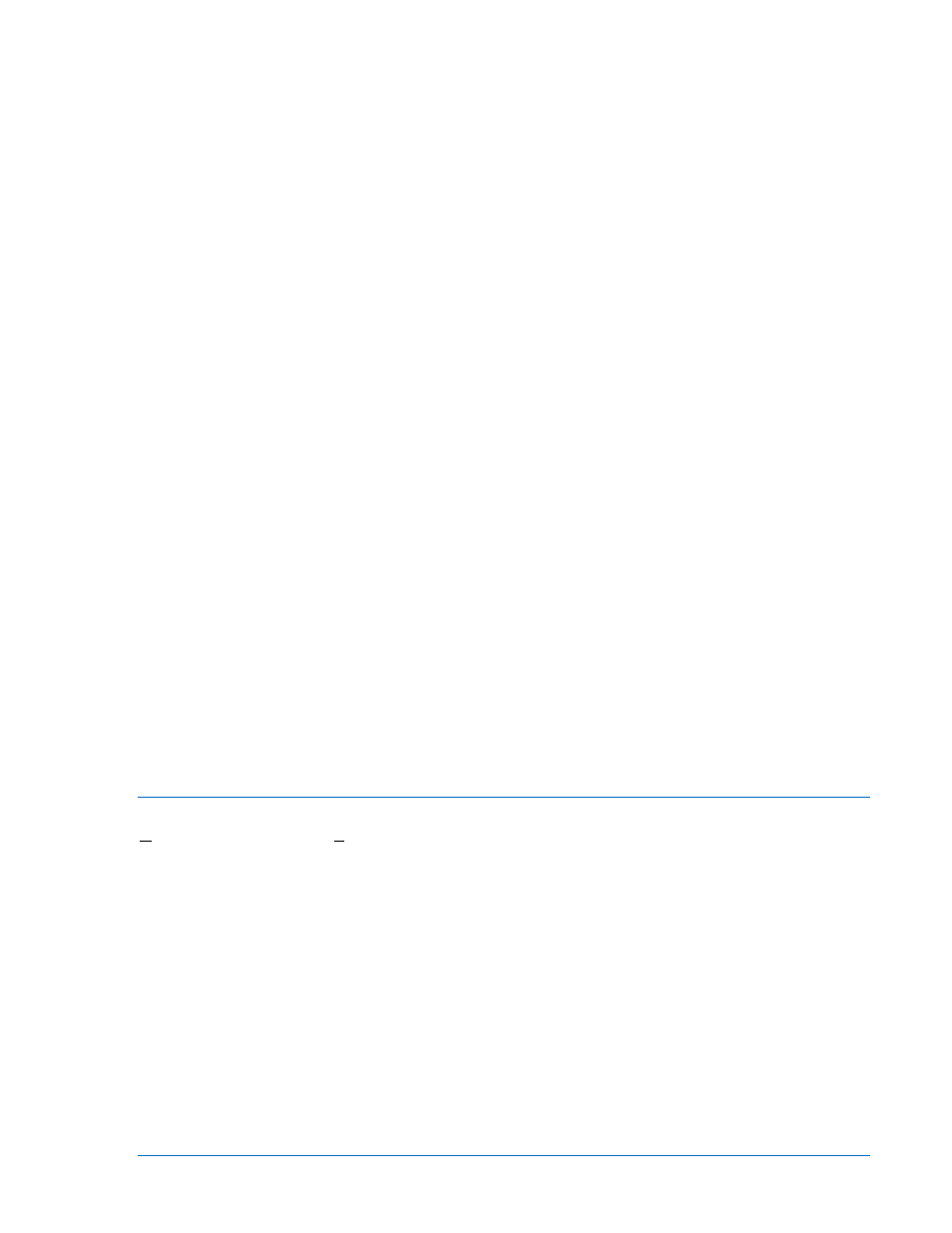
Opening a Settings File
To open a settings file into BESTCOMS, pull down the File menu and choose Open. If the settings in your
BESTCOMS have changed, a dialog box will open asking you if want to save the current settings
changes. You may choose Yes or No. After you have taken the required action to save or not save the
current settings, the Open dialog box appears. This dialog box allows you to use normal Windows
techniques to select the file that you want to open. Select the file and open it and the file settings have
been brought into BESTCOMS.
Uploading a Settings File
To upload a settings file to the BE1-851 relay, you must first open the file through BESTCOMS or create
the file using BESTCOMS. Then pull down the Communication menu and select Upload Settings to
Device. You are prompted to enter the password. If the password is correct, the upload begins and the
percent complete loading bar is shown. At upload completion, you are asked if you want to save the
settings and make them active. After replying, you are informed of the status: Yes – settings are saved or
No – settings are discarded. If you would like to view the file names as they are uploaded, pull down the
Communication menu and select Configure. When the Configure Communication Port dialog box opens,
click the On button for Show Commands During Data Transfer and then OK. Now, during data transfer,
you will see two screens (Sending and Status) and the percent complete loading bar. If a data transfer
error occurs, you can briefly see the error notification in the Status window. The file settings will not be
uploaded and the changes discarded. You may then scroll through the Status window until you find the
error notification. Click on the error notification and the data file that transferred in error is shown in the
Sending window.
Downloading a Settings File
To download a settings file from a BE1-851 relay, you must pull down the Communication menu and
select Download Settings from Device. If the settings in your BESTCOMS have changed, a dialog box will
open asking if you want to save the current settings changes. You may choose Yes or No. After you have
taken the required action to save or not save the current settings, the downloading is executed.
Printing a Settings File
To print a settings file, pull down the File menu and select Print. A dialog box, Print BE1-851 Settings File,
opens with the settings file shown and typical Windows choices to setup the page and the printer.
Execute these commands as necessary and then select Print.
You may also export the settings file to a text file. Pull down the File menu and select Export to Text. A
dialog box, Export to Text File opens with the settings file shown. Execute the OK command and then use
normal Windows techniques to select the path. Execute the SAVE command and you now have a text file
of your BESTCOMS settings.
Settings Compare
BESTCOMS has the ability to compare two different settings files. To use this feature, pull down the
Reports menu and select Settings Compare. The BESTCOMS Settings Compare Setup dialog box
appears (Figure 14-31). Select the location of the first file to compare under Left Settings Source and
select the location of the second file to compare under Right Settings Source. If you are comparing a
settings file located on your PC hard drive or portable media, click the folder button and navigate to the
file. If you want to compare settings downloaded from a unit, click the RS-232 button to set up the
communication port and baud rate. Click the Compare button to compare the selected settings files.
9289900990 Rev R
BE1-851 BESTCOMS™ Software
14-23