Figure 48: bluetooth virtual com port connection, Figure 49: bluetooth properties – NavCom SF-3050 Rev.B User Manual
Page 81
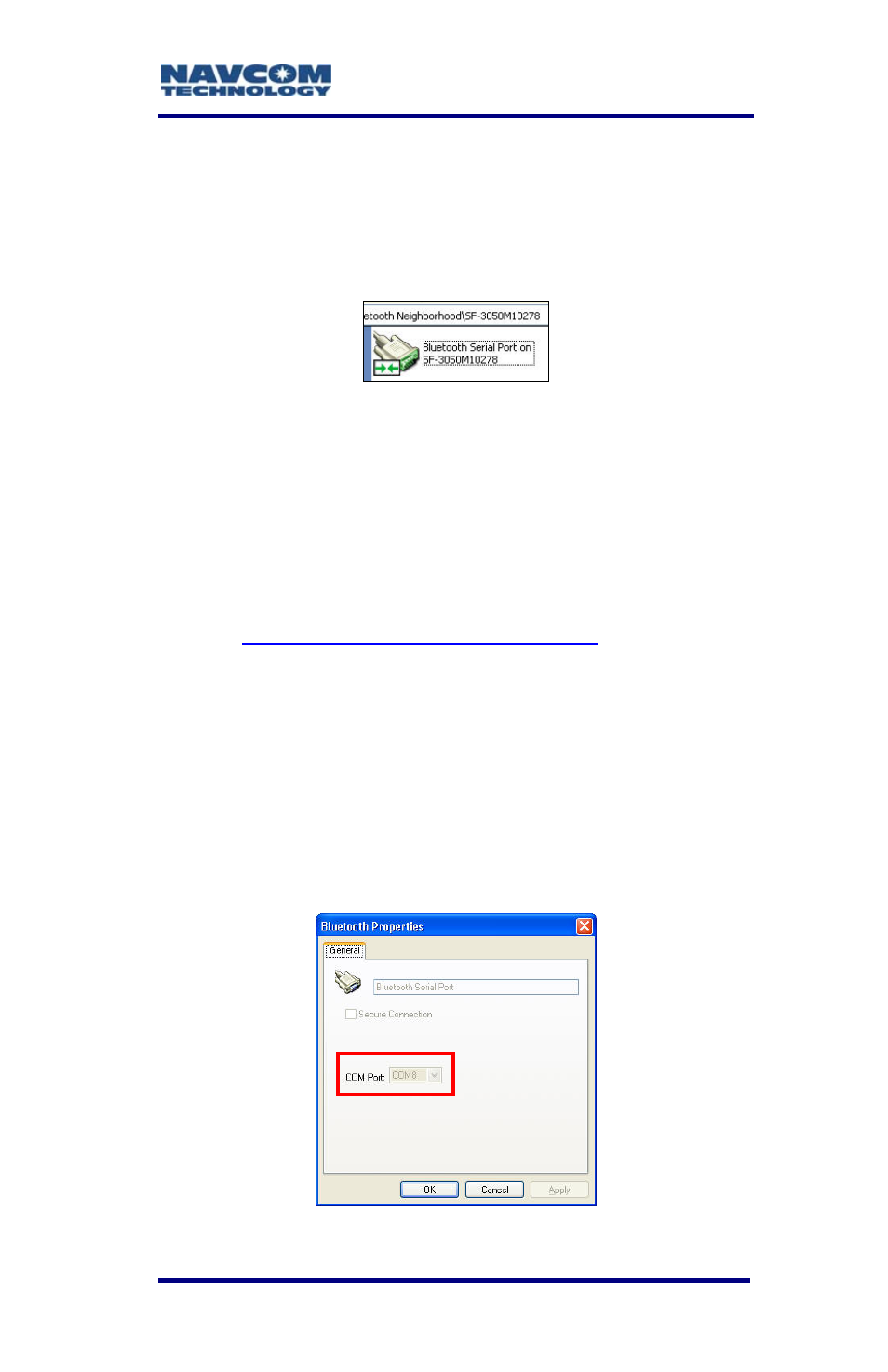
SF-3050 User Guide – Rev B
7. Double click on the Bluetooth serial port icon. A
graphic with green arrows indicates a connection
is established between the Bluetooth Virtual COM
port on the PC and the Bluetooth dongle (see
Figure 48).
Figure 48: Bluetooth Virtual COM Port Connection
If the PC requests a Bluetooth pass code,
click OK. There is no pass code for the
SF-3050 Bluetooth device.
Not all Bluetooth devices are compatible
with the SF-3050. Refer to NavCom’s
page for additional information.
8. Right click on the Bluetooth serial port icon and
select Properties in the pop-up menu. The
Bluetooth Properties window opens.
The window displays the Bluetooth Virtual COM
port assigned to the Bluetooth dongle (see
Figure 49). Remember the COM port number for
use in step 13 below.
Figure 49: Bluetooth Properties
3-79