Upload software options via the input terminal, Upload starfire license – NavCom SF-3050 Rev.E User Manual
Page 51
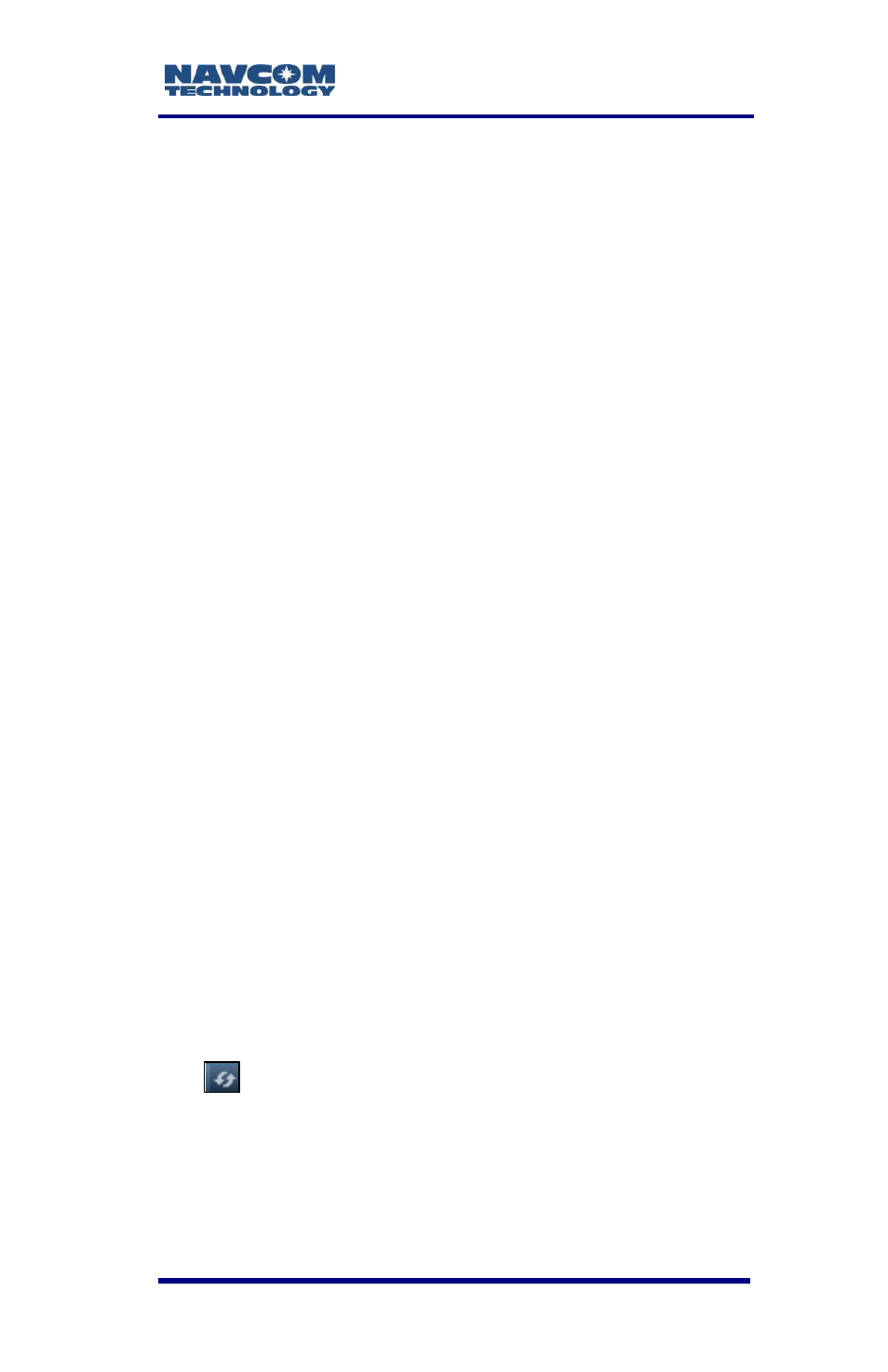
SF-3050 GNSS Product User Guide
– Rev E
1-25
57. Click Send.
58. Highlight and copy the entire output.
59. Open any text editor (e.g., Microsoft Notepad) and
paste the output there to verify that all software
options have been uploaded to the receiver.
If the above method fails to upload any
of the purchased software options,
refer to the next section.
Upload Software Options via the Input Terminal
Perform steps 59 through 64 to upload software
options via the Input Terminal.
60. Open the software option file in any text editing
program (e.g., Notepad).
61. Locate the option code at the bottom of the file
(e.g., 74C91E91 789FA173 8E70296A
3259B2E6).
62. Highlight and copy the option code.
63. Enter the command [INPUTSWOPTION] on the
Input Terminal window and then paste the option
code: 74C91E91 789FA173 8E70296A
3259B2E6.
64. Click Send on the Input Terminal window. If the
software options loaded successfully, the Input
Terminal window displays a confirmation
message (see Figure 28).
65. To view all currently loaded software options, click
(refresh) on the Software Options window
(see Figure 29).