Figure 35: successful starfire license upload, Figure 36: starfire menu item – NavCom SF-3050 Rev.E User Manual
Page 55
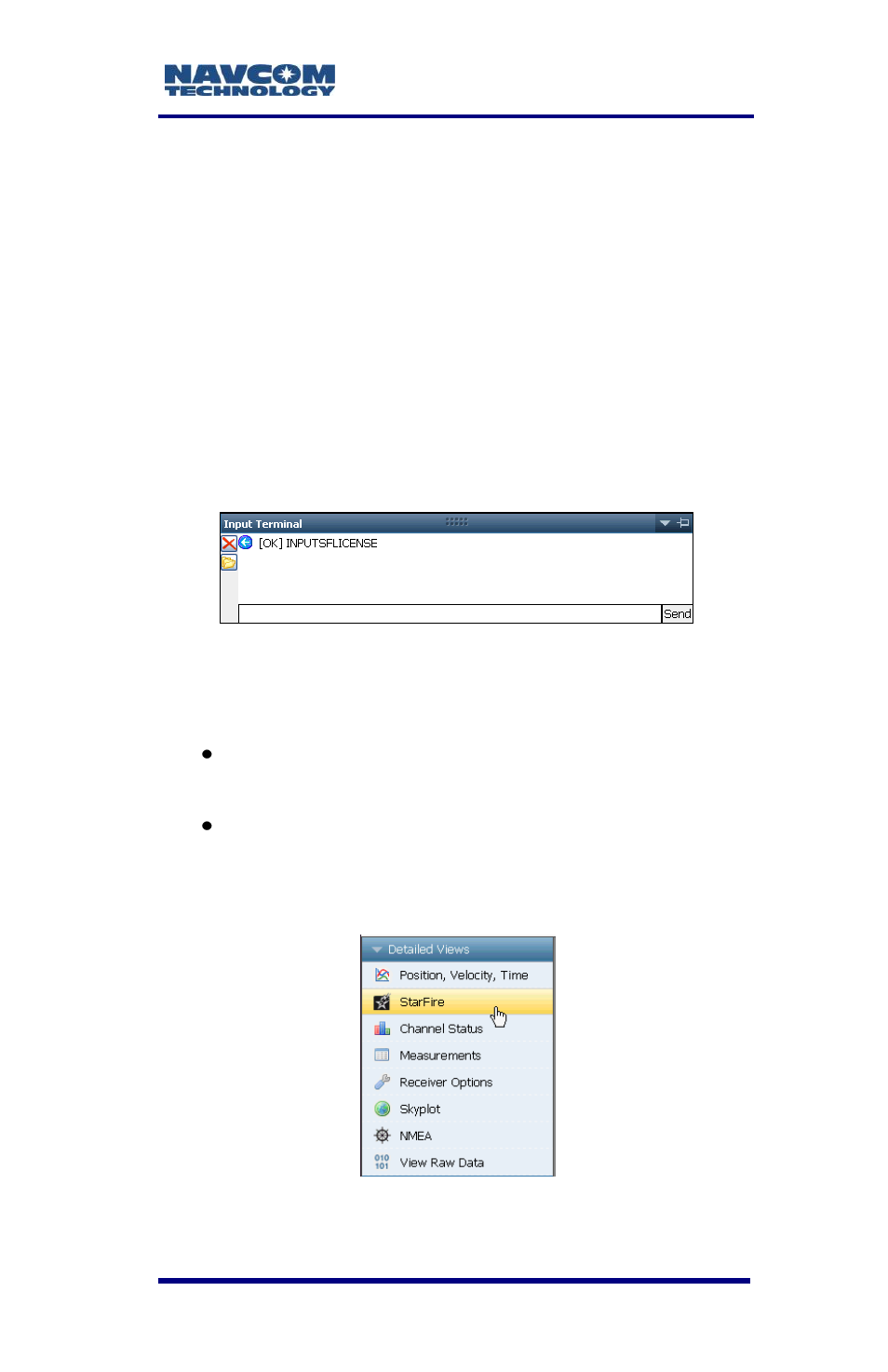
SF-3050 GNSS Product User Guide
– Rev E
1-29
74. Select the StarFire License file. The path to the
file appears in the upload field (see Figure 34).
75. Click the Upload button. At the end of the upload,
a confirmation box opens. Click OK.
The Input Terminal window displays the
outcome of the upload (see Figure 35). In the
example below, the upload is successful. Refer
to the Sapphire Technical Reference Manual for
detailed information on the INPUTSFLICENSE
command (see Related Documents in the fore-
matter).
Figure 35: Successful StarFire License Upload
76. Ensure that the purchased StarFire License is
loaded. These tabs provide license information:
Receiver Options tab: StarFire Licenses and
License Status windows
StarFire tab: License Info window
To open the StarFire tab, click StarFire in the
Detailed Views menu (see Figure 36).
Figure 36: StarFire Menu Item