Pt-link configuration, 4 changing the confi g.csv file – Orion System PT-Link II BACnet3 User Manual
Page 13
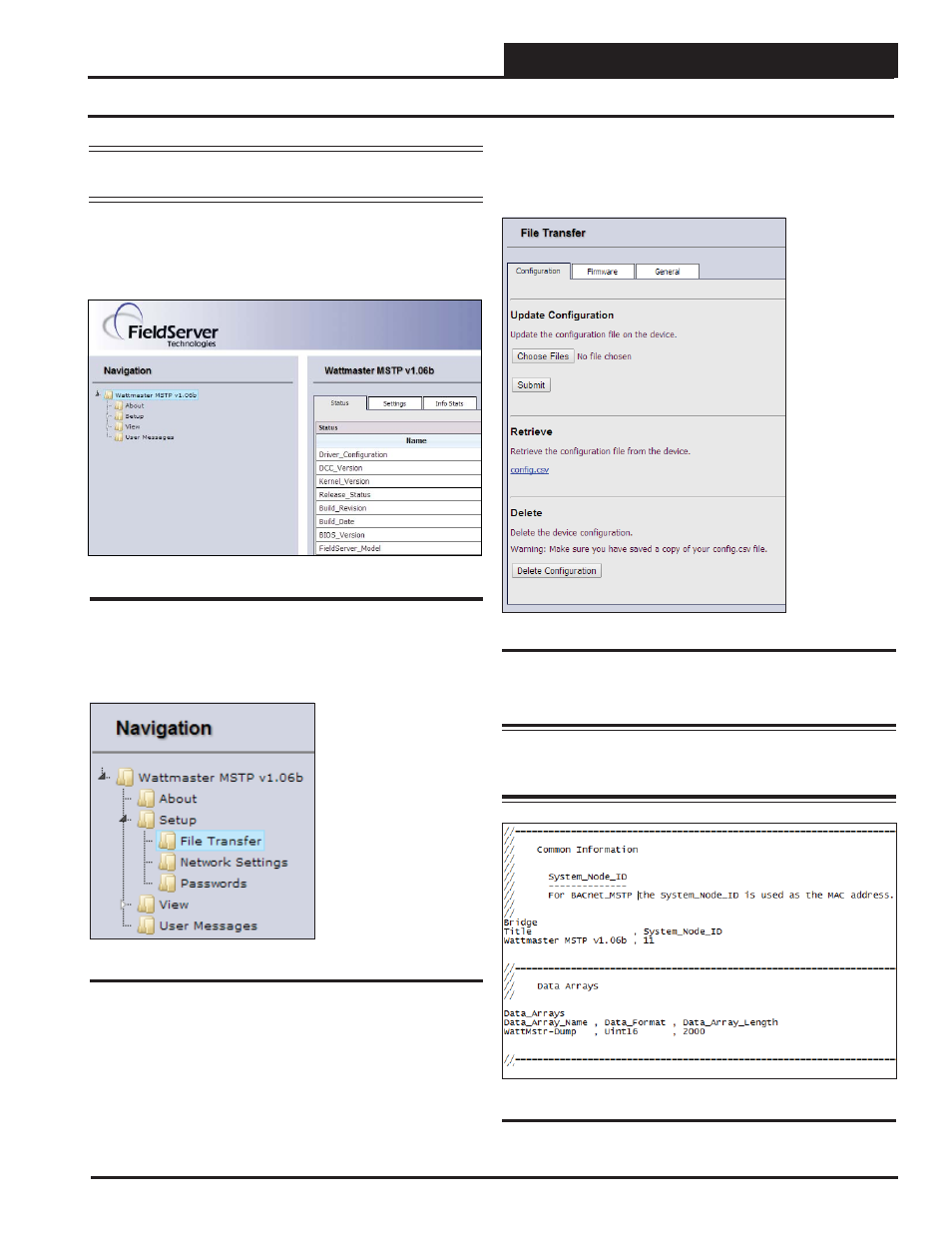
PT-Link II BACnet3 Interface
3.
PT-LINK CONFIGURATION
13
3.4 Changing the Confi g.csv File
Figure 11: The FS-GUI Main Screen
NOTE:
You may need
Administration rights to perform this
function. See the Password Section, page 65.
1.) Open your web browser, and type the IP Address of the PT-Link,
which defaults to
<192.168.1.24>
, and press
<ENTER>
.
The GUI
will launch. See Figure 11.
2.) In the Navigation Window on the left of the FS-GUI Screen, click
<Setup>
and then click
<File Transfer>
. See Figure 12.
Figure 12: Navigation Window - File Transfer
3.) Refer to the File Transfer Window below (Figure 13). In the Con-
fi guration Tab, under Retrieve, click the confi g.csv fi le in order to save
it to a destination and then open it.
Figure 13: File Transfer - Confi guration Tab
4.) Open the confi g.csv fi le in Notepad. See Figure 14.
WARNING:
Only edit the confi g.csv fi le using Notepad. DO
NOT use Excel. Using Excel to edit the confi g.csv fi le will
corrupt its contents!
Figure 14: Confi g.csv File