Updating the software, 1 updating the pt-link ii controller, Pt-link ii bacnet3 interface – Orion System PT-Link II BACnet3 User Manual
Page 19: 3 changing the usb com port number
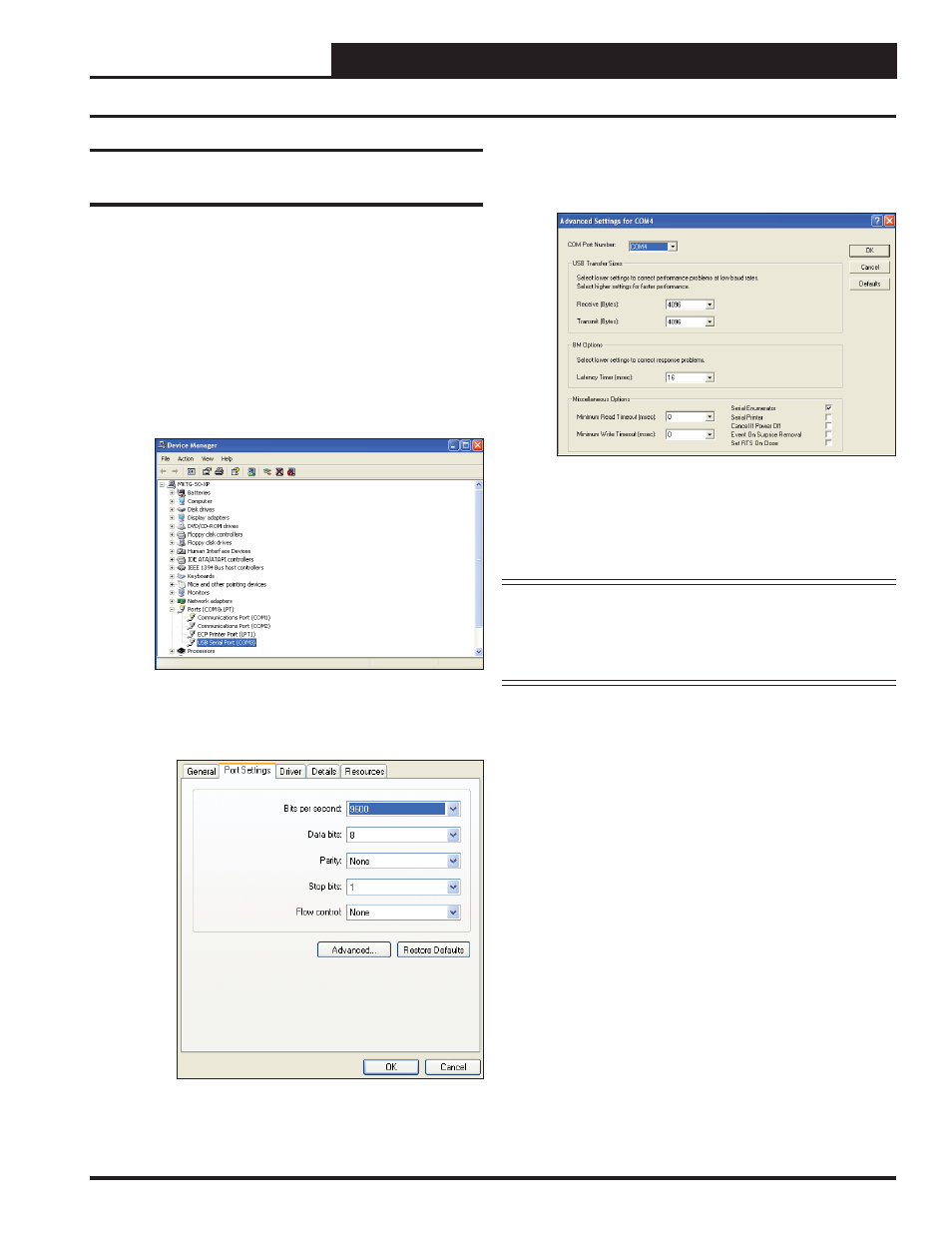
PT-Link II BACnet3 Interface
4. UPDATING THE SOFTWARE
19
4.1 Updating the PT-Link II Controller
4.
To assign a port number less than 10, click on
<Advanced>
. The Advanced Settings Window
will appear.
5.
In the COM Port Number drop box, select which
COM port you wish to use. Make sure you select a
COM port number that is not currently in use (you can
see the ports in use in the Device Manager Window).
Select a port that is less than 10.
NOTE:
Windows
®
will assign a port number to every device
that has ever been installed on your computer. So if
there are no available ports below 10, choose a port
number less than 10 for a device listed that you know
you are not currently using.
6.
Once you select the correct COM port number, click
<OK>
and close any windows opened in the process
of changing the port number. Make note of this number
because you will need it for your Prism setup.
4.1.3 Changing the USB COM Port
Number
When the PT-Link II is fi rst plugged in, it will be assigned a COM port
number to be used for communicating with the Prism software. If the
port number is 10 or greater, it needs to be changed to a value less than
10 to be recognized by Prism.
1. Click
<Start>
, click
<Control Panel>
, click
<System>
, click the
<Hardware>
tab, and then
click
<Device Manager>
to get to the Device
Manager Window.
2.
Click on the plus sign next to Ports to see all of the
COM ports.
3. Right-click on “USB Serial Port (COM#)” and select
<Properties>
. In the Properties Window, select the
<Port Settings>
tab.