Fs-gui reference guide, Fieldserver graphical user interface, Pt-link ii bacnet3 interface – Orion System PT-Link II BACnet3 User Manual
Page 65: 3 setting a password for the fs-gui, 2 network settings
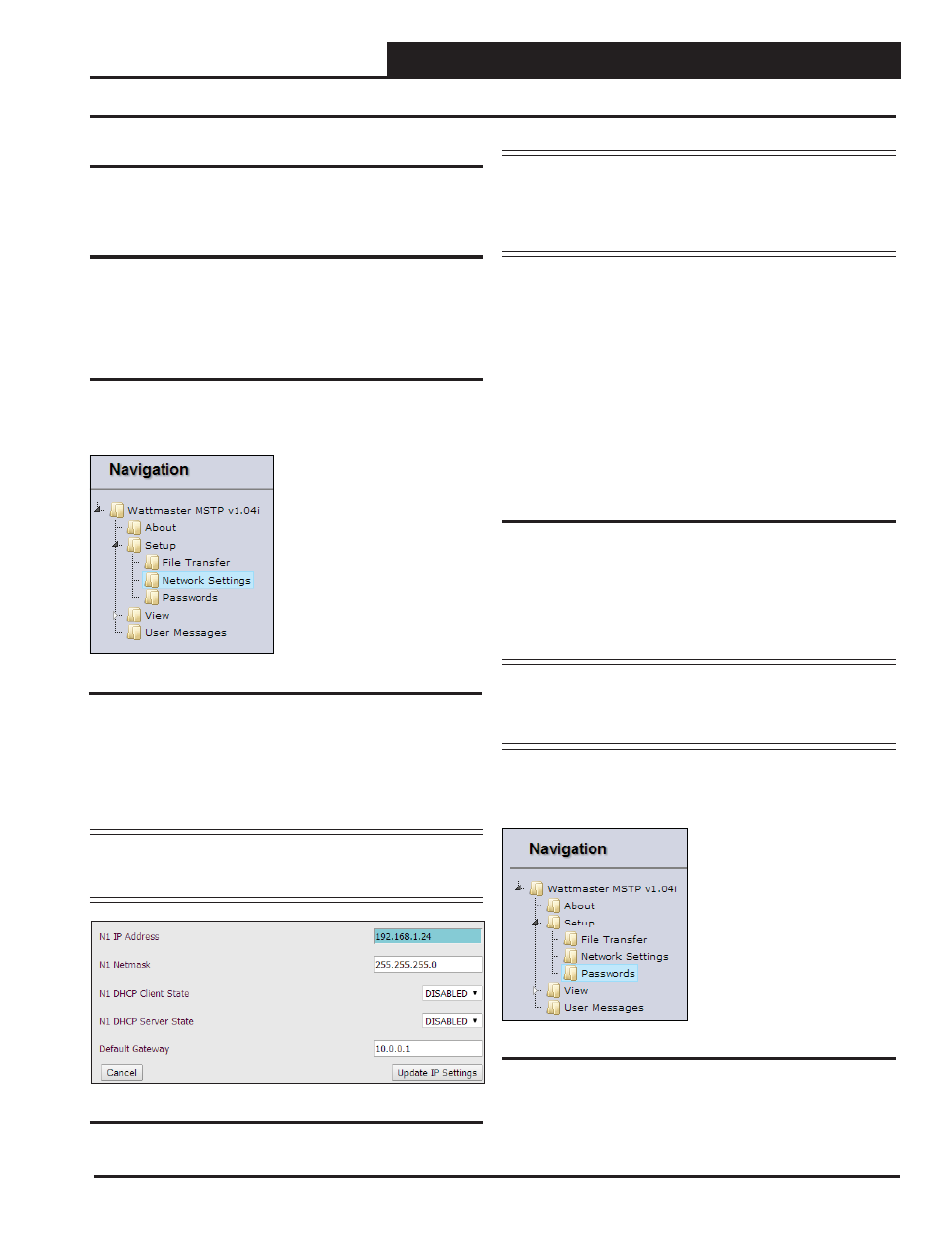
PT-Link II BACnet3 Interface
8. FS-GUI REFERENCE GUIDE
65
Figure 42: Setup - Passwords
8.3 Setting a Password for the FS-GUI
Access to the FS-GUI can be restricted by enabling a password. By
default, there are no passwords required to access the FS-GUI. There
are 2 access levels defi ned by 2 account names: Admin or User. The
Admin account has unrestricted access to the FS-GUI. The User ac-
count can view any FS-GUI information, but cannot make any changes
or restart the FS-GUI.
NOTE:
The current Admin password (if set) is required to
change all passwords. In other words, you must log
in with the Admin password to change a password
unless the password function is disabled.
1.) In the Navigation Window on the left of the FS-GUI Screen, click
<Setup>
and then click
<Passwords>
. See Figure 42. The Passwords
Window will appear.
8.2 Network Settings
1.) In the Navigation Window on the left of the FS-GUI Screen, click
<Setup>
and then click
<Network Settings>
. See Figure 40. The
Networks Settings Window will appear.
NOTE:
The FieldServer has to be restarted for any changed
settings to take effect. Also note that enabling the
DHCP client on an adapter will cause the static IP
address settings to be overruled by a DHCP server
on the network.
The FieldServer’s built in DHCP server can be enabled to establish
easy connection for Support purposes. Set the laptop or computer to
automatically obtain an IP address to use this feature. Note that the
Field Server DHCP server periodically checks for other DHCP servers
on the network and will disable itself should any other DHCP servers
exist on the network. This mode of operation is because the FieldServer
DHCP server is strictly for support purposes and does not have all of the
features of a commercial DHCP server. Setting the default gateway IP
address to your network gateway will ensure the FieldServer is reach-
able on the internet.
8. FieldServer Graphical User Interface
HELP or F1
The
<Help>
button is located at the bottom left of the FS-GUI Main
Screen. Or, simply press
<F1>
for Help.
System Restart
The
<System Restart>
button is located at the bottom of the FS-GUI
Main Screen. System Restart will restart the FS Gateway.
Figure 41: Network Settings Window
2.) In the Network Settings Window (Figure 41), the Ethernet adapter
settings of the FieldServer can be changed. The N1 and N2 (if supported)
adapter IP address, Netmask, and default Gateway can be changed by
entering values in the applicable fi elds and clicking on
<Update IP
Settings>
.
Figure 40: Setup - Network Settings
NOTE:
The only time you should change the IP address is
during the initial confi guration and/or during trouble-
shooting.