Updating the software, 2 updating the field server software, Pt-link ii bacnet3 interface 20 – Orion System PT-Link II BACnet3 User Manual
Page 20
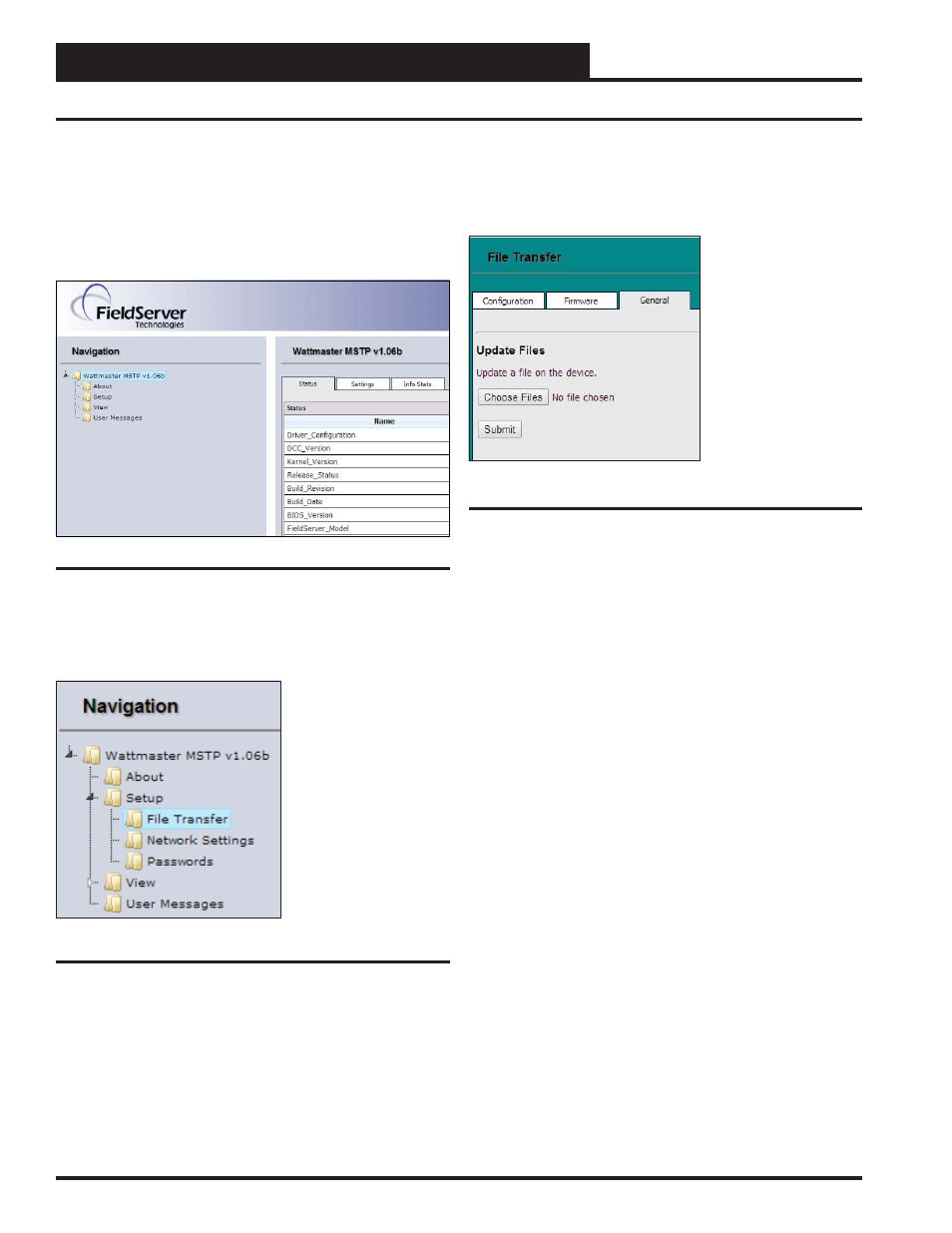
Zone
Zone
Zone
Zone
4. UPDATING THE SOFTWARE
PT-Link II BACnet3 Interface
20
4.2 Updating the Field Server Software
Figure 22: The FS-GUI Main Screen
1.) Extract and save the update fi le you receive from Field Server onto
your PC.
2.) Open your web browser, and type the IP Address of the PT-Link,
which defaults to
<192.168.1.24>
, and press
<ENTER>
.
The GUI
will launch. Click
<Diagnostic and Debugging>
. The Main Screen
will appear. See Figure 22.
3.) In the Navigation Window on the left of the FS-GUI Screen, click
<Setup>
and then click
<File Transfer>
. See Figure 23.
Figure 23: Navigation Window - File Transfer
4.) Refer to the File Transfer Window below (Figure 24). In the General
Tab, click
<Browse>
and locate the fi le you saved in Step 1. Then click
on
<Submit>
. When the download is complete, click on the
<System
Restart>
button.
Figure 24: File Transfer - General Tab