Troubleshooting, 4 fieldserver diagnostic utilities – Orion System PT-Link II BACnet3 User Manual
Page 27
Advertising
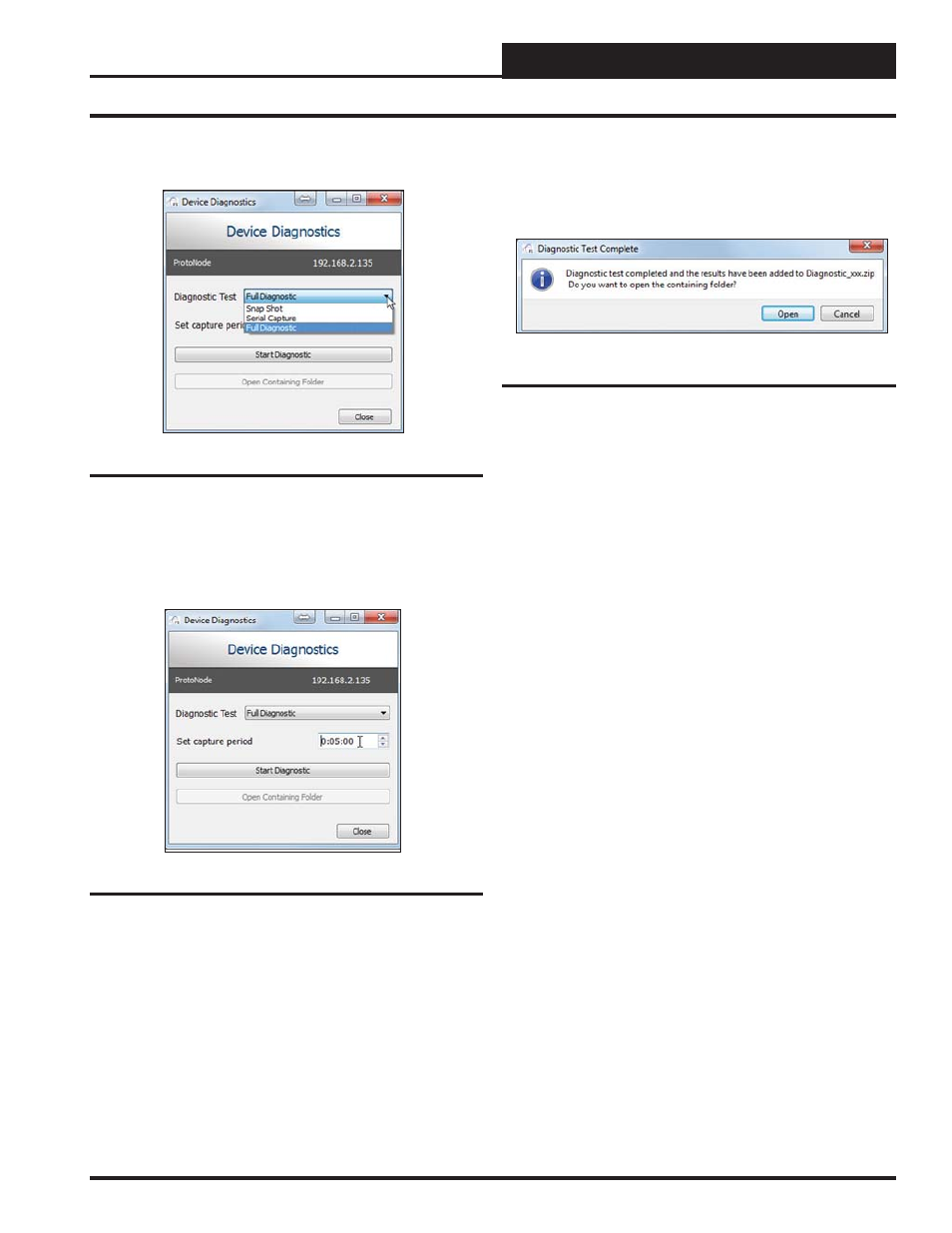
PT-Link II BACnet3 Interface
5. TROUBLESHOOTING
27
Figure 35: Full Diagnostic
5.4 FieldServer Diagnostic Utilities
10. If desired, the default capture period can be changed.
See
Figure 36.
11. Click on
<Start Diagnostic>
. Figure 36.
Figure 36: Set Capture Period and Start Diagnostic
11. Wait for the Capture period to fi nish. The Diagnostic
Test Complete Window will appear. Figure 37.
Figure 37: Diagnostic Test Complete Window
12. Once the Diagnostic test is complete, a .zip fi le will be
saved on the PC.
13. Click
<Open>
in the Diagnostic Test Complete Window
to launch explorer and have it point directly at the
correct
folder.
14. Send the Diagnostic zip fi le to support@fi eldserver.com.
9. Select Full Diagnostic. See Figure 35.
Advertising
This manual is related to the following products: