Troubleshooting, 1 troubleshooting communications – Orion System PT-Link II BACnet3 User Manual
Page 21
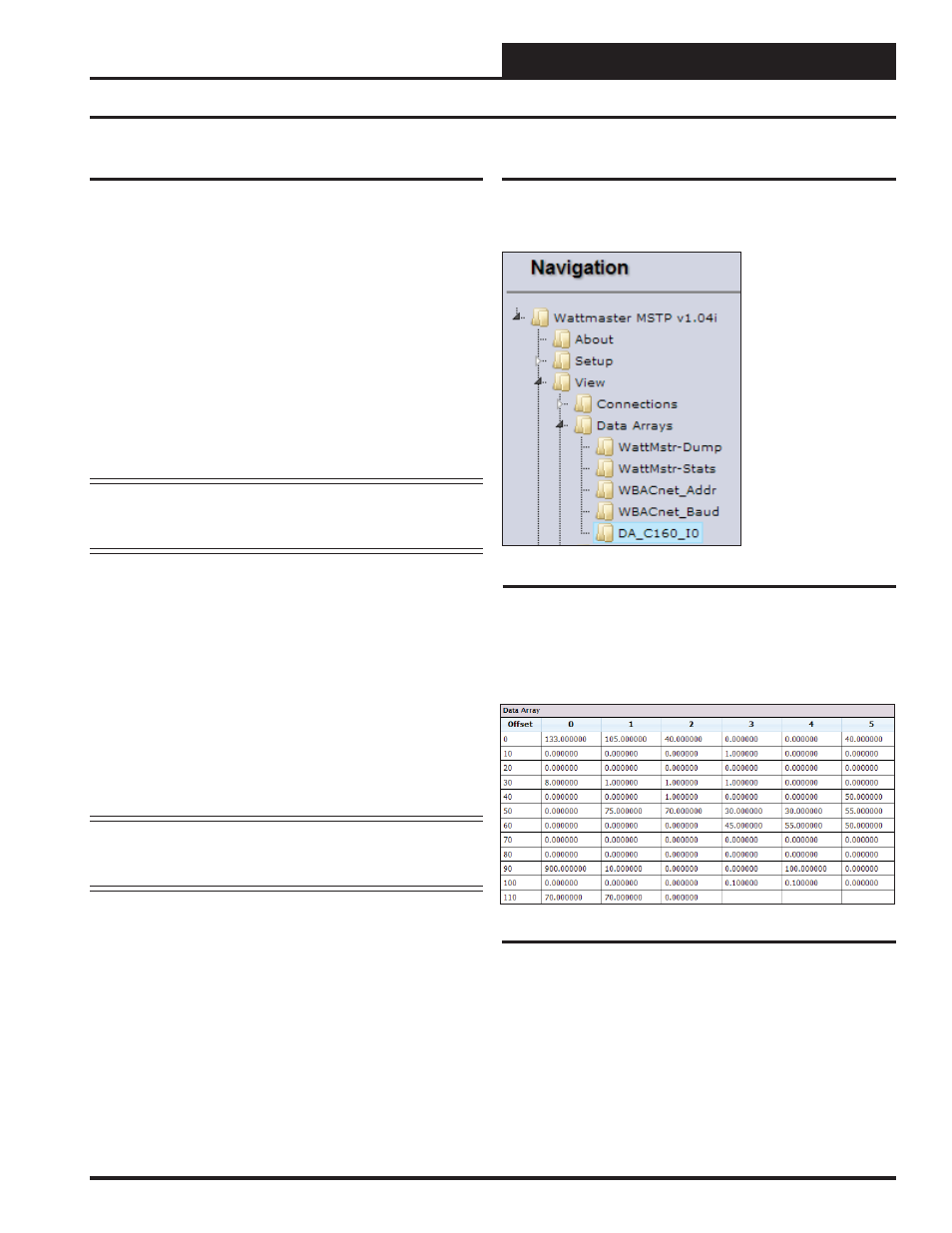
PT-Link II BACnet3 Interface
5. TROUBLESHOOTING
21
5.1 Troubleshooting Communications
No COMS on WattMaster side
If TX/RX are not fl ashing rapidly, then there is a COM issue on the
WattMaster side and you need to check the following things:
•
Visual observations of LEDs on ProtoNode.
(Figure 28, page 23)
•
Check baud rate, parity, data bits, stop bits
•
Check WattMaster device address
• Verify
wiring
•
Verify all the WattMaster devices that were discovered
in FST Web Confi gurator. (page 12)
NOTE:
If the problem still exists, a Diagnostic Capture
needs to be taken and sent to WattMaster Technical
Support. See page 26.
Field COM problems
•
Visual observations of LEDs on PT-Link. (
Figure 27,
page 22
)
•
Visual dipswitch settings (using correct baud rate and
device instance)
•
Verify IP address setting
• Verify
wiring
NOTE:
If the problem still exists, a Diagnostic Capture
needs to be taken and sent to WattMaster Technical
Support. See page 26.
5.1.1 Check Wiring and Settings
Figure 25: Navigation Window - View Data Arrays
5.1.2 Verifying Communications
1. ) In the Navigation Window on the left of the FS-GUI Main Screen,
click
<View>
and then click
<Data Arrays>
. See Figure 25.
Figure 26: VCM-X Data Array Table
3 ) You can now cross reference the values shown in Figure 26 with
the listed parameter names in the appropriate Data Array Table for your
controller type. These tables can be found on pages 28-31.
2. ) Click on the Controller name. In this case, it is DA_C160_I0, a
VCM-X Controller. The Controller’s Data Array Table will display.
See Figure 26.